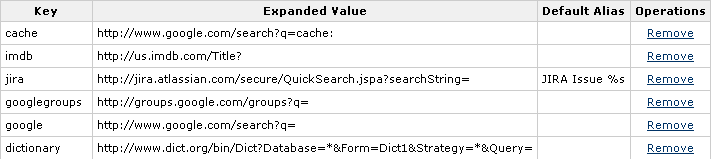Configuring Shortcut Links
Shortcut links provide a quick way of linking to resources that are frequently referenced from Confluence. When you create a shortcut link, you assign a key to an URL so that, when editing, a user can type just the key instead of the complete URL.
Example: Creating a shortcut to Google
Most Google searches look like this: http://www.google.com/search?q=. If you create a shortcut for this search with the key 'google', every time a user needs to use http://www.google.com/search?q=searchterms, they can just type [searchterms@google] instead.
Here is a screenshot showing the shortcuts currently defined on http://confluence.atlassian.com:
Shortcut links are added and maintained by Confluence administrators from the Administration Console.
Creating shortcut links
To create a shortcut link:
- Choose Shortcut Links in the left-hand panel.
- Enter a Key for your shortcut. This is the shortcut name a user will use to reference the URL.
- Enter the Expanded Value. This is the URL for the link. You can use '%s' in the URL to specify where the user's input is inserted. If there is no '%s' in the URL, the user's input will be put at the end.
- Enter a Default Alias. This is the text of the link which will be displayed on the page where the shortcut is used, with the user's text being substituted for '%s'.
- Choose Submit.
Using shortcut links
Enter a shortcut link on the Advanced tab of the Insert Link dialog. See Links for details.
Specify in the link what should be appended to the end of the shortcut URL, followed by an at-sign (@) and the key of the shortcut. Shortcut names are case-insensitive. So, for example, using the keys shown in the above screenshot:
To link to... | Type this | Resulting URL | Demonstration |
|---|---|---|---|
a issue | CONF-1000@JIRA | http://jira.atlassian.com/secure/QuickSearch.jspa?searchString=CONF-1000 | |
a Google search | Atlassian Confluence@Google | http://www.google.com/search?q=Atlassian+Confluence |
Deleting shortcut links
Shortcut links are listed on the Shortcut Links tab of the Administration Console. Click Remove to delete the shortcut.