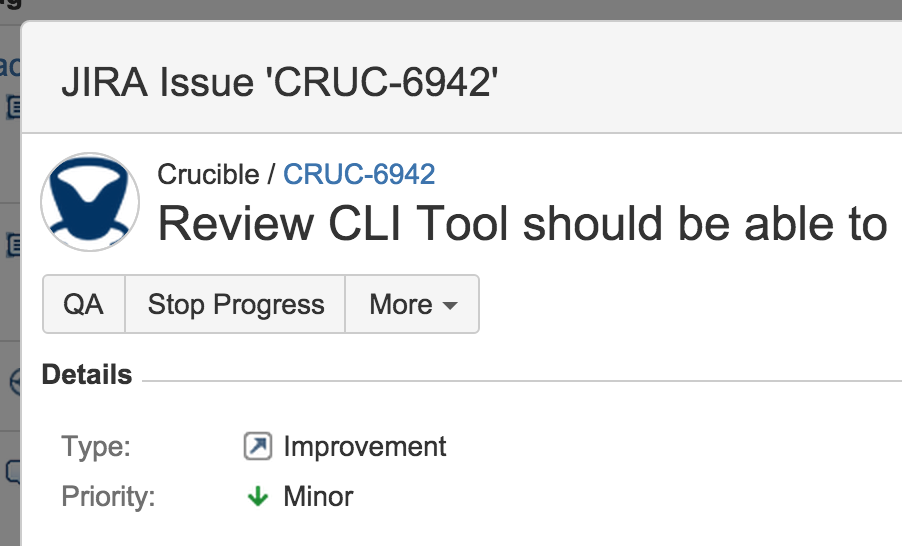Transitioning issues in Jira
Transition a Jira Software issue from within Fisheye in any of the following ways:
You can easily transition a Jira Software issue from within Fisheye. For example, when viewing a commit, you may want to transition the related Jira Software issue to the QA status. Click on a linked Jira Software issue key in Fisheye to see a dialog with the available workflow steps:
Click on a step in the dialog, and complete any displayed fields as required. If there are custom required fields that are unsupported by Fisheye, just click Edit this field in Jira Software to go to Jira Software to transition the issue.
Use Smart Commits when you are committing to a repository hosted in Fisheye to transition Jira Software issues. Smart commits allow you to embed commands into your commit messages, which Fisheye detects and actions.
For example, if you include the following text in your commit message, Fisheye will add the comment 'Task completed ahead of schedule' and resolve the issue, when you perform your commit:
JRA-123 #comment Task completed ahead of schedule
#resolveRead more about Using Smart Commits.