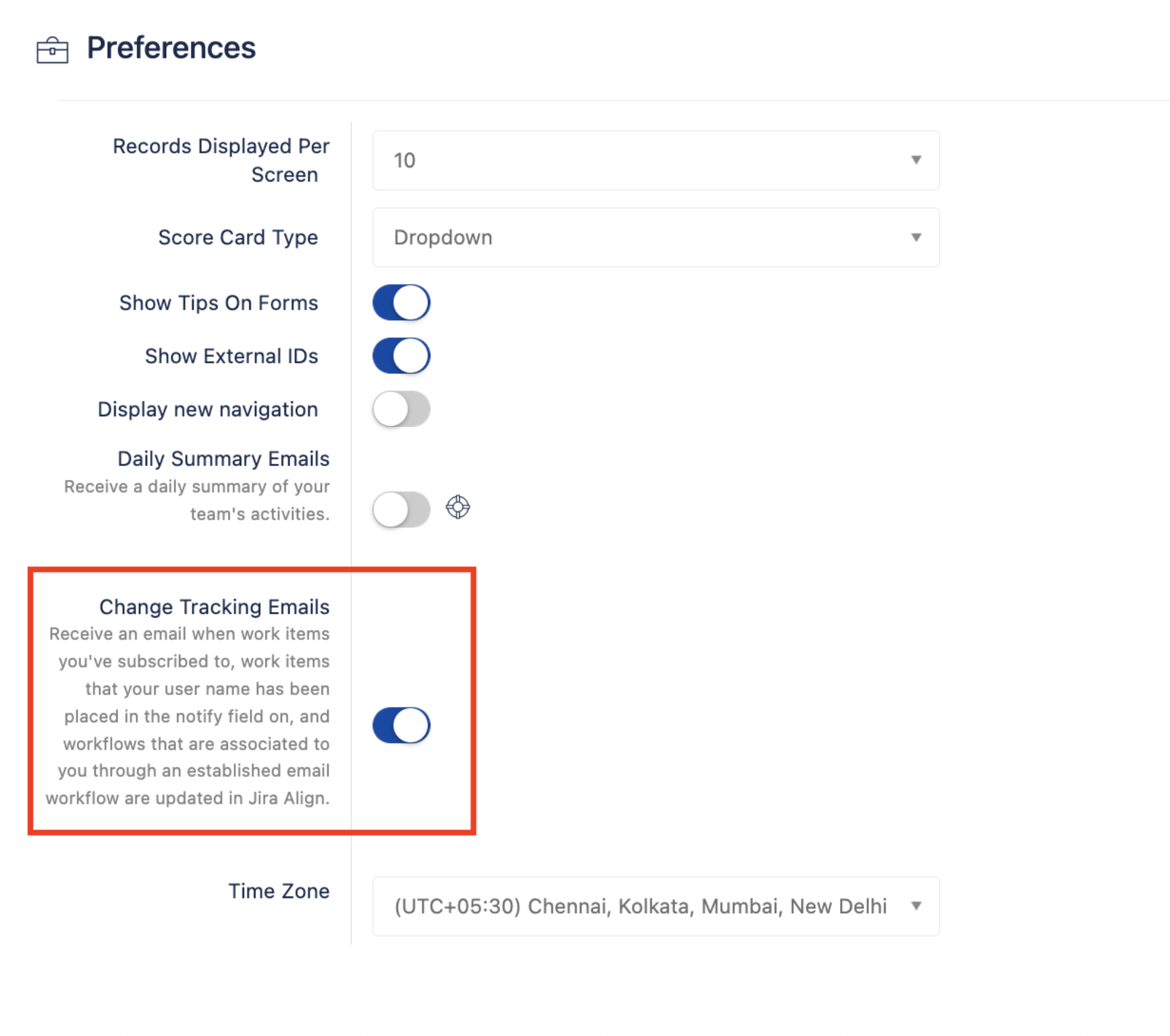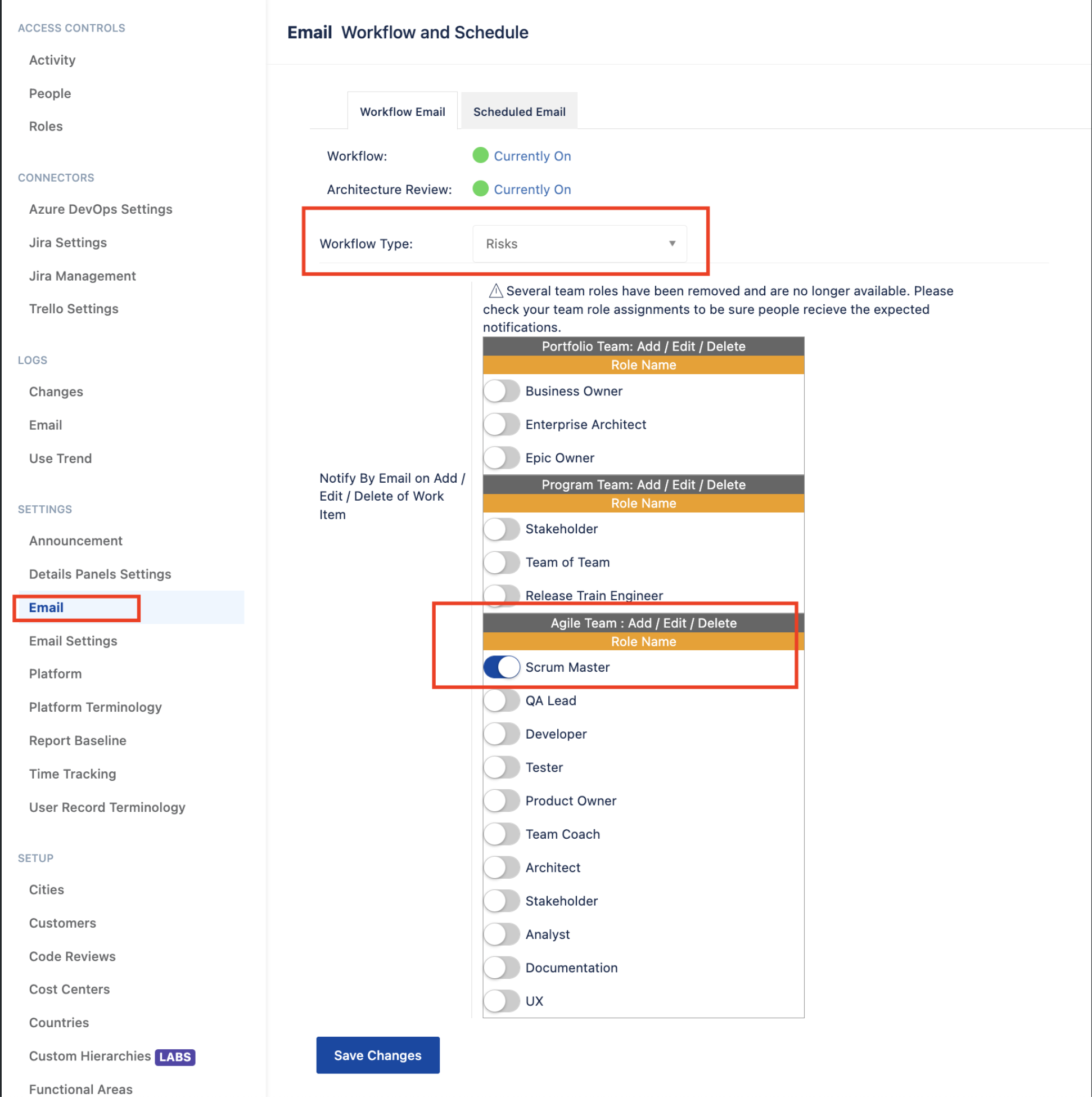Enable an email notification for a Team in Jira Align
Summary
This article describes details on enabling Email notifications to Risks for a Team.
Solution
Note: we will use "User1" as an example User for an explanation.
Pre-requisite:
Make sure the user "User1" who wants to receive email notifications has the Change Tracking Emails toggle switched on.
Select the User Menu by selecting your profile image in the upper-left corner of the page.
Select Edit Preferences.
In the Preferences page, ensure the “Change Tracking Emails” toggle is switched on.
Below are the steps to enable an Email notification for a Team:
Note: Workflows for a type apply to the entire organization, including all portfolios, programs, and teams within. Depending on the type of workflow being used, all roles within a program, Agile team roles, or individual email addresses may be notified.
Go to Teams and select an Agile Team. For example: "Test_AgileTeam1"
Check the program mapped to "Test_AgileTeam1". Let's consider "Program1"
In "Test_AgileTeam1", go to Members add the user, and select the role of your choice. Maybe "Scrum Master" and save "Test_AgileTeam1".
Now create a Risk and map to "Program1". Subscriber should be enabled, "Change Tracking Emails" toggle should be switched on for the User1 logged in.
Go to Settings > Email > Risks worktype > Agile Team: Scrum Master should be enabled.
Now, for any modification done to Risk, all users mapped to Scrum Master in "Test_AgileTeam1" will receive an email notification
You can add Multiple users with the "Scrum Master" role in any Agile Team. All Users mapped to the "Scrum Master" role and are part of Agile Teams that are mapped to "Program1" will receive the email notification.