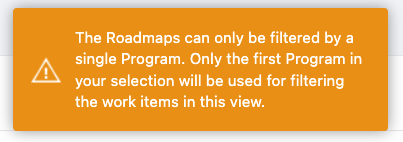How to Display Multiple Programs in a Jira Align Roadmap
Summary
On opening the Live Roadmap (new Navigation = Program > Select Program, old Navigation = Program > Roadmaps ) page in Jira Align, the displayed features will all be from a single program.
This article discusses how to display features from more than one program.
Environment
Jira Align
Solution
New Navigation
Which Program or Programs are used to determine which features are displayed on the Live Roadmap is controlled by whether you are in a Program Room or a Portfolio Room
If in a Program Room (with a Program Increment chosen in the side bar), then only features in the selected program are displayed.
- If in the Portfolio Room (with a Program Increment chosen in the side bar), then all of the features for programs in that portfolio will be displayed.
In order to display and manage features for multiple Programs on the Live Roadmap page:
Open the Roadmap by going to Portfolio > Select Portfolio > required Program Increment > Roadmaps
Click View Configuration > Custom Columns
Enable (Check) Programs and click Apply - this enables the Programs column in the Live Roadmap.
Click on the column title for Programs to sort the list of features by program.
There is no ability to filter on a list of specific programs
Old Navigation
Which Program or Programs are used to determine which features are displayed on the Live Roadmap is controlled by the filter choices made in the Configuration Bar.
If the Configuration Bar filters are set to a specific program (with a program Increment), then only features in that program are displayed.
If the Configuration Bar filters are set to a portfolio (with a program increment), then all of the features for programs in that portfolio will be displayed.
If the Configuration Bar filters are set to multiple programs (with a program increment), then a warning message will be displayed for a short time, and only features in the first program selected will be displayed.
In order to display and manage features for multiple programs on the Live Roadmap page:
Go to Program > Roadmaps
Set the Configuration Bar filters to a portfolio and at least one program increment (multiple program increments can be chosen)
Click View Configuration > Custom Columns
Enable (Check) Programs and click Apply - this enables the Programs column in the Live Roadmap.
Click on the column title for Programs to sort the list of features by program.
There is no ability to filter on a list of specific programs