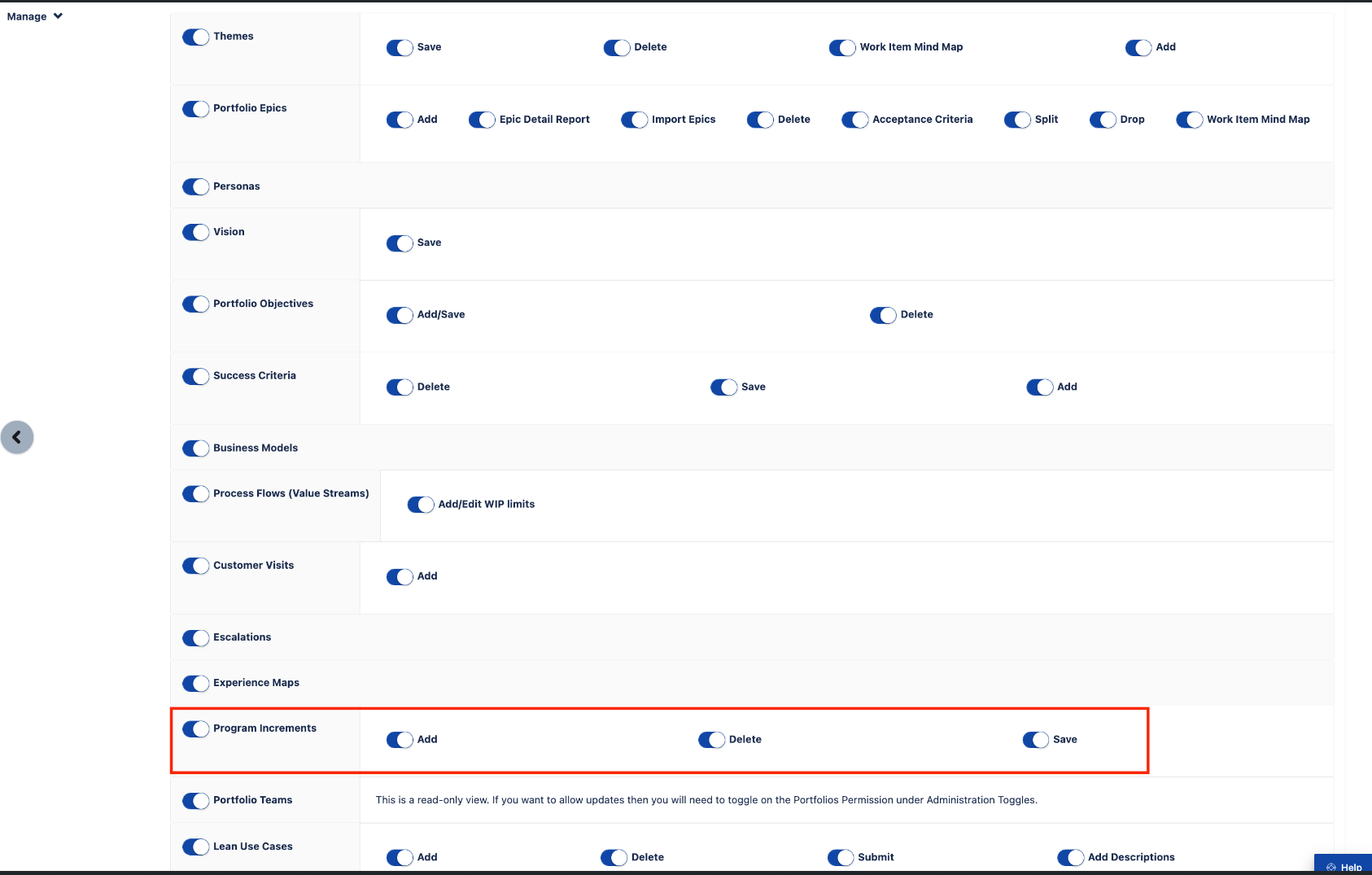How to Start or Close a Program Increment in the Program Room - Jira Align
Summary
The Program Increment (PI) in Jira Align can be put into Execute Mode / In Progress using either the details page of the PI, or the Start Program Increment button located near the top right of the Program Room as seen in this image:
There are situations and configurations where the button in the Program Room will not be visible to a Jira Align user. This article discusses what situations may not display the “Start Program Increment” button and how to limit the ability to Start or Close a Program Increment to specific roles within Jira Align.
Environment
Jira Align
Solution
In Jira Align, the button in the Program Room that controls the status of the PI can either be not visible at all or the title of the button will display the next action. The table below is a breakdown of the possible conditions the button can be in and the cause for those conditions.
Condition of the Program Increment Button | Cause of the button display |
|---|---|
Displayed with the title “Start Program Increment” | PI is set to a status of Planning |
Displayed with the title “Close Program Increment” | PI is set to a status of In Progress (either via in PI details page or because Start Program Increment was clicked) |
Not displayed on the page | User Role does not have Permission OR PI is set to a status of Done (either via PI details page or because Close Program Increment was clicked) |
The PI can also be in an Archived state. This state can only be set via the PI details page and once set you cannot choose to see the PI in the program room itself, making the state of the button unimportant
Setting the Role Permissions
Visibility of the PI button in the Program Room is controlled by both the Status of the PI and the state of the Save toggles located in:
Settings > Roles > Choose Role > Portfolio > Manage > Program Increments > Save
Settings > Roles > Choose Role > Program > Manage > Program Increments > Save
Disabling the Save toggle (in either section) will remove the Program Increments button from the Program Room and also removes the Save buttons from the PI Details pages as well.
The three toggles (Add, Delete & Save) under Portfolio > Manage > Program Increments are directly linked to those under Program > Manage > Program Increments, so that if a change is made to one of them under one section it changes the same toggle in the other section as well.
The overall Program Increments toggle is not linked between the Portfolio and Program sections. Making changes to this toggle changes the state of the sub-toggles for Add, Delete & Save (which then changes these same sub-toggles in the other section). Due to this, the overall Program Increments toggle can end up enabled in one section and disabled in the other. If your configuration is in this state then typically it means that all of the Program Increments toggles are disabled, however, you should check the state of the Add, Delete & Save toggles to confirm the current setting.