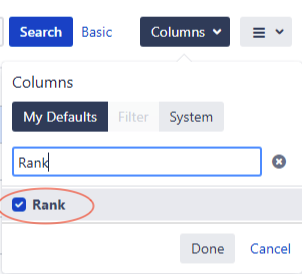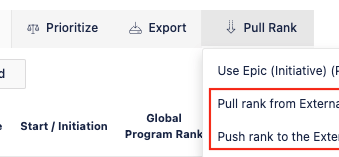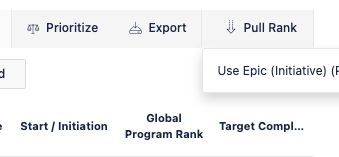How to sync backlog rank for Features (Jira Epics) between Jira Align and Jira Software
Summary
Both Jira Align and Jira Software allow for the ranking of Feature (Jira Epic) backlogs. While these backlog ranks are independent of one another, Jira Align does allow you to manually sync the Global Program rank for each of these to or from Jira Software.
In this case, “Global Program rank” refers to all Features within a single Program.
This article outlines the configuration, steps, and tips for syncing this rank.
Environment
Jira Align
Solution
Jira Software Configuration
| 1 | Ensure Jira Ranking is enabled per: Enable ranking | Jira Software Cloud | Atlassian Support
|
| 2 | Confirm the "Rank" field ID under: Settings > Issues > Custom Fields
|
| 3 | Within the desired Project, navigate to:
|
Jira Align Configuration
| 1 | Set the following Connector setting with the Jira Rank custom field ID
|
| 2 | Set the following Connector setting to “Bidirectional sync”
|
Syncing the Rank
| 1 | In Jira Align, navigate to the Feature backlog for the desired Program (make sure the scope is set to a Program only and there are no PI’s selected) |
| 2 | Click the Pull Rank button and choose the desired sync:
|
| 3 | While the sync is taking place, the Pull and Push actions will disappear from the menu: |
| 4 | Once the sync completes, the menu options will reappear. |
Troubleshooting
If rank sync is not working, check the following items:
Make sure the value for Jira Connector setting Story and feature (jira epic) backlog rank custom field is using the format 12345 and not customfield_12345
The following System Role permissions are required to pull rank fearure ranks from an external system:
Features
Program > Program > Rank Items in External tools