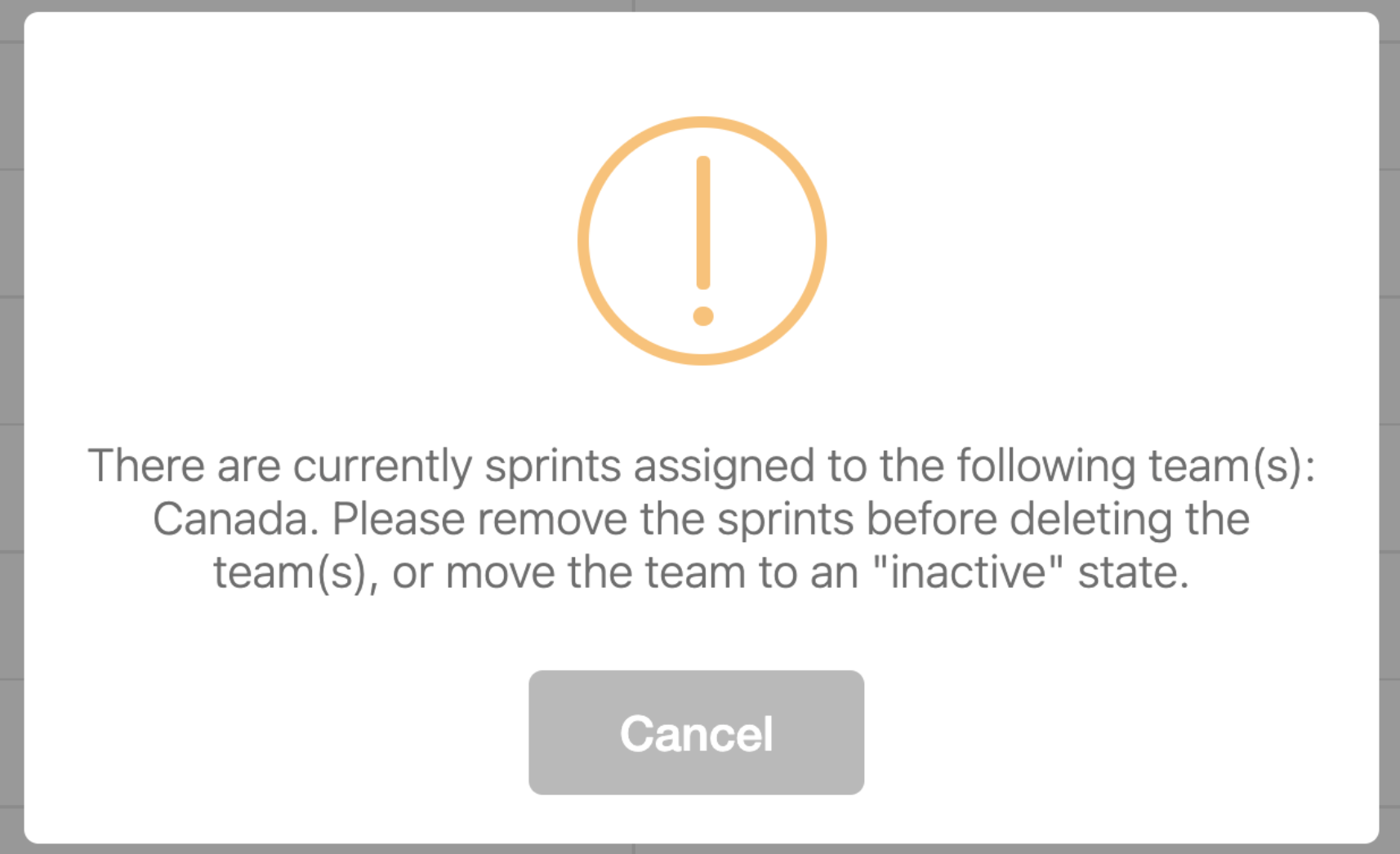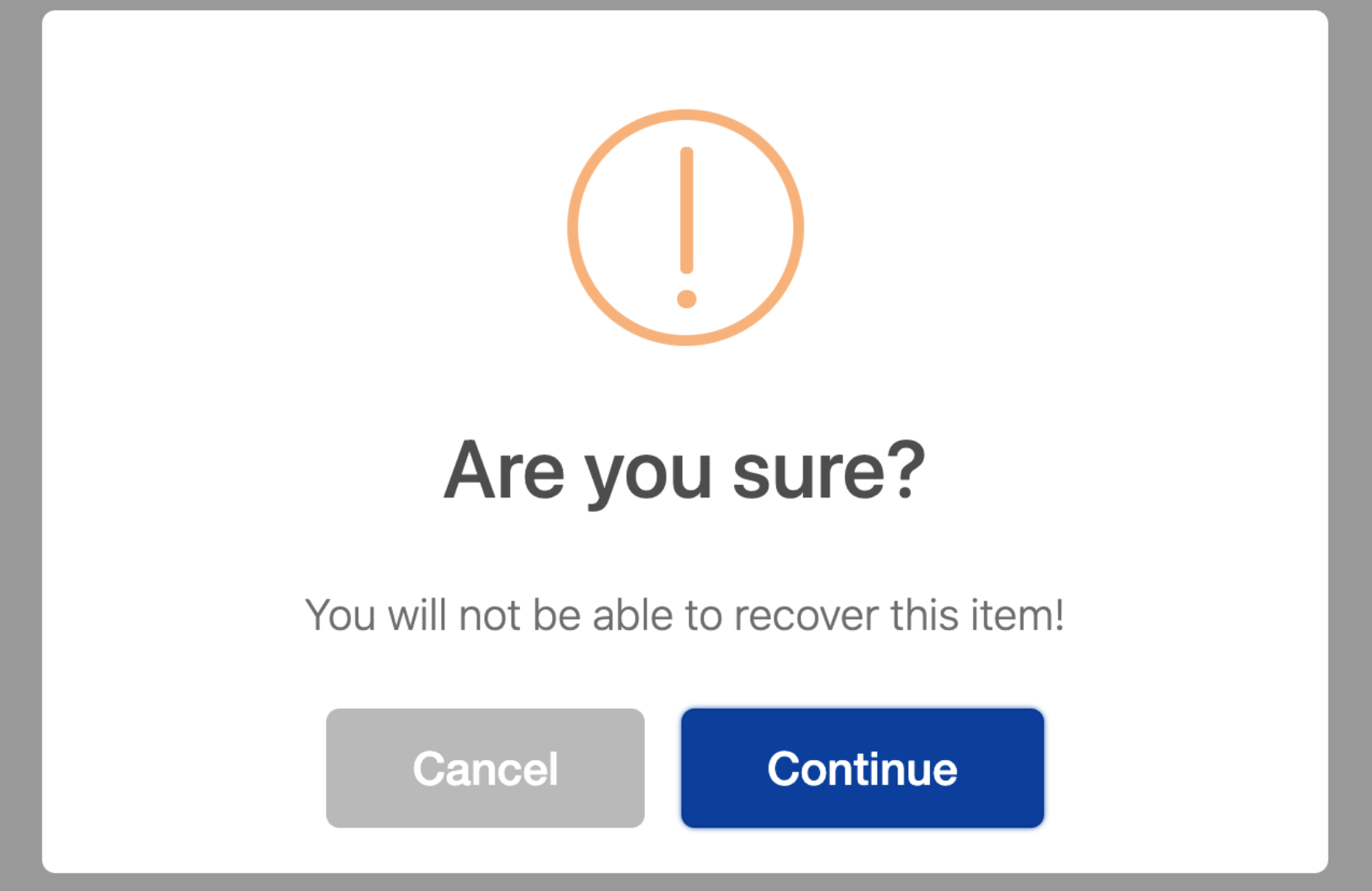In Jira Align, the Team graph in a Program Incident Progress report shows Team ID has been deleted
Summary
After deleting a team from the Jira Align Teams list, one of the team graphs displayed in the Program Increment Progress Report (Drill Down> View Teams) shows a title of “TEAM ID: nnnn has been deleted”, whereas other team graphs show titles of “nnnn: {Team Name}”.
All images in this article came from a test environment
Environment
Jira Align
Diagnosis
Deletion of a team that has been actively in use in Jira Align can cause issues relating to the data displayed in reports. Atlassian recommends archiving teams, by setting them to Inactive, instead of deleting them. This is discussed in How to archive a team in Jira Align(don't delete)?
Two messages may be displayed when attempting to delete a team, these being:
There are currently sprints assigned to the following team(s): {team name}. Please remove the sprints before deleting the team(s), or move them to an “inactive” state.
- Are you sure? You will not be able to recover this item!
The first message does restrict the deletion of the team until after the team is set to inactive (and then the message no longer appears). To cause the issue, the team must have been set to inactive with no steps taken to adjust the sprint (or any related stories)
Note: the second message does not block deletion of the team it is just a warning
Cause
The team has been deleted with sprints and stories still associated with the deleted team as well as the Program Increment selected in the report
Solution
Identify the list of work items (stories etc) that were associated to the original team. If the team was integrated to a Jira Board, then checking the content of the Jira Board (and looking at the Weblink into Jira Align for each work item) may be the simplest way to collect this information. If unable to get the information from Jira then try the following:
In Jira Align open, for New Navigation go to Portfolio or Program (+select relevant choice) > More Items > Stories , for Old Navigation go to Team > Manage > Stories
For the New Navigation set the Program Increment to match the one used in the report, for the Old Navigation adjust the Tier 1 (Configuration Bar) filters for the Portfolio (or Program) and Program Increment to match that in the report
Use the # Columns Shown option to make sure the Team column is enabled in the view.
Click on the Team heading at the top of the column. This should sort the list of stories by team name, displaying those with no team first.
Some (or all) of the stories with no team assigned (that possibly also show a Sprint name related to the deleted team) are the cause of the problem.
Open each identified story in Jira Align and set a valid team name (the sprint will be automatically set to “unassigned” but can also be corrected if a suitable sprint is available)
Once all of the team associations and sprints for the identified stories have been updated, then a refresh / re-open of the report should show that the affected team graph has been removed from the display
Note: if the team was integrated to a Jira Board, then the board will need to be deleted from Administration > Jira Management. If there is a requirement to re-enable the integration for that board, then after the deletion of the board, create a new entry for the board to assign it to a new team.