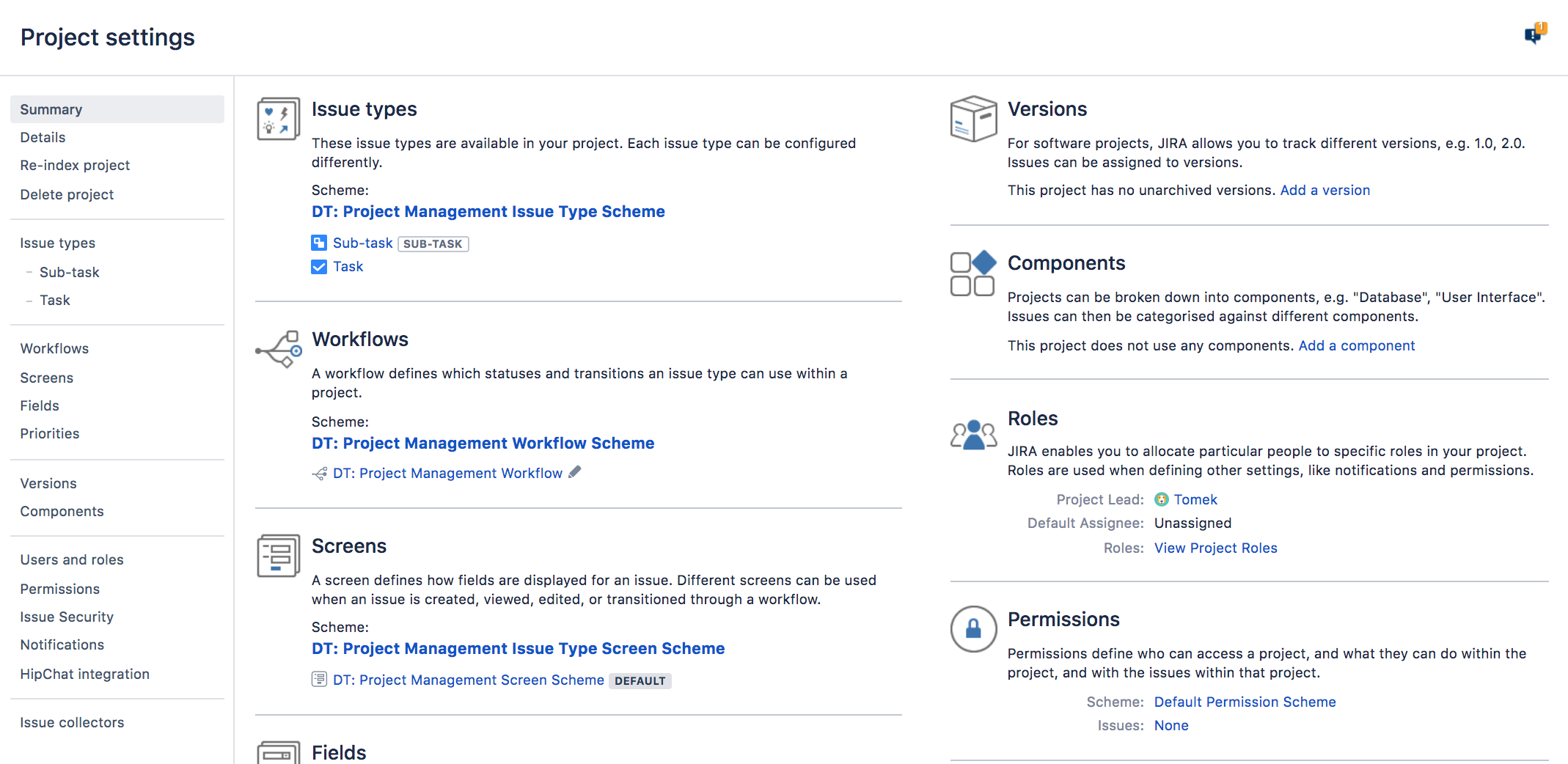Customizing your project
- Customizing your project
- Adding users to your project
As a project administrator, you have the ability to edit project role memberships, project versions and certain project details (project name, project description, project lead and URL). In this step, you'll customize your project by changing the name, the URL and the avatar.
If you're continuing from the Getting started as an administrator tutorial, you'll already have a project called Dragon Design Tees. For this tutorial, use the Dragon Design Tees project or another project to which you have been given project administrator access.