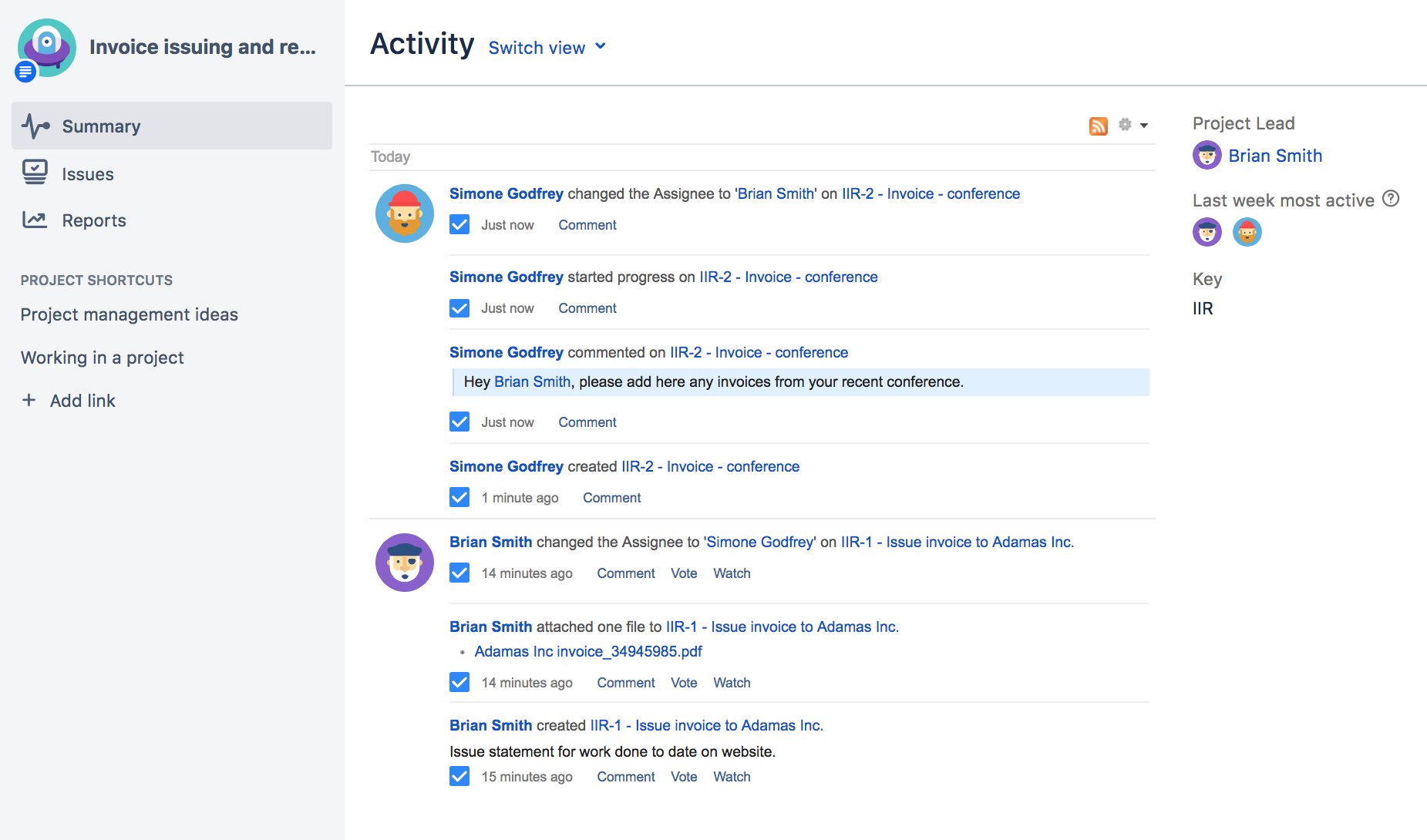Viewing a project
When you select a project to view for the first time, you're taken to the project Activity page. If you've viewed the project before, you'll be taken to the last screen you visited on it. The Activity page provides a summary of your project activity, and further navigation which allows you to 'dig down' into further detail. The sidebar provides navigation to all the issues in the project, and the reports available. If you're a project administrator, you can also add unique shortcuts to information and other webpages to the sidebar, which are accessible to all users with access to the project.
You can access the project Activity page by selecting the Project drop-down, and selecting your project from the list. If your project is not listed, select View all projects to search for your project. Once you're viewing the project, click the Summary link to view the Activity page.
From the project summary screen, you can view the following by selecting the link in the project navigation sidebar:
- Project:
- Summary (as shown above)— Shows recent activity in your project, the project lead, the most active users within your project, and the project key.
- Issues— Takes you to the issue navigator, which shows a list or detailed view of issues in your project.
- Reports – Shows reports on statistics for particular people, versions, issues or other fields within issues.
- Components* — Shows a summary of all components for a given project.
*Components are only available if your project administrator has created versions or components within the project.
- Project Shortcuts:
- Project shortcuts can be added to your project navigation page to any online resources your team may want to access. These shortcut links are available to everyone who has access to the project.