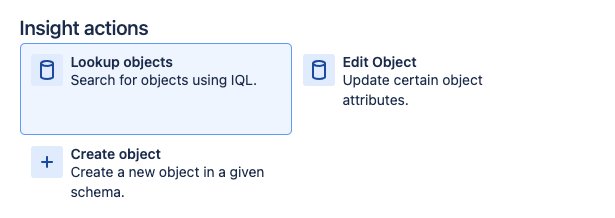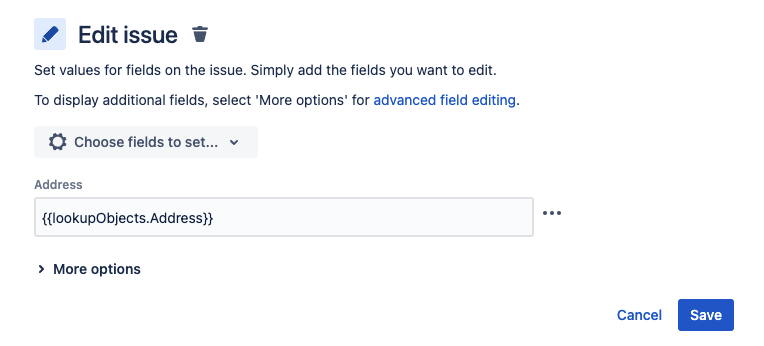How to auto populate attributes into Assets custom field using Automation
Platform Notice: Cloud - This article applies to Atlassian products on the cloud platform.
Summary
This article details steps to automatically populate attribute values of an Assets object into a custom field via Automation for Jira.
Environment
Jira Service Management Assets Cloud Premium
Scenario
The admin would like to update a field in JSM issues with an attribute of the asset selected on an Assets field in the issue. For example, the admin would like to populate the 'Address' custom field with the 'Location address' attribute of the selected Assets object.
Solution
- Create Object Schema and Object type for Assets.
- In the Assets object type, add the 'Address' attribute.
- On a newly created or existing object, update the 'Address' attribute with a value.
- Create an Assets Custom field and add it to the JSM screen.
- Create a new text custom field and add it to the same JSM screen. E.g: Address
- Then, create automation as below:-
- Pick the Issue Created trigger (Or any trigger depending on when/where in the issue you would like the custom field to be updated with the object attribute value)
Then, add the 'Lookup Objects' action.
Select the scheme where the object is located in, and on 'Query', use the following IQL query to 'look' for the object that is selected in the Assets field created in Step 4:
"Key" = "{{customfield_XXXX}}"'
customfield_XXXX' being the customfield ID of the Assets field created in Step 4.Add the 'Edit issue fields' action, and edit the 'Address' field created in step 5 to the following value:
{{lookupObjects.Address}}'
Address' being the object attribute name which value you would like to populate to the Address Jira custom field.- Save and publish the automation rule.
- Lastly, the moment of truth. Test it