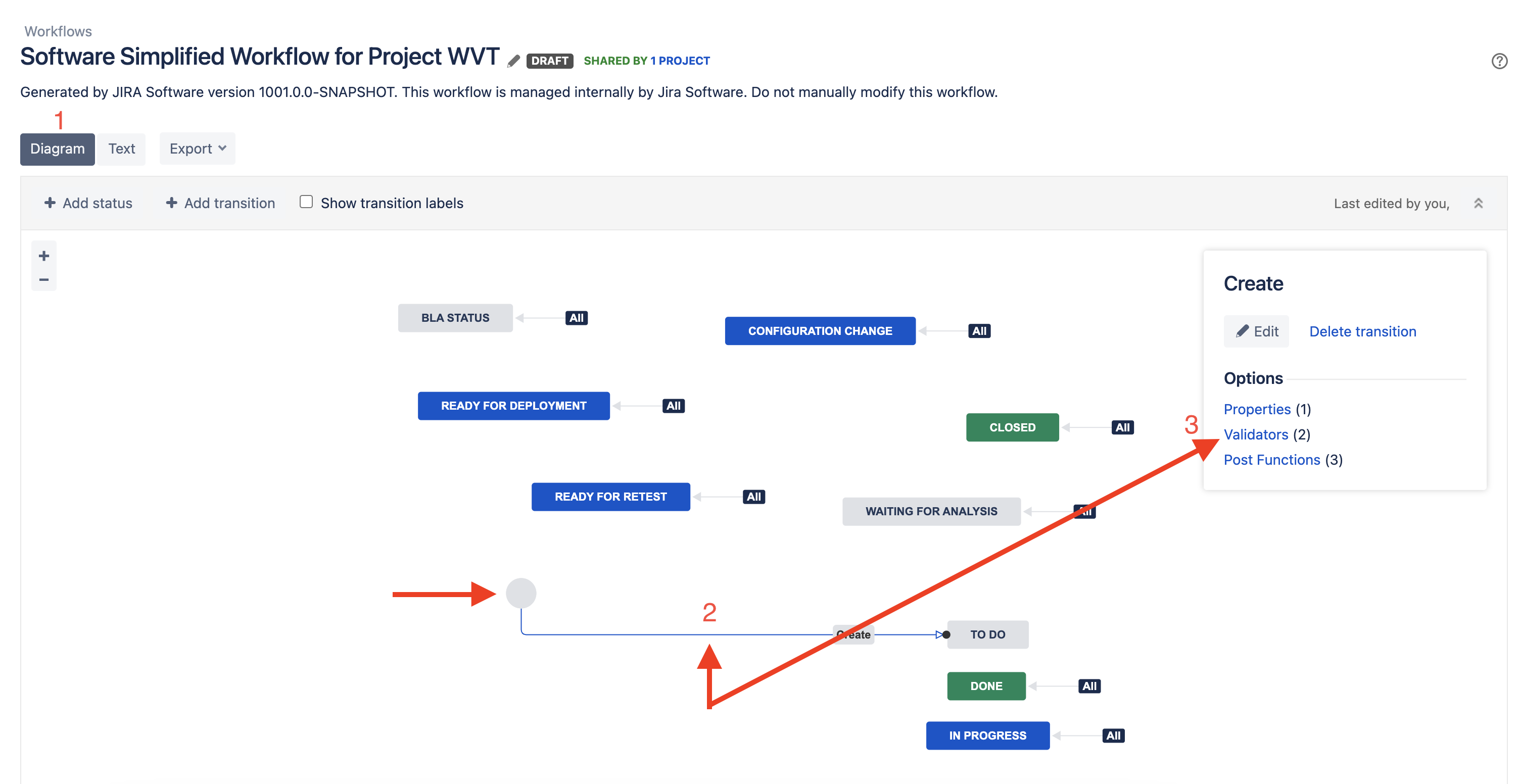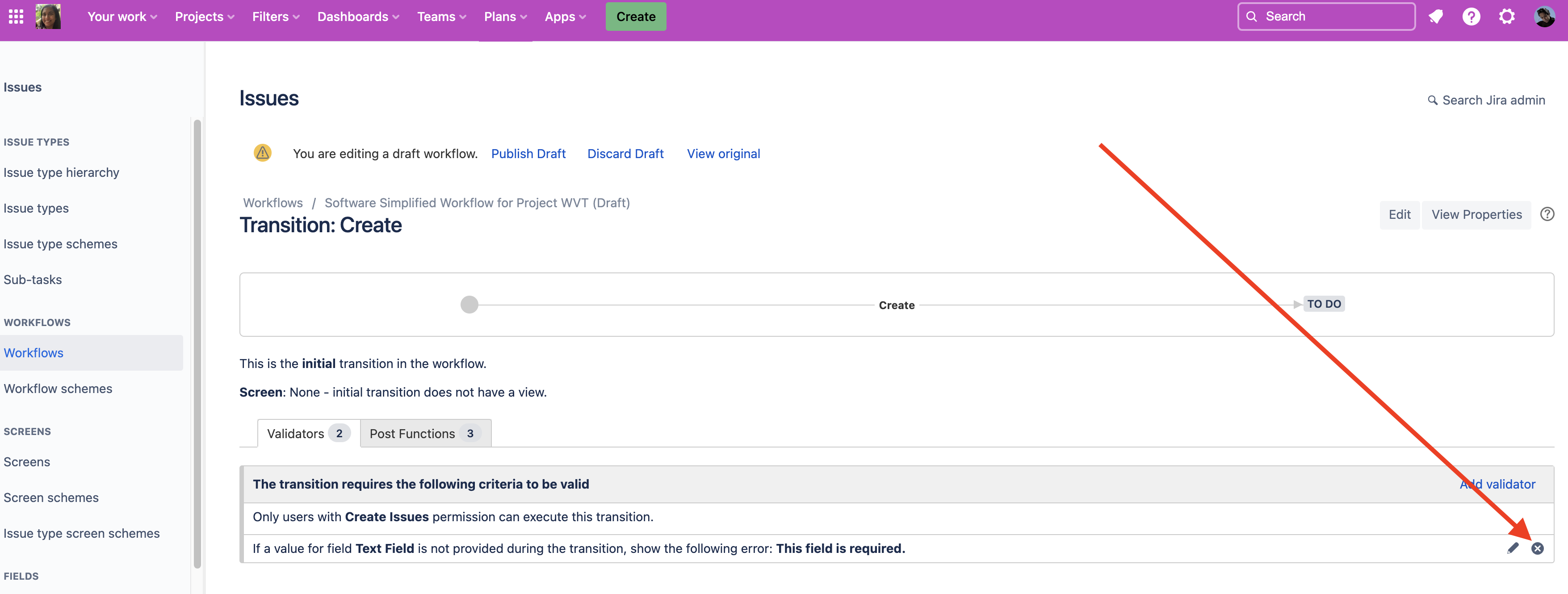Can't create issues because of required fields in Jira Cloud
Platform Notice: Cloud - This article applies to Atlassian products on the cloud platform.
Summary
In Jira Cloud company-managed projects there are two ways to make a field required:
- By specifying field behavior in the field configuration
- In a workflow with a Field Required validator
These implementations appear differently during issue creation. If a field is required by either of these methods, but is not on the create screen, users will be blocked from creating issues.
Field is required by field configuration
When a field has been marked Required in your field configuration and that field appears on the create screen, you will see the field marked by an asterisk.
If the field is not assigned a value, or required fields have not been put on the create screen, issue creation results in the error "<field name>: <field name> is required."
Users will not be able to create issues until you proceed with one of these options:
- You add the field to the create screen and the field is given a value
- You remove the field requirement from the field configuration
- You give a default value to the field (if possible for the field type)
Remove the required condition from the field configuration
To remove a field requirement from a field configuration:
- Go to the affected project
- Select Project Settings
- Select Issues > Fields
- Select the Pencil icon next to the field configuration
- Search for the field identified in the error message
- The field will have a "Required" badge which will disappear when you select the Optional link in the Actions column
Sub-task error messages
The error messages look a bit different when creating subtasks. If you try to create a subtask and the required field is on the create screen, a larger modal will pop-up prompting you to enter the required value.
If the required field is not on the create screen you will see a pop-up error with the text "We couldn't create the subtask. <Field name>: <Field name> is required."
Fields required by workflow validators
When a field is required by a workflow validator that has no custom error message configured, issue creation results in the error "Field <field name> is required."
We recommend using a custom error message in your workflow validator, which allows you to make it more descriptive for the actions your users should take.
Remove the field required validator from the workflow
Note that all changes made to a workflow will affect all projects that use that workflow.
- Navigate to your project
- Select Project settings
- Select Workflows
- Select Edit workflow for the affected issue types/workflow
- Select the Pencil icon next to the workflow name
- Select the Diagram editor and select the arrow representing the Create transition
- Select Validators as seen here:
- For the field required validator, select the cross icon to delete it as displayed below:
- Select Publish draft