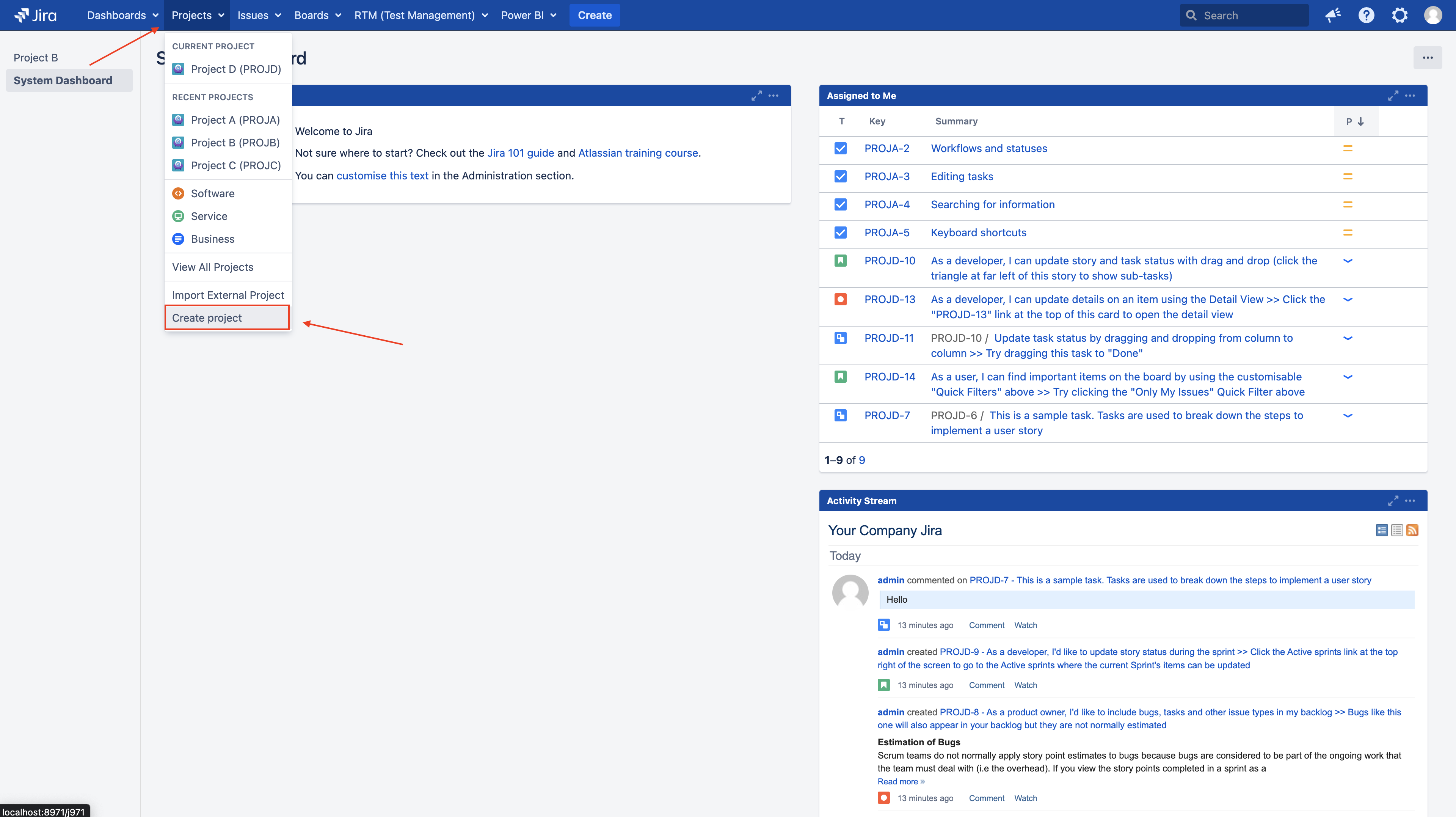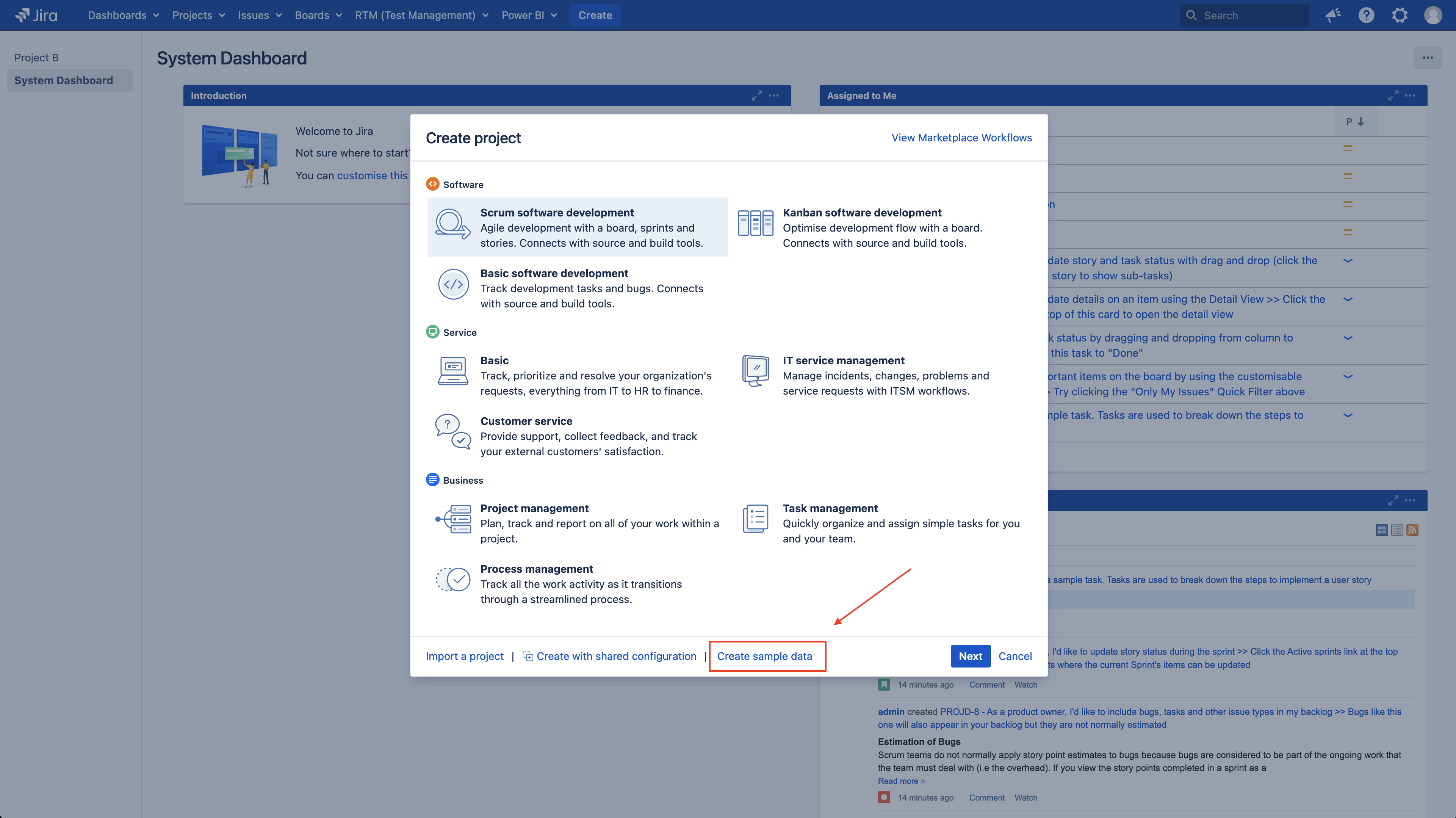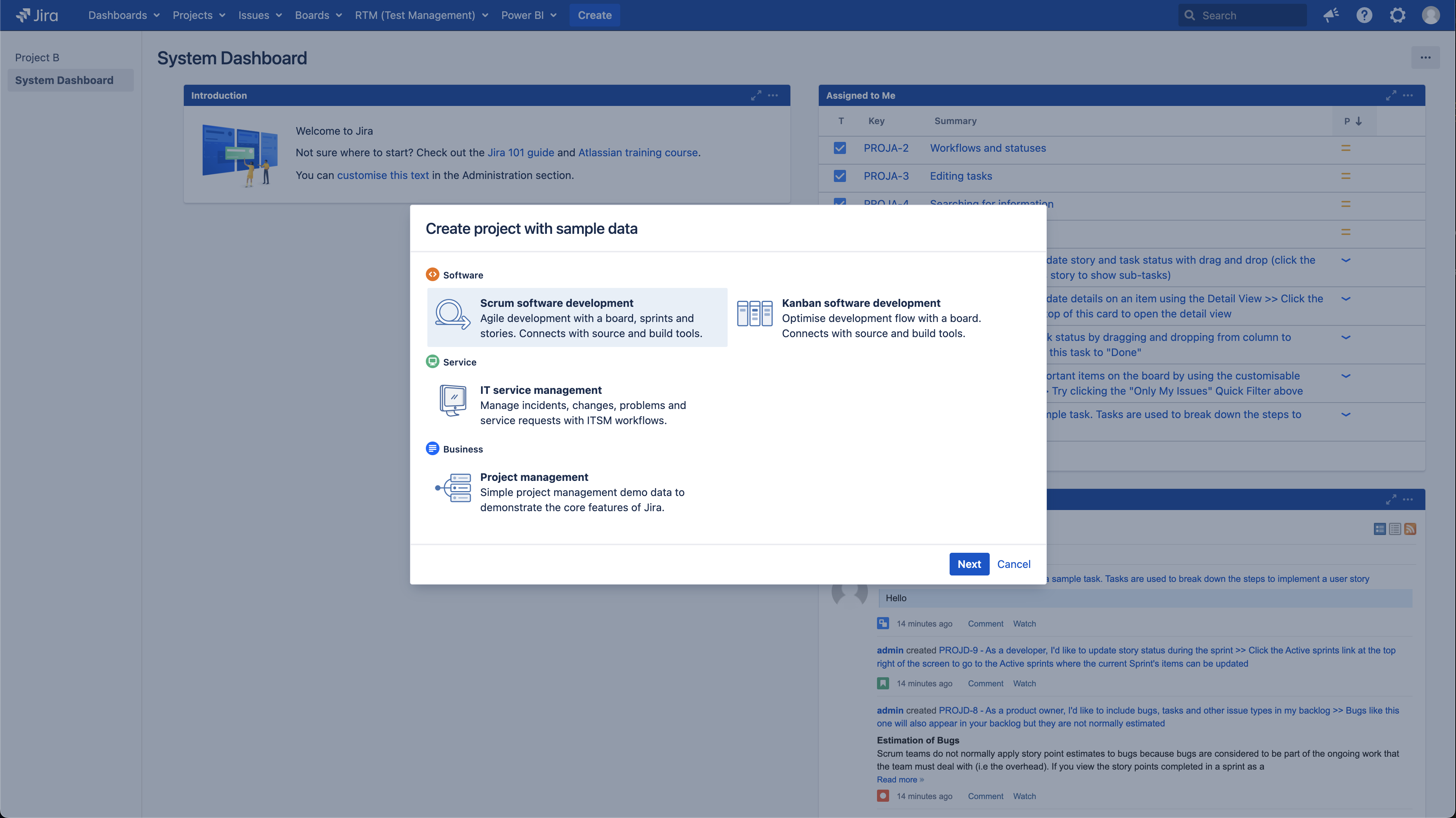How to create sample projects in Jira Server and Data Center
Platform notice: Server and Data Center only. This article only applies to Atlassian products on the Server and Data Center platforms.
Support for Server* products ended on February 15th 2024. If you are running a Server product, you can visit the Atlassian Server end of support announcement to review your migration options.
*Except Fisheye and Crucible
For the following procedures, you must be logged in as a user with the Jira administrators global permissions.
A Jira admin can create projects for all applications installed (Jira Software, Jira Service Management), but if they don't have application access for that application, they won't be able to view the project after they have created it.
Purpose of this article
Jira products come with some different project templates created to suit your team's needs and workflow. For example, you can create projects optimized for Scrum or Kanban methodologies.
Jira admins can create projects from any template, including both company-managed and team-managed projects. Any user can create their own team-managed project (like the team-managed Scrum or Kanban projects).
The purpose of this article is to explain how to create sample projects.
Solution
1- Select Projects > Create project in the navigation.
2- Under project templates, templates are grouped into a library of use-case-based categories. Under the templates, you should choose the Create sample data option.
3- Pick the use-case template and click Next.
4- Type the Sample project Name and the Project Key, and click Submit.
Congratulations! You've now created a sample data project.