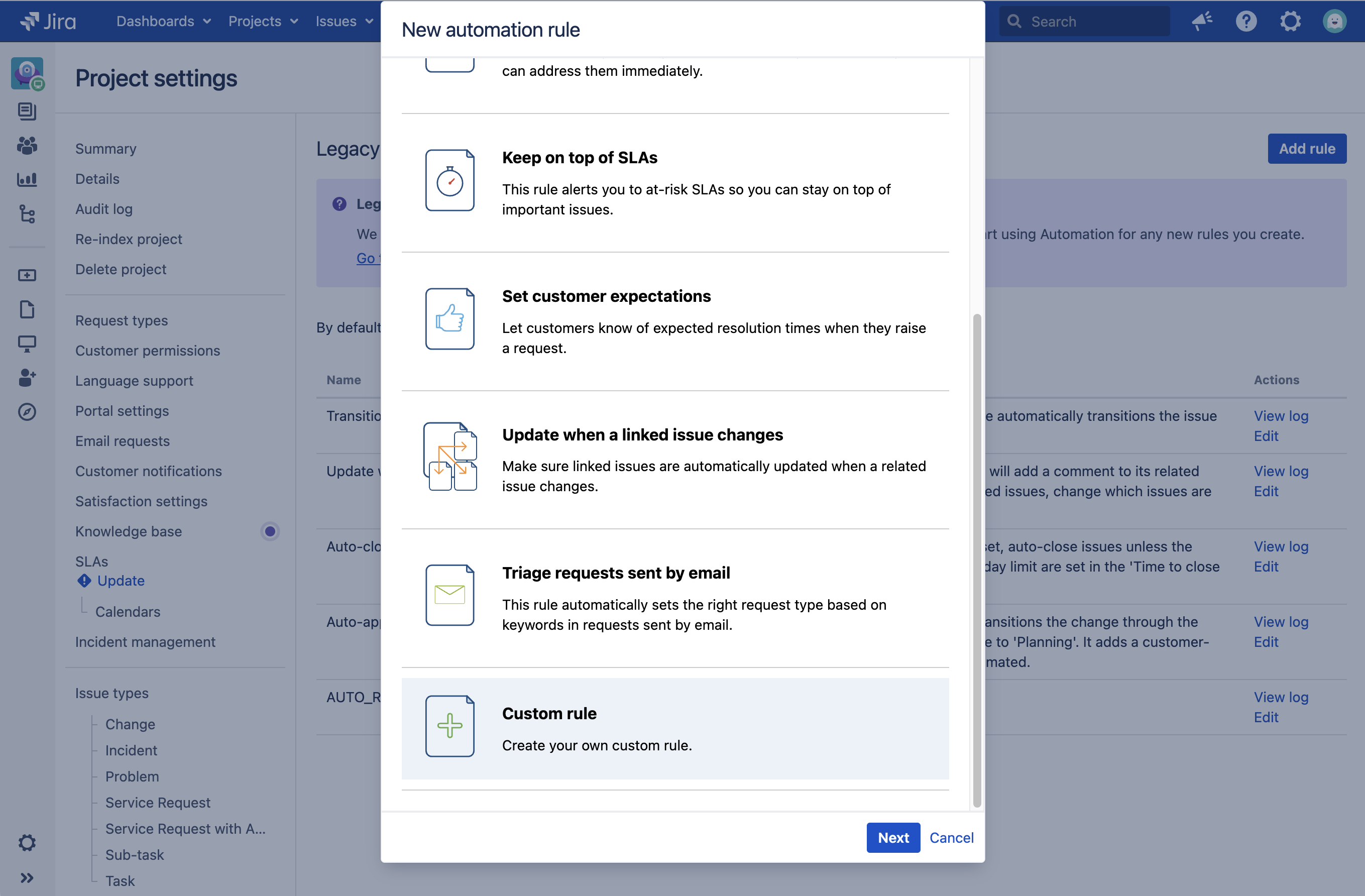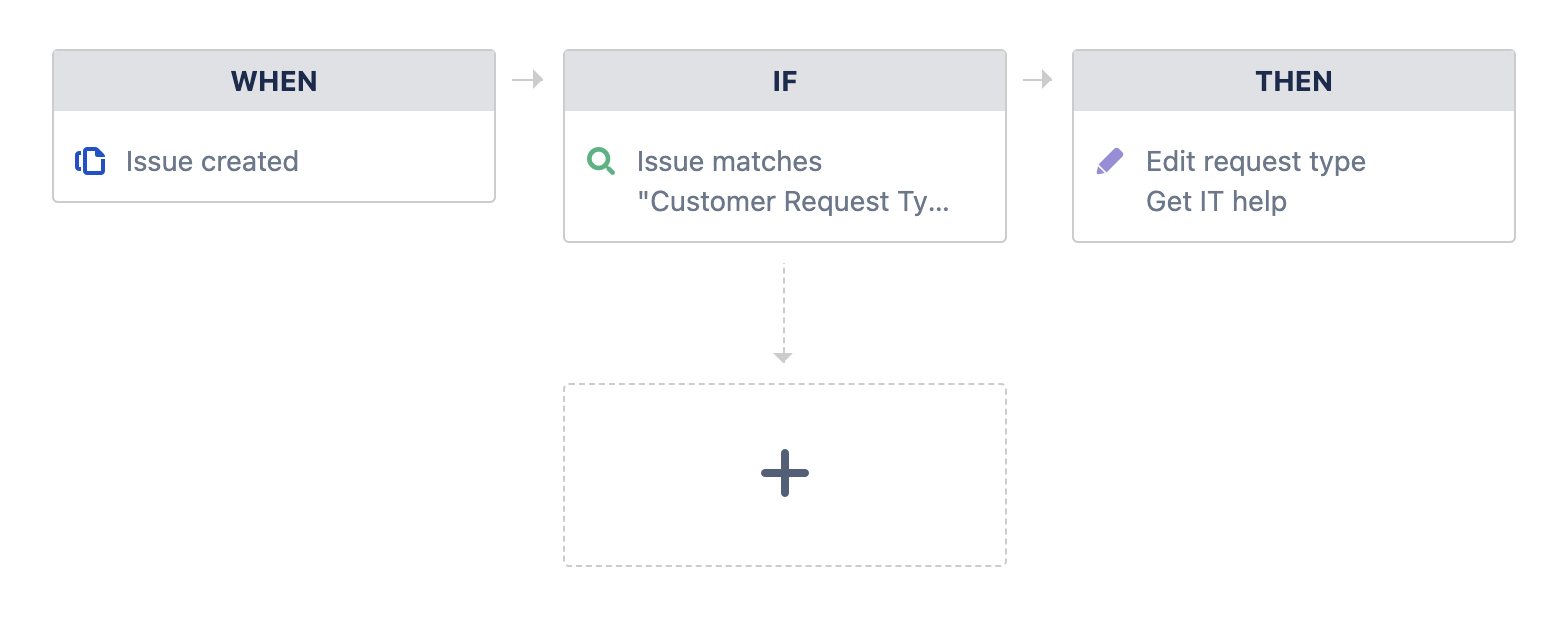Customer Request Type displays No Match in Jira
Platform notice: Server and Data Center only. This article only applies to Atlassian products on the Server and Data Center platforms.
Support for Server* products ended on February 15th 2024. If you are running a Server product, you can visit the Atlassian Server end of support announcement to review your migration options.
*Except Fisheye and Crucible
Problem
When an issue is created via Jira internal (agent-view) UI Create Issue screen, the Customer Request Type will show "No Match" in the Service Request panel, which basically means that this field is empty:
It is because this field is not automatically set when a request is created from the Jira Core UI (internal or "agent" view), while it is automatically set when the request is created from the Customer Portal.
To make sure that this field is set when requests are created from the Jira Core UI, we need to:
- either add this field to the Issue Creation screen
- or create an automation rule that automatically sets this field
This KB article provides a way to automatically update this field using the Jira Service Management Automation module, preventing it from being empty when issues are created from the Jira Core UI.
How to find requests where the Customer Request Type is empty
If you want to search all the Jira Service Management requests with an empty Customer Request Type, you can use the following JQL query in the issue search page:
"Customer Request Type" is EMPTYSolution
- Go to your JSM Project Settings > Legacy Automation
- Choose Add rule button in the top-right corner
- Select Custom Rule > Next
- When this happens...
- Add trigger: Issue created > Add
- Then, click the "If" block
- Select the condition "Issue matches" in the list and click to "Add".
- Then, click in the "advanced mode", and type in "Customer Request Type",
Now you can just click these options in this sequence to construct the JQL: "IS", "EMPTY", "AND"... type in "issuetype", "="
Now select one of the issue type that matches one of the customer request types, such as "Service Request", or "Task" or any other configured on your Jira.
For example, it can look like this:
"Customer Request Type" is EMPTY AND issuetype = "Service Request"
- "Then" do this...
- Add action: Edit Request Type.
- Choose the correct Request Type to be updated. Be sure the Request Type is the same as the issue type.
- Add action: Send email. Since creating the issue without a Customer Request type will not send a customer notification you can do this in this automation!
- Choose "Customers involved" and customize the content.
- This will be a request creation email sent to the Customers just like the one Customers receive for creating a request themselves via the Portal or email.
- (Optional) You can have multiple *IF* and *WHEN* for different Issue Types by clicking on "Add branch". Or create other automation to match another request type!
- Save
It should basically look like this: