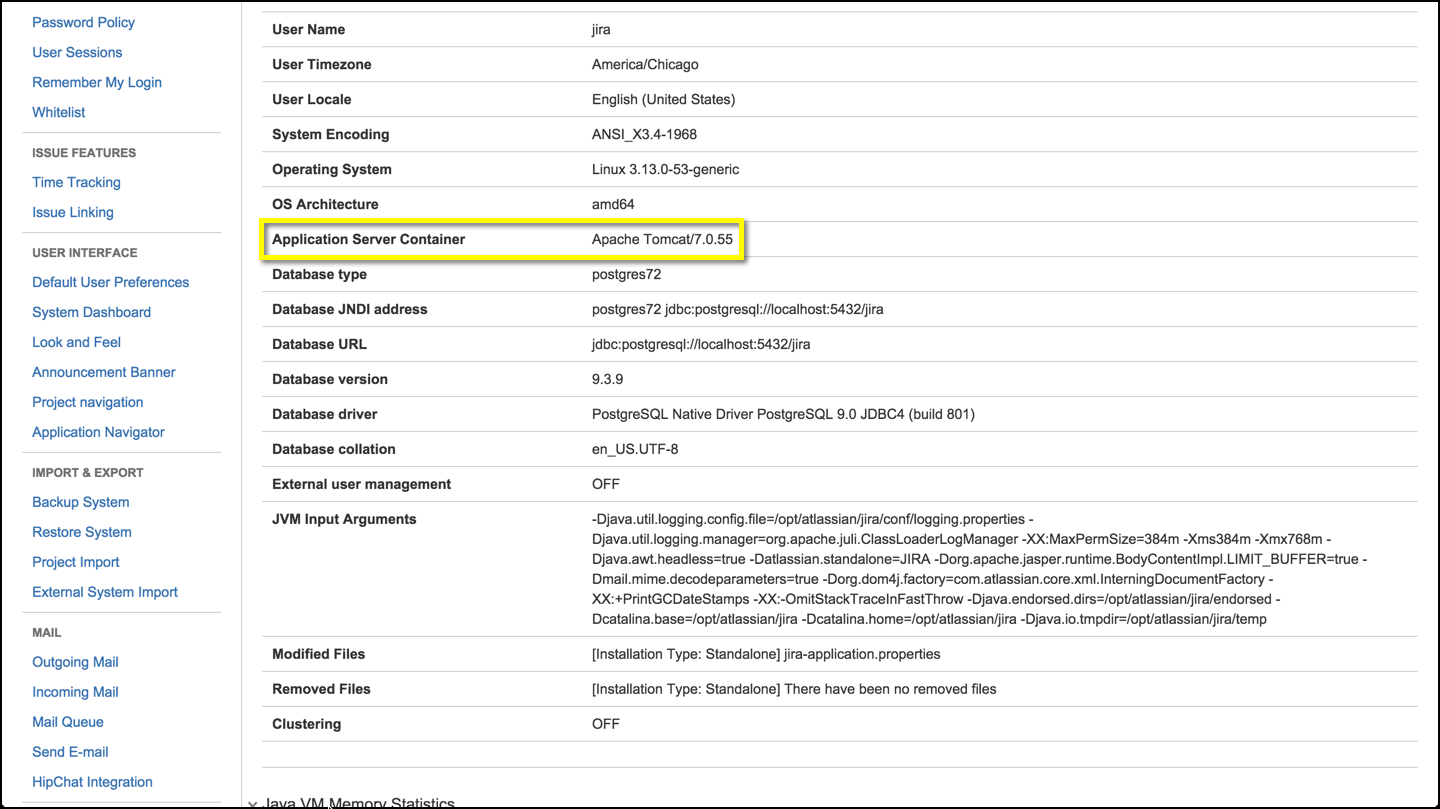Finding the Bundled Tomcat Version Per JIRA Release
Platform notice: Server and Data Center only. This article only applies to Atlassian products on the Server and Data Center platforms.
Support for Server* products ended on February 15th 2024. If you are running a Server product, you can visit the Atlassian Server end of support announcement to review your migration options.
*Except Fisheye and Crucible
From time to time support receives requests for us to provide the version of Tomcat that is bundled with a particular release. There's a few methods we can use to find this information.
Method 1 - System Information
Browse to System Information, and navigate down to the Application Server Container entry. Here's an example of what this looks like in JIRA 6.4.6. As you can see the bundled Tomcat version is 7.0.55
Method 2 - Via Command Line
Run the following commands from your <application-install> or <tomcat-install> directory:
If you do not have your Java Home directory included in your PATH environment variable, you will need to include the path to your
<java-home>/bin directory in front of the java command.
Linux:
java -cp lib/catalina.jar org.apache.catalina.util.ServerInfoWindows:
java.exe -cp lib\catalina.jar org.apache.catalina.util.ServerInfoThe output should be similar to this:
Server version: Apache Tomcat/8.5.65
Server built: Mar 30 2021 12:28:40 UTC
Server number: 8.5.65.0
OS Name: Mac OS X
OS Version: 10.15.7
Architecture: x86_64
JVM Version: 11.0.9.1+1
JVM Vendor: AdoptOpenJDKIf you see an output such as this
Error: Could not find or load main class org.apache.catalina.util.ServerInfothis is an indication that you are not in the expected directory when running this command. Check that you are in the $JIRAINSTALL/ root directory when making this call.