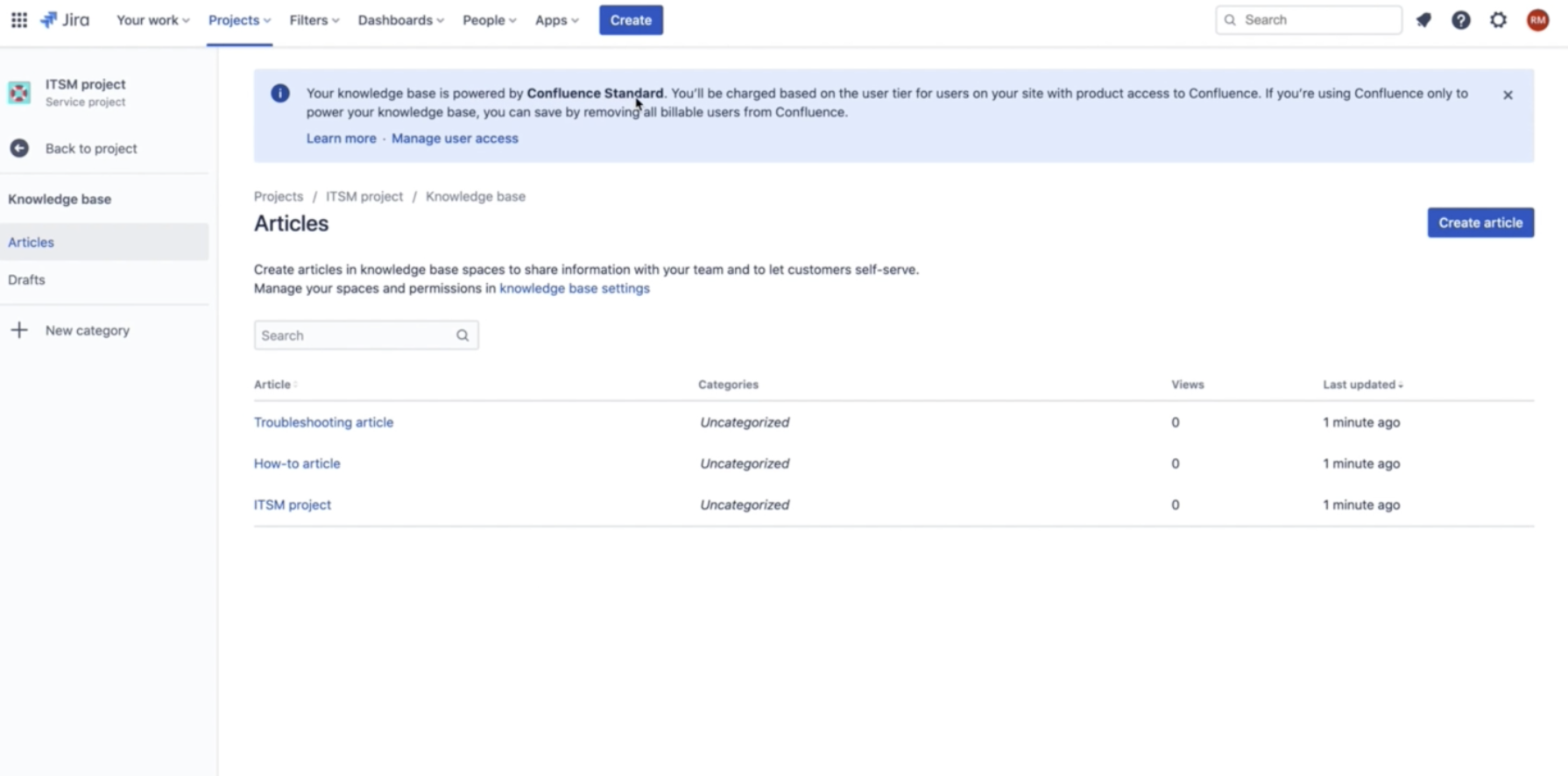Free Confluence for Jira Service Management Knowledge Base (Annual Licenses)
Platform Notice: Cloud - This article applies to Atlassian products on the cloud platform.
Summary
Jira Service Management's out-of-the-box knowledge base is powered by Confluence and gives agents the ability to create, read, update, and delete knowledge articles directly within Jira Service Management - without access to Confluence itself. To unlock these features you will still need to add Confluence to your site. No purchase of Confluence is required to use your Jira Service Management's native knowledge base.
- For sites on a monthly billing plan, it is possible to simply add Confluence on a free plan (available for up to 10 users) and unlock the knowledge base features.
- • The option for a free Confluence plan requires some extra steps for sites on an annual billing plan.
This article clarifies how to enable a free Knowledge Base in Jira service Management for sites with an annual subscription.
Please note that users who are granted product access to Confluence to access additional knowledge base capabilities will be charged based on the Confluence plan and user tier that is chosen to power your knowledge base.
Adding Free Confluence to use Knowledge Base in Jira Service Management
- To add a knowledge base to your project and Confluence to your site, go to your project > Knowledge Base > Get Started:
- As you are on an annual billing, you will need to add Confluence on a Standard plan:
- After successfully adding Confluence, you'll be redirected back to the Knowledge base of the project and there'll be a notice "Your knowledge base is powered by Confluence Standard. You'll be charged based on the user tier for users on your site with product access to Confluence. If you're using Confluence to power your knowledge base, you can save by removing all billable users from Confluence". Click Manage user access.
- You'll be taken to the Manage subscriptions page, where you'll see another notice "Reduce your bill by managing user access If you're using Confluence to power your knowledge base, you can save by removing all billable users from Confluence".
- To do so, go to Products and remove any groups that grant users access to Confluence.
- Once you remove all users access to Confluence, you can check on the Manage subscriptions page that the notice will be gone, and Confluence will be on a Free trial:
- After the trial is over, Confluence will automatically have no cost towards your billing:
You may grant product access to 1 user on Confluence and remain on the free billing plan that comes with your Jira Service Management Knowledge Base. If you grant product access to Confluence to more than one user, it will be charged based on the Confluence plan and user tier that is chosen to power your knowledge base.