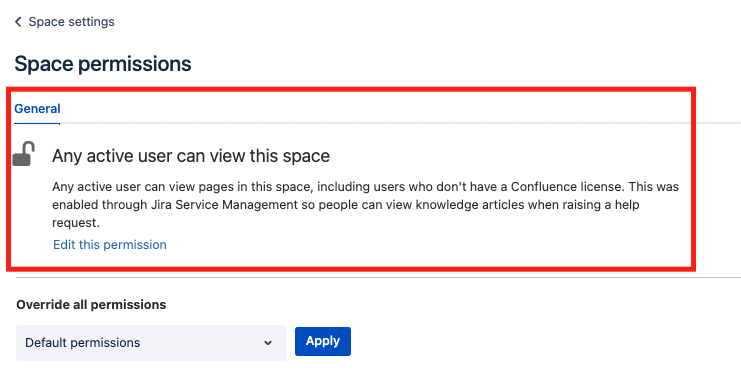How JSM customers with an Atlassian account can view Confluence pages without having a license.
Platform Notice: Cloud - This article applies to Atlassian products on the cloud platform.
Summary
This article lists the permissions required for Jira Service management customers to access a Confluence space, linked to the JSM project, without the need of having a valid JSM or Confluence license.
In other words, JSM customers with an Atlassian account would be able to view all unrestricted articles in the Confluence space even when they do not have a valid Confluence license in place.
Environment
Jira Service Management Cloud
Solution
The below permissions should be checked and enabled, to ensure that JSM customers with an Atlassian account can view the pages directly on the linked Confluence space :
- Only internal customers can access the Confluence space, i.e. Customers having an Atlassian account with only site access.
Note: External customers or Portal-only customers can only view the Knowledge articles from the Portal view, they won't be able to access the Confluence space to view the articles. As a workaround, we can migrate the portal -only customer to Atlassian accounts if they should have access to Confluence spaces aswell.
2. Check the project-level Knowledge Base settings:
- Navigate to JSM project → Project settings → Knowledge base
- Ensure that for the selected space → Who can view is set to All logged-in users.
3. Check the space permissions.
- Navigate to JSM project → Project settings → Knowledge base
- Click on Settings next to the space to open the space permissions.
- Ensure under General → Any active user can view this space is enabled.
In case this is disabled, it can be enabled by
- Navigate to JSM project → Project settings → Customer Permissions
- Reset the setting selected and click on Save.
- Navigate to the project level Knowledge Base and select "All logged-in users" as mentioned in #2 on this page.