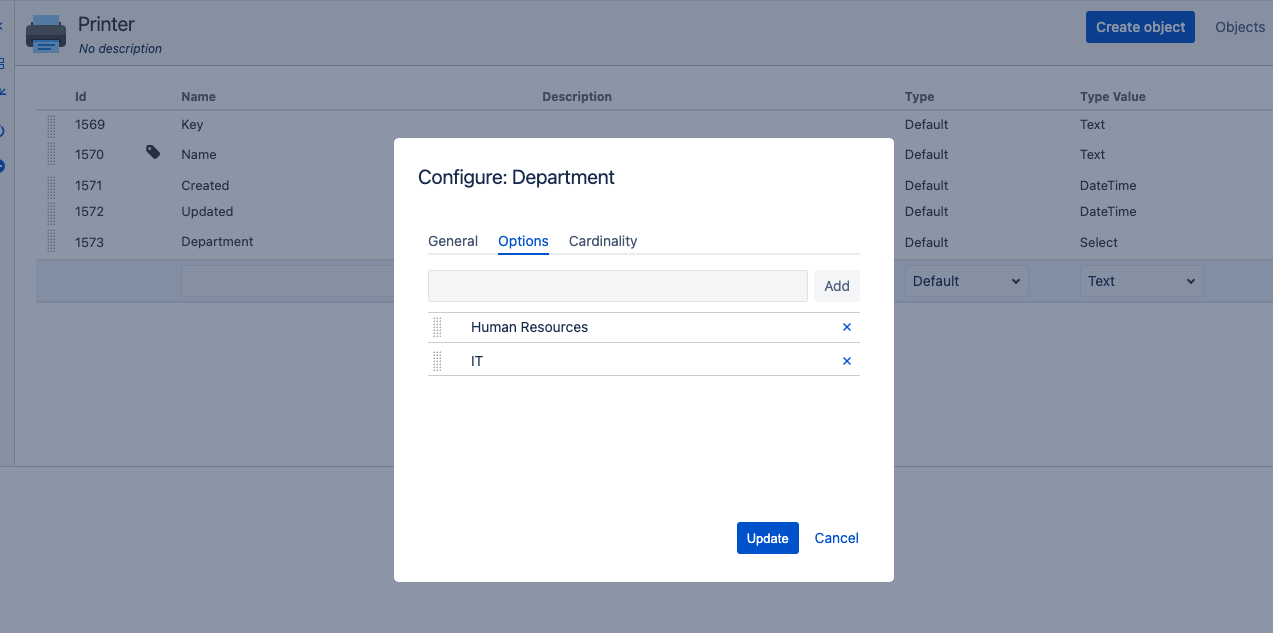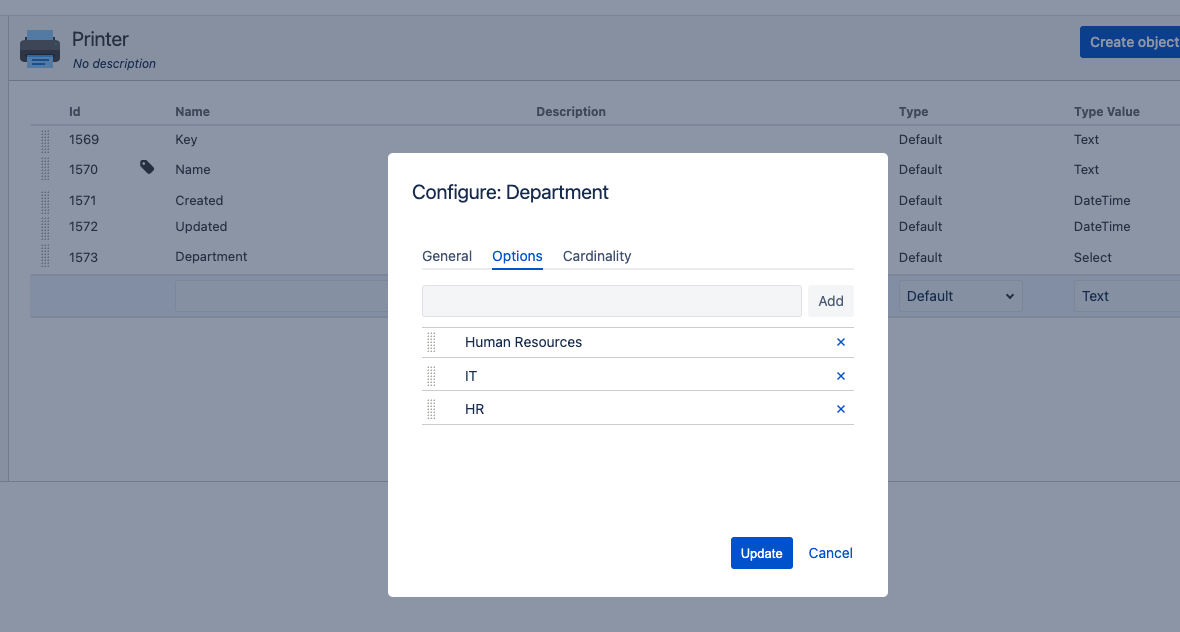How to bulk update Assets "select" type attribute values in Assets
Platform Notice: Cloud - This article applies to Atlassian products on the cloud platform.
Summary
It is not possible to rename the options for select type attributes in Assets. So in the event that you need to update one of the options that are already selected in multiple objects, you can use the Bulk Edit Objects feature while restricting the objects returned by an AQL search. This process is described in the following section of this article.
Solution
In the following example, we have a Printer object type that has a Department select type attribute with the "Human Resources" and "IT" options:
Let's assume that I want to change "Human Resources" to "HR", for example. I cannot rename the already available option, so I'll need to add a new option with the name I want:
Now, the problem is that I already have multiple objects that have the "Human Resources" option selected, and it would take a long time to manually change the value of each object to the new one. So we'll use the Bulk Edit action to edit all objects.
The first thing that we need to do in order to bulk edit the objects is to restrict the search to only the objects that need to be updated, otherwise, even objects that have a different value (IT, in this example) will also be updated with the new value. For this purpose, you can use an AQL with the following structure (change the values to the ones on your schema): "<Attribute Name>" = "<Attribute Value>". In this case, my AQL/Search would look like below:
- "Department" = "Human Resources"
Now that we've restricted the search, we can simply use the Bulk Actions menu to change the value to the new one:
Select Change, add the new value and Confirm.
Confirm that the objects now have the new value and delete the old option if necessary.