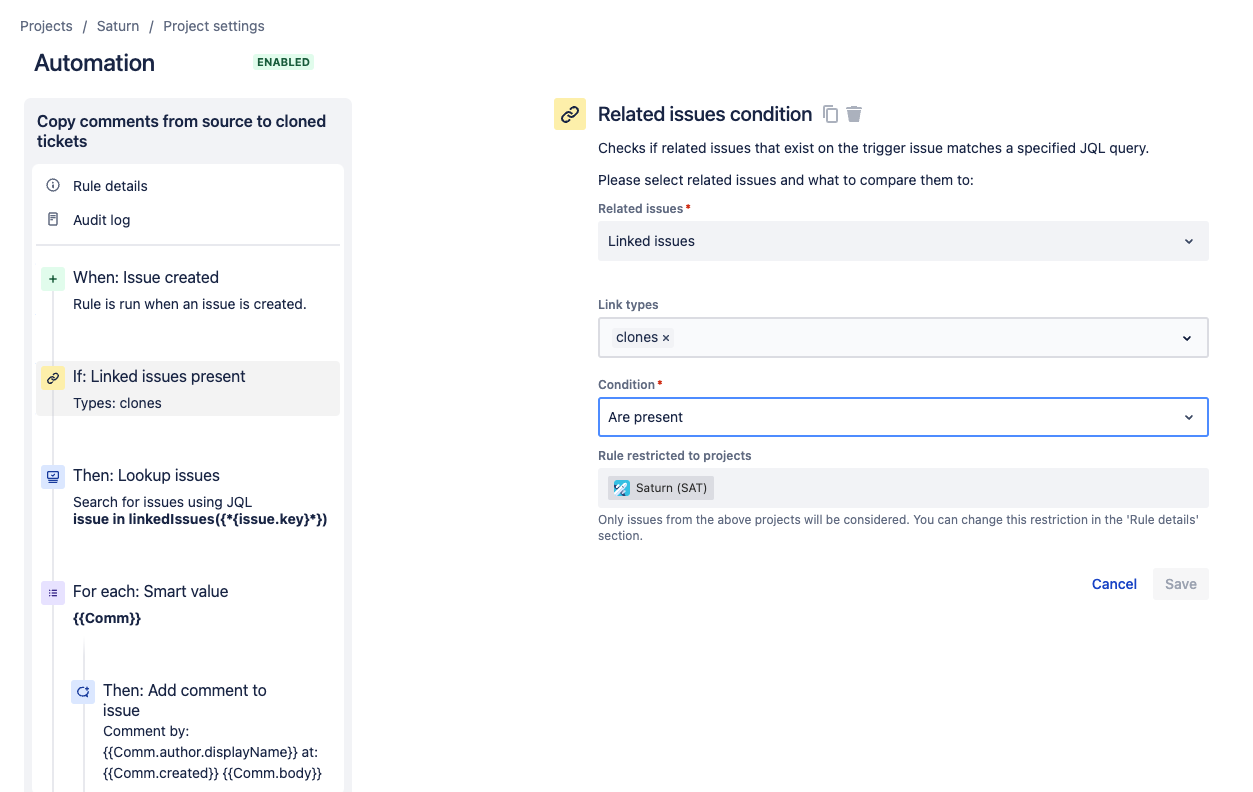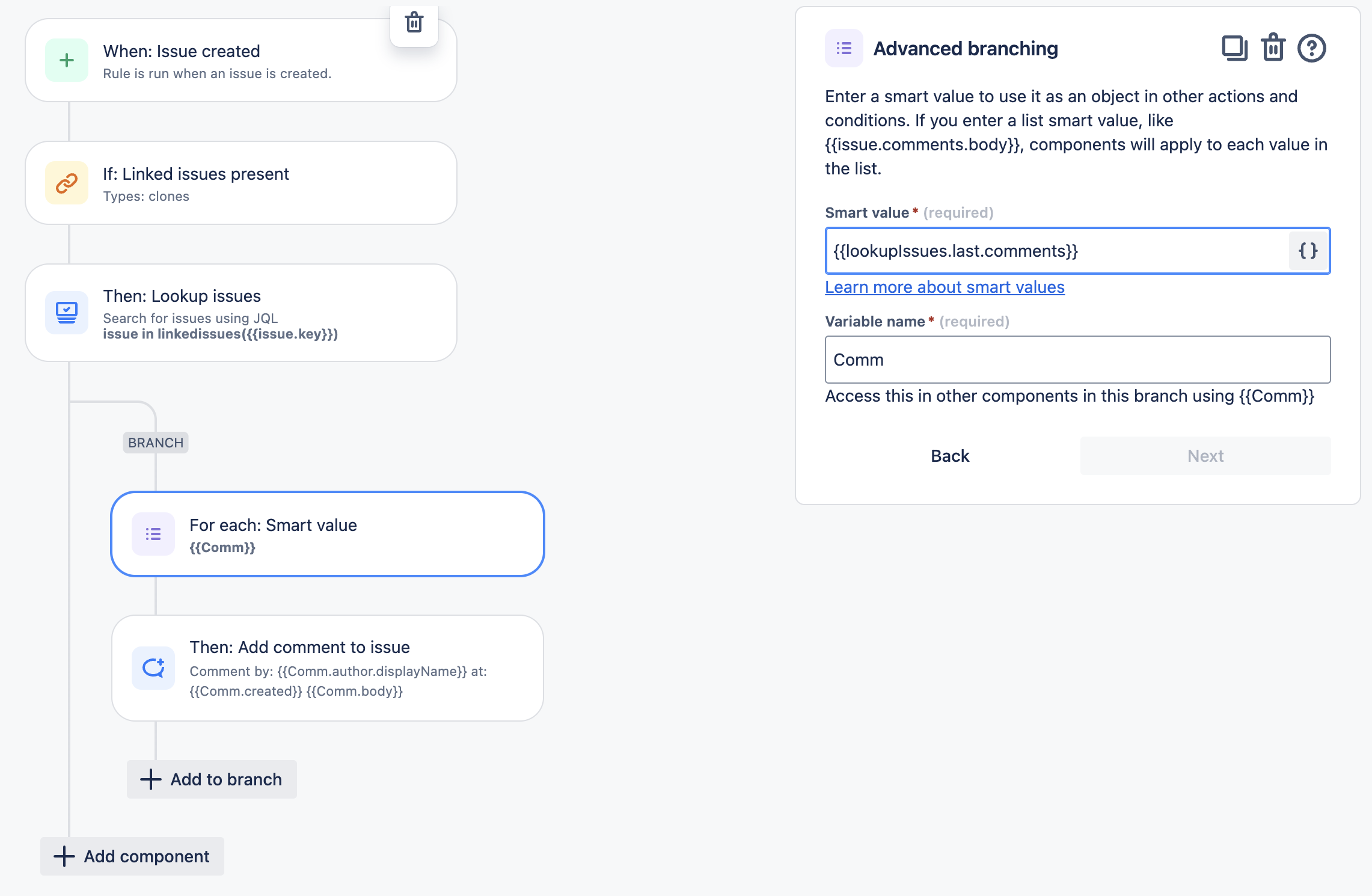Copy comments from the original Jira issue to a cloned issue
Platform Notice: Cloud - This article applies to Atlassian products on the cloud platform.
Summary
Cloning copies over information from a Jira issue or JSM request like the Summary and Description fields, but not comments.
Jira does not currently support copying comments from the original issue/request to the cloned one, but we do have a Feature Request for it here:
Use Automation to copy comments in cloned issues
You can use smart values in a Jira Automation rule to copy any comments into cloned issues whenever they are created.
Please note, the following automation rule will copy both the internal and public comments to the cloned issue.
- Navigate to the project where you want to clone issues and retain their comments
- Select Project settings > Automation
- Create an automation rule with the trigger "Issue Created"
- Add the Related issues condition, and from the dropdown list select Related issues as Linked issues, Link types as Clones, and Condition as Are Present
- Add the Lookup issues action to search for the original issue using the JQL 'issue in linkedIssues("{{issue.key}}")'
Add the Advanced branching condition
Set the smart value as {{lookupIssues.last.comments}} and assign the variable name Comm
Under Advanced branching, add the Comment on issue action as below (you can change the format as per your requirement):
Comment by: {{Comm.author.displayName}} at: {{Comm.created}} {{Comm.body}}Make sure to check the checkbox Prevent duplicates by only adding this comment once to a particular issue
In the Comment Visibility, select Internal only if you want to add the comments as internal comments, or Share with customer if you want to add them as public comments
Please note, the respective notifications will be triggered for these comments
- Save and publish the rule