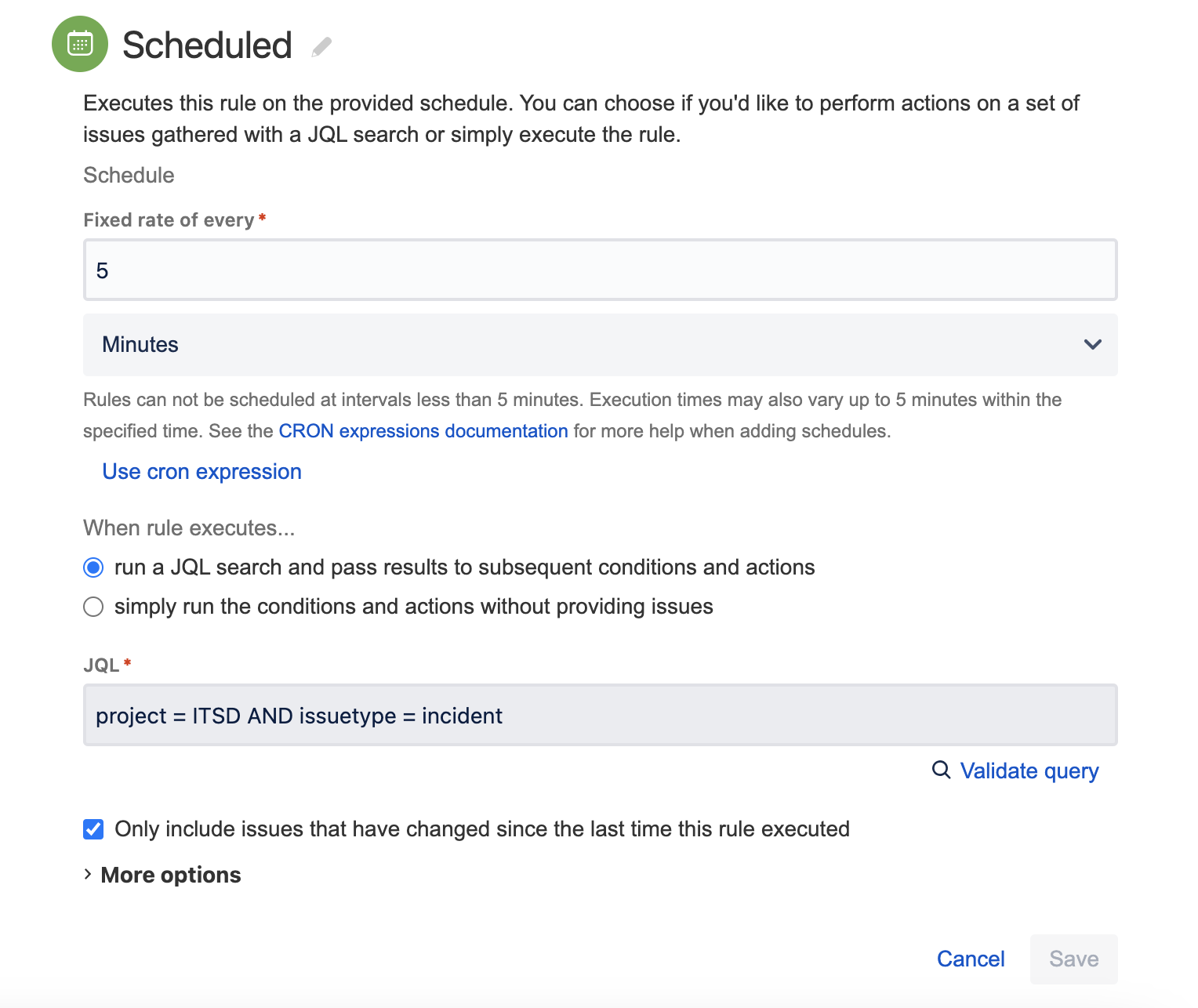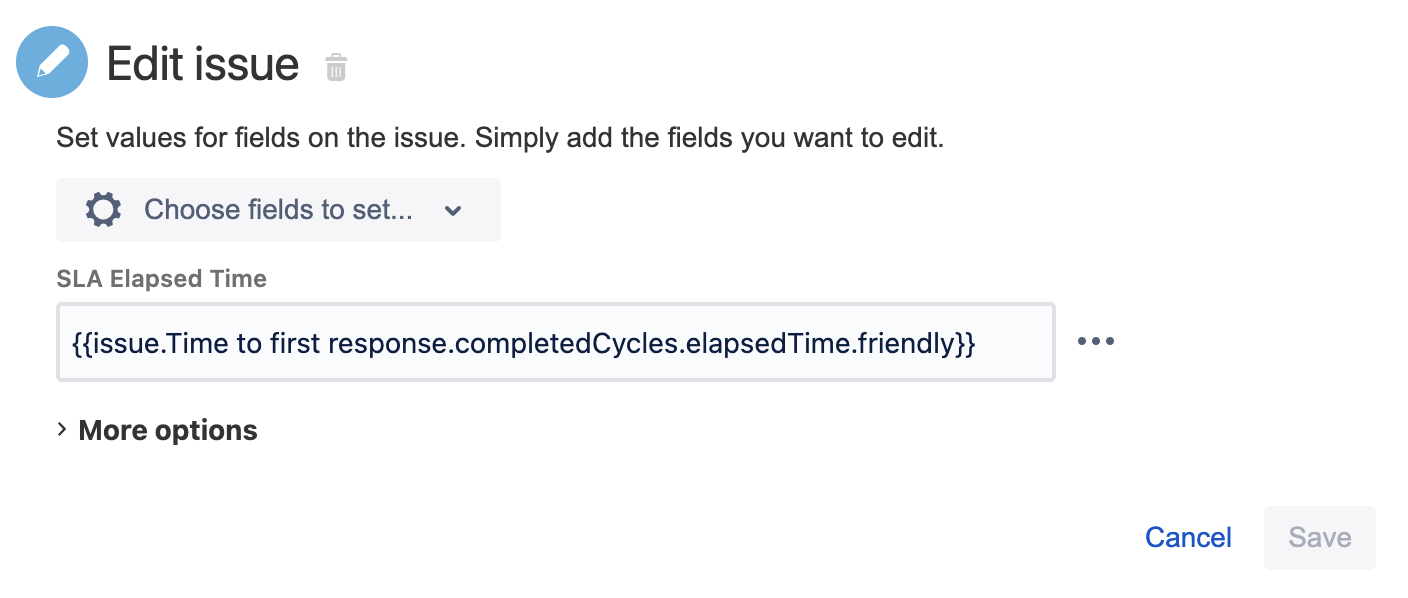How to display elapsed time instead of remaining time for SLAs
Platform notice: Server and Data Center only. This article only applies to Atlassian products on the Server and Data Center platforms.
Support for Server* products ended on February 15th 2024. If you are running a Server product, you can visit the Atlassian Server end of support announcement to review your migration options.
*Except Fisheye and Crucible
Summary
This article offers a workaround for obtaining the real elapsed time of an SLA for a ticket in a format that is easy to understand, using an automation rule in Jira Service Management.
Additionally, there is a feature request submitted to address this need: JSDSERVER-78-Ability to view Elapsed Time as a column in Issue Navigator or in Export.
Environment
Any version of Jira Service Management.
Solution
- Create a Text Field (single line) custom field to store the SLA elapsed time value, e.g., "SLA Elapsed Time"
- Navigate to the Project Settings > Automation and Create a new rule, e.g., "SLA Elapsed Calculation":
Configure the automation rule as the following:
- Add a New Trigger of type Scheduled
- Add an Advanced compare condition to check that the SLA (e.g., Time to first response) is not empty:
Add Action: Type Edit issue > select the custom field created from the drop-down to store the following value:
{{issue.Time to resolution.completedCycles.elapsedTime.millis.sum}}If you would like to get the cumulative value for the elapsed time in a friendly format you can use the following:
{{now.diff(now.plusMillis(issue.Time to resolution.completedCycles.elapsedTime.millis.sum)).prettyPrint}}Click Save and publish the rule.
If you like to add the value of the calculated elapsed time to the audit log you can add a Log action and use the following to display the value of the calculated field:
{{issue.Time to first response.completedCycles.elapsedTime.friendly}}