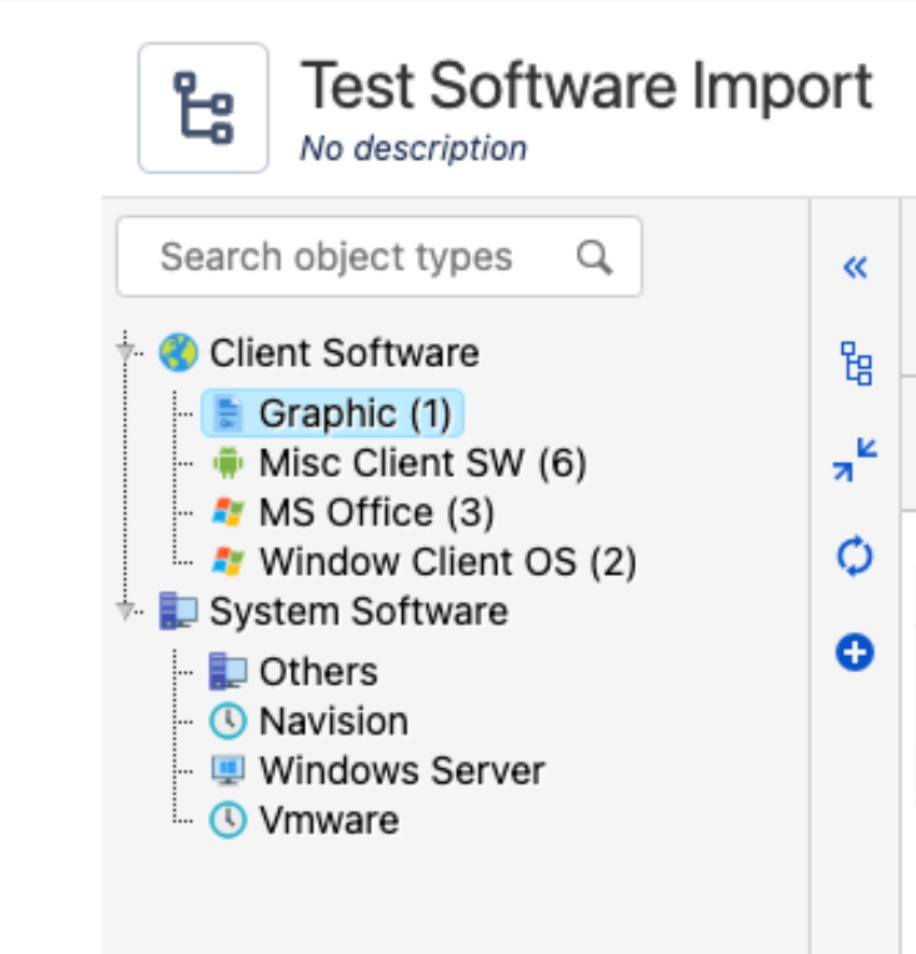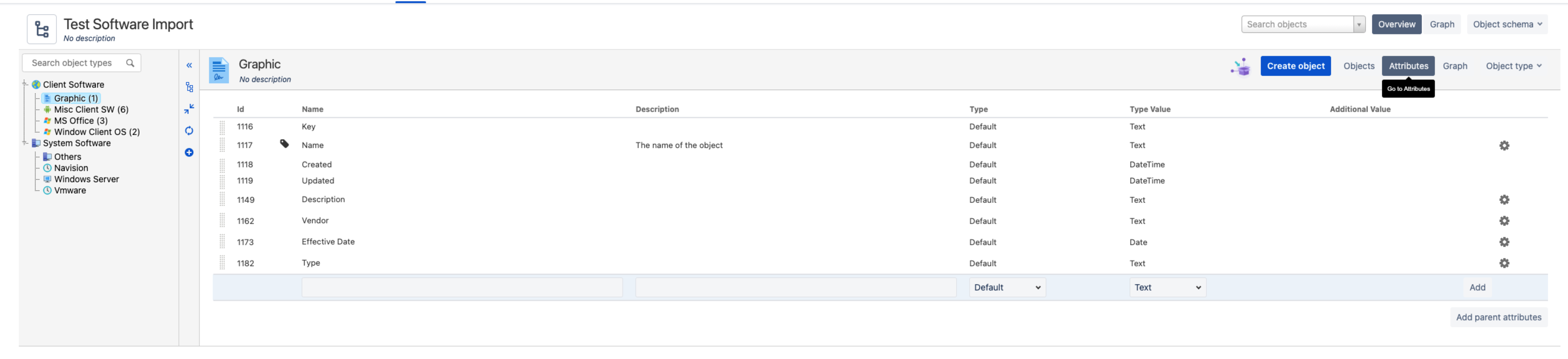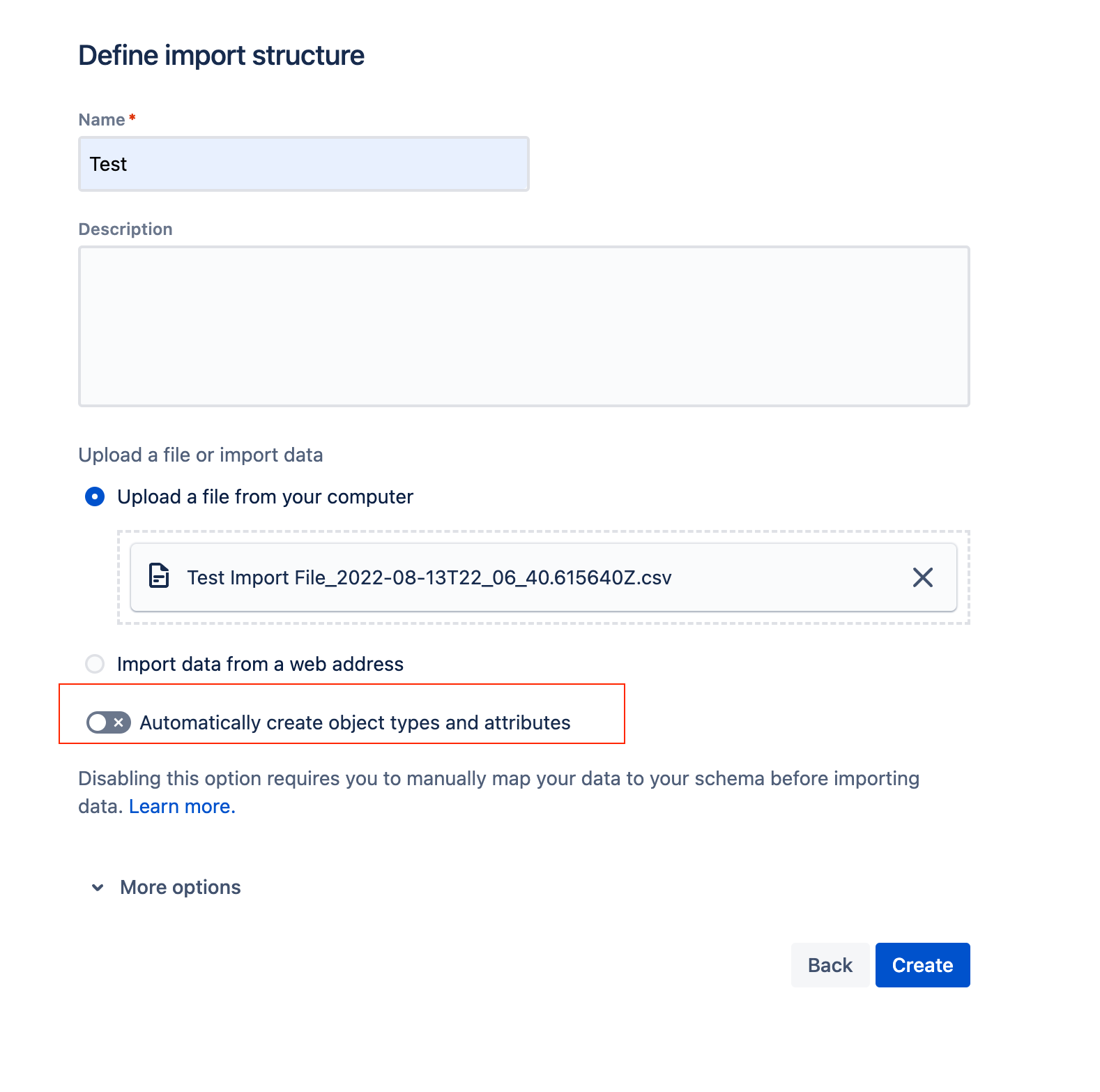How to import multiple object types in a single import configuration in Assets
Platform Notice: Cloud - This article applies to Atlassian products on the cloud platform.
Purpose
This article details steps to import multiple object types in a single import configuration/file. These steps can be used to add or update objects into multiple object types with a single import file, avoiding the need to create separate import files and configurations for different object types on an object schema.
Example
Based on an CSV Import file similar to the example below:
You would like each object to be imported to its relevant object types using the single import file. Example:
Solution:
- Create an object schema to which the objects will be imported.
- Configure the object schema with the object types layout as intended. E.g:
- On the object schema, on each object type where objects from the CSV file are to be imported, configure the relevant attributes for each object. Make sure to add an extra attribute (E.g: Type) to map the object type, this is required for the import to filter the object type accordingly.
Create a new import configuration, with mappings for every object types to import objects into.
On the create import configuration screen, under the 'Define import structure' step, make sure to disable the Automatically create object types and attributes option
- For each object type, configure the mapping for each of the attributes. Make sure to map the 'Object Type' data source to the 'Type' attribute created in step 1.
- For each of the object type mapping, make sure to set the Filter data source by AQL to the relevant object type
- Once the import is correctly configured, start the import.