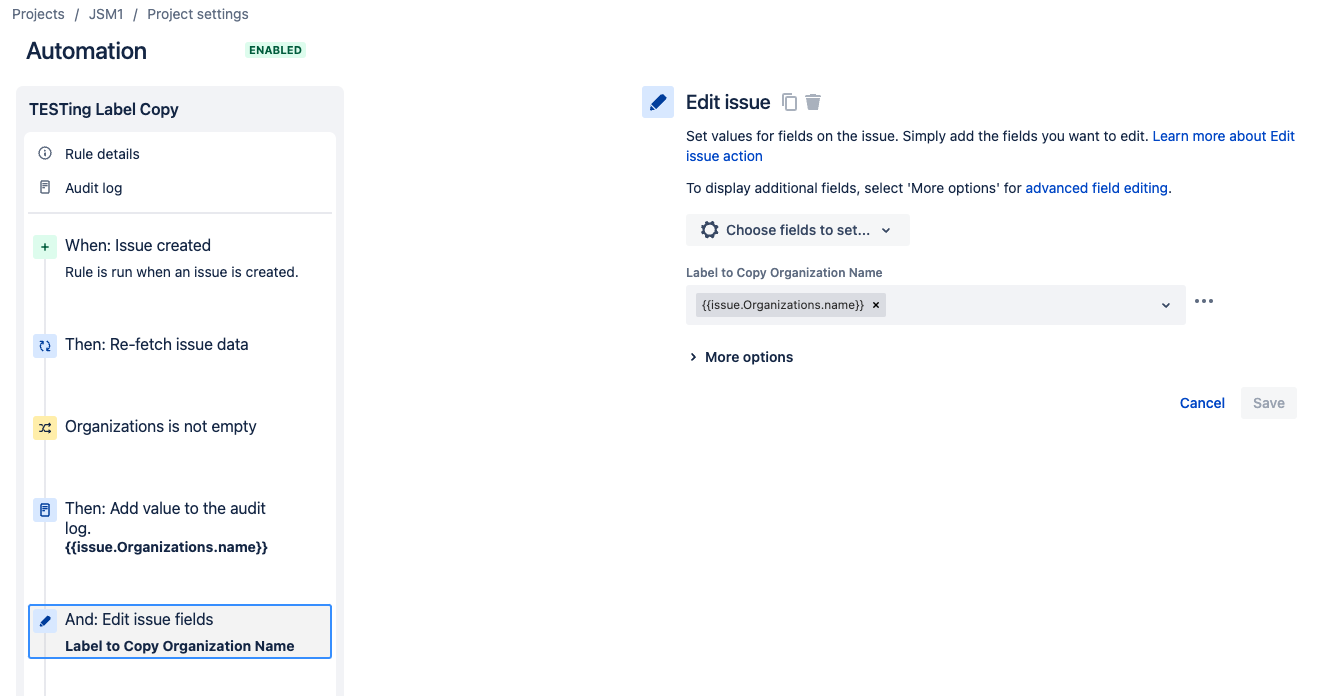How to make a column clickable in Jira queues
Platform Notice: Cloud Only - This article only applies to Atlassian products on the cloud platform.
Summary
When you open a Jira project and go to its queues, you'll see that both columns Key and Summary are clickable links. Clicking on those shows you the related information.
Similarly, you can make customer information like Organization clickable so that Jira Admins can easily access Jira issues related to that specific organization. You can find a detailed example of how to do this in the Workaround section.
Environment
Jira Service Management Cloud
WorkAround
There is an open Feature Request to add the capability of creating hyperlinks in Jira queues. Check What are queues? to know all about queues.
JSDCLOUD-12944 - Getting issue details... STATUS
In this strategy, we make use of the Label Type Custom Field to copy the names of the organizations that the customers belong to. Clicking on it in the JSM Queue will redirect to a JQL Filter.
Expand each section to see the detailed steps in those.