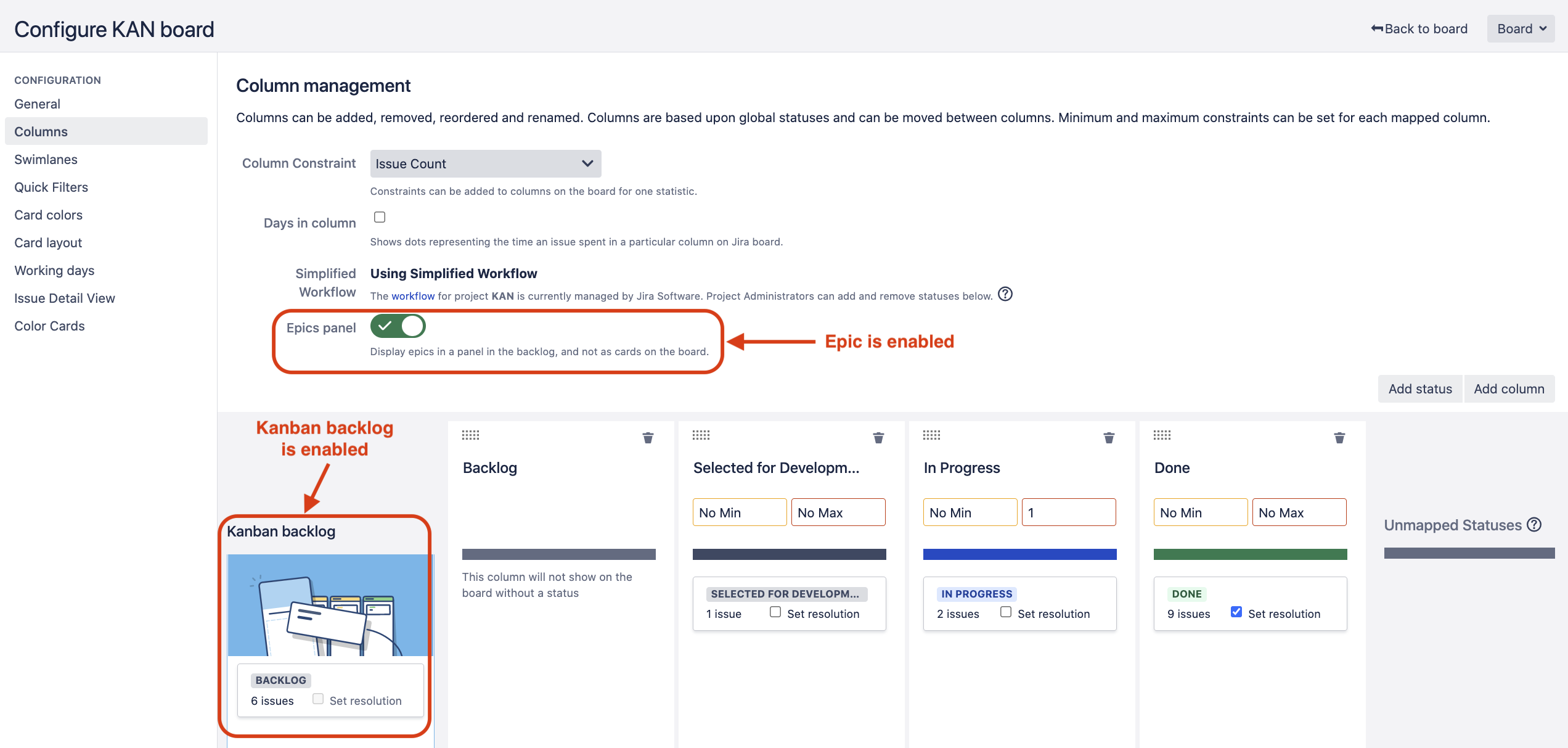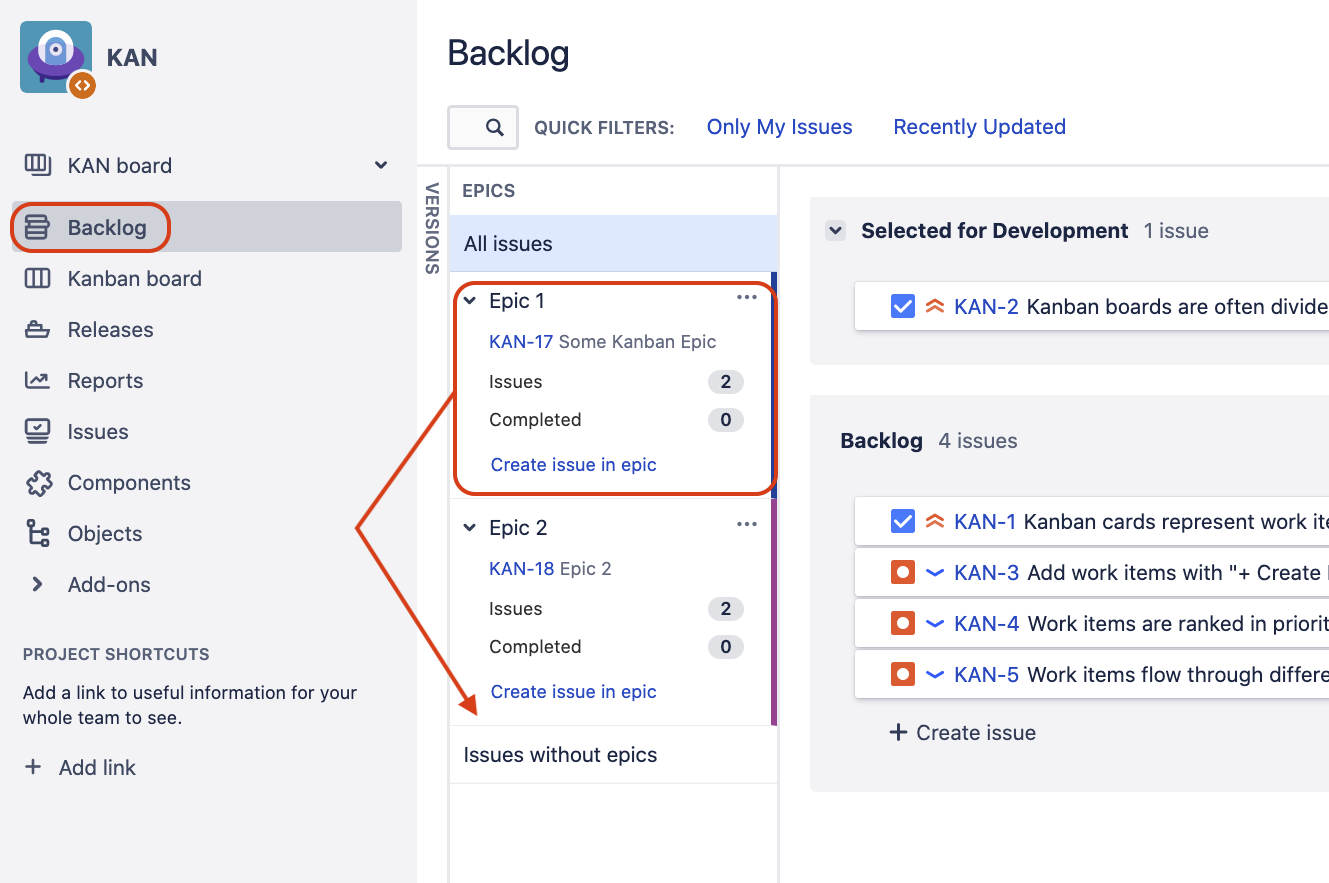How to order swimlanes by Epic on a Kanban or SCRUM board
Platform notice: Server and Data Center only. This article only applies to Atlassian products on the Server and Data Center platforms.
Support for Server* products ended on February 15th 2024. If you are running a Server product, you can visit the Atlassian Server end of support announcement to review your migration options.
*Except Fisheye and Crucible
Purpose
When using swimlanes in a Kanban or SCRUM board, sometimes the order in which the swimlanes appear is not desired. It is not immediately clear how the ordering works, since it's not possible to drag and drop the swimlanes themselves to re-order them. The solution below explores re-ordering for Epic swimlanes.
Solution
Kanban Board
- Go to the Kanban board for which you wish to re-order swimlanes by epic
- In the top right hand corner, click Board > Configure
- Navigate to the Columns menu and make sure that the Kanban backlog is enabled (by dragging a status into the Kanban backlog column on the far left), and that the Epic Panels setting is enabled, as illustrated in the screenshot below:
- Navigate to the Swimlanes menu and set Base Swimlanes on to Epic
- Go to the Kanban backlog page, click on the EPICS panel to show the list of Epics, and then re-order the Epics in the desired order. For example, in the example below, we are re-ordering the Epic "Epic 1" under "Epic 2":
- Go to the Kanban board page, and verify that the swimlanes are now following the Epic order:
SCRUM Board
- Go to the SCRUM board for which you wish to re-order swimlanes by epic
- In the top right hand corner, click Board > Configure
- Navigate to the Swimlanes menu and set Base Swimlanes on to Epic
- Go to the SCRUM board backlog page, click on the EPICS panel to show the list of Epics, and then re-order the Epics in the desired order. For example, in the example below, we are re-ordering the Epic "Epic 1" under "Epic 2":
- Navigate to the active sprint page, and verify that the swimlanes are now following the Epic order: