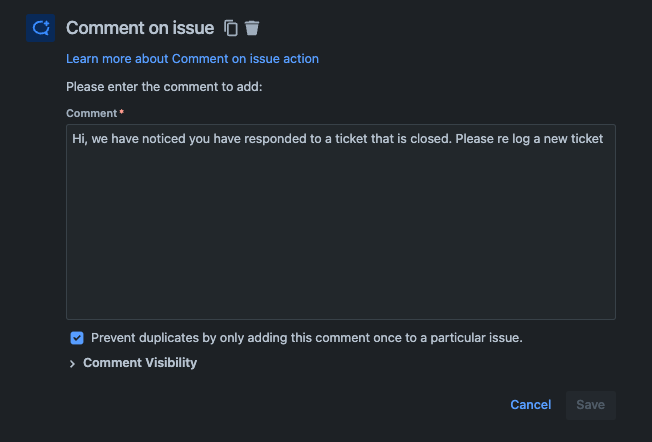How to send a notification to customers when they reply to a CLOSED issue in Jira Service Management
Platform Notice: Cloud and Data Center - This article applies equally to both cloud and data center platforms.
Support for Server* products ended on February 15th 2024. If you are running a Server product, you can visit the Atlassian Server end of support announcement to review your migration options.
*Except Fisheye and Crucible
Summary
In some scenarios, as a project admin, you may not want customers to reply to an old CLOSED request and would prefer them to log a new request on the portal in Jira Service Management.
A workaround for this scenario is creating an automation rule that triggers every time a customer replies to a closed issue and adds a comment on the issue, which triggers an email notification to the customer requesting them to log a new request instead.
Prerequisites
Before proceeding to the actual automation rule creation, you will need the following:
- Customer Notifications for 'Public comment added' is turned on
- This automation rule relies on the 'customer notifications' functionality to send email notifications to customers informing them to log a new request instead. To enable customer notifications, go to Project Settings → Customer Notifications and make sure that notifications for Public comment added is enabled
- This automation rule relies on the 'customer notifications' functionality to send email notifications to customers informing them to log a new request instead. To enable customer notifications, go to Project Settings → Customer Notifications and make sure that notifications for Public comment added is enabled
Creating the mentioned automation rule
In case you're not experienced in creating automation rules refer to our Create and edit Jira automation rules, but the following steps should guide you through the process:
- From your service project page, select Project settings and then Automation options from the left menu.
- Hit the Create rule button at the right upper corner of your page.
- Select the automation rule's trigger that in this case should be Issue commented, so it triggers whenever a new comment is added to an issue. After selecting it click the Save button.
- Add a condition, select Issue Fields Condition. Select the Status field, condition Equal. Under 'Value', select the Closed status (or the status name that is used for 'Closed' issues)
- Add another condition, select User Condition. Under 'user', select User who triggered the event, and under 'Check to perform', select 'is a customer'
- Now click New action, search for the Comment on issue option and select it. Enter the message that you would like to send to customers and click Save
- Now you just need to name your automation and hit the Turn it on button, which will publish and enable the automation rule.