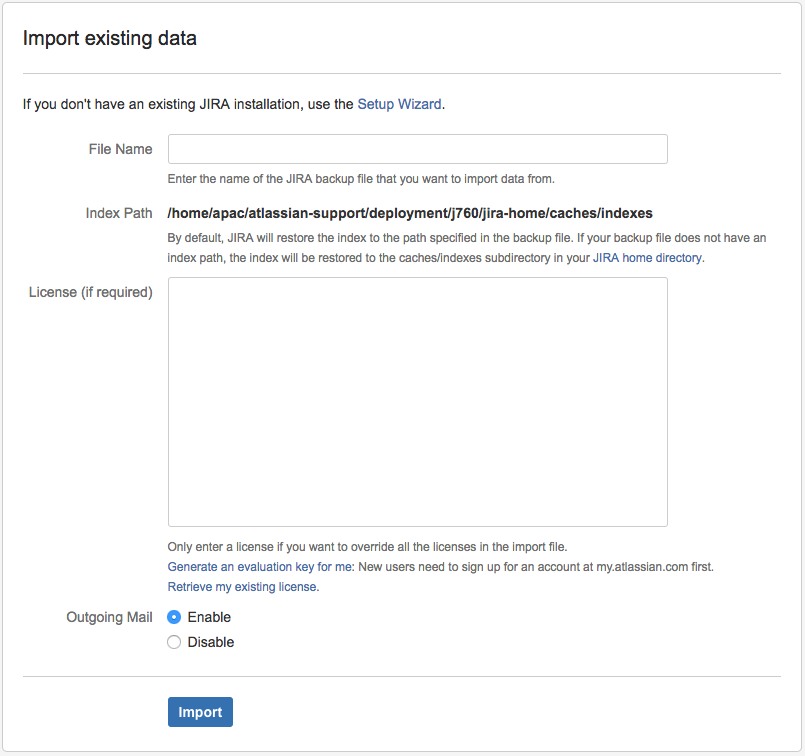Importing data via Setup Wizard
Platform notice: Server and Data Center only. This article only applies to Atlassian products on the Server and Data Center platforms.
Support for Server* products ended on February 15th 2024. If you are running a Server product, you can visit the Atlassian Server end of support announcement to review your migration options.
*Except Fisheye and Crucible
Purpose
There could be occasions where you need to import / restore an XML backup. To do so, you may choose to restore it via the Setup Wizard.
Solution
- If you have Jira running and you wish to re-trigger the Setup Wizard, please refer to Reconfigure JIRA by running the setup wizard again
- When you see the 'Evaluation and demonstration setup', choose I'll set it up myself
- In the 'Set up application properties' screen, choose import your data
- You will now see the 'Import existing data' screen
- Make sure to place the Jira backup file in the location <JIRA_HOME>/import before you specify the File Name, since it is where the Setup Wizard will look for the backup file