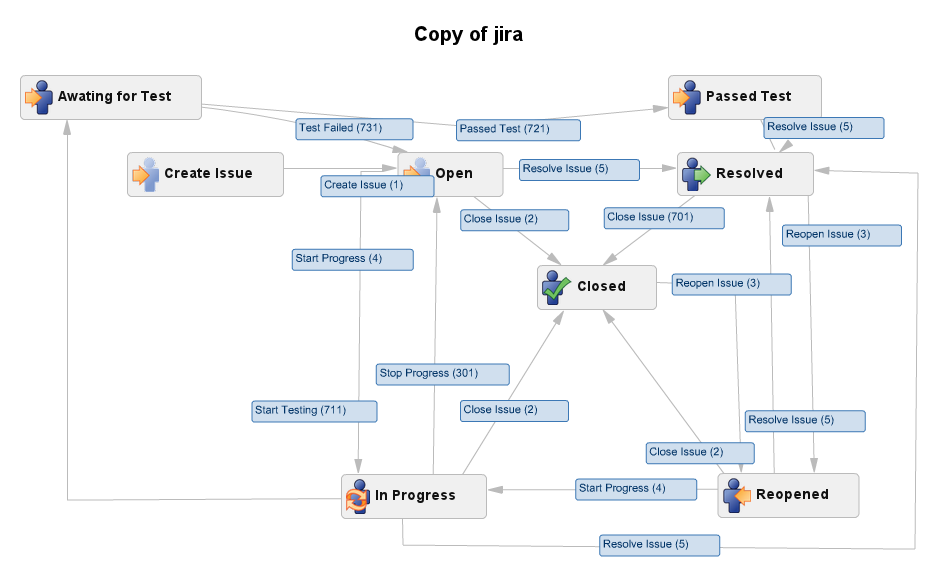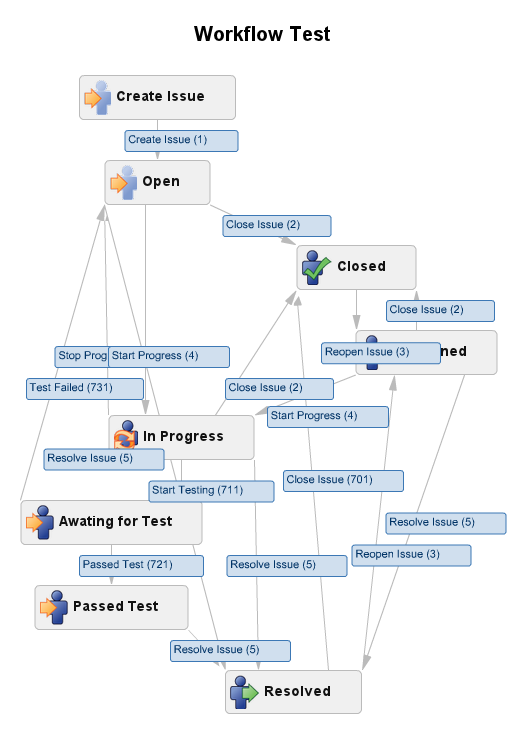Renaming Workflow Changes Workflow Layout
Platform Notice: Data Center - This article applies to Atlassian products on the Data Center platform.
Note that this knowledge base article was created for the Data Center version of the product. Data Center knowledge base articles for non-Data Center-specific features may also work for Server versions of the product, however they have not been tested. Support for Server* products ended on February 15th 2024. If you are running a Server product, you can visit the Atlassian Server end of support announcement to review your migration options.
*Except Fisheye and Crucible
Symptoms
After changing the name of a workflow using the Workflow Designer Plugin, the workflow layout is out of order, as outlined in the following screenshots:
Environment
Jira Data Center on any version from 8.0.0.
Diagnosis
- Create or copy a workflow
- Adjust and save the layout
- Rename and Save the workflow
If you change the workflow name back, the layout will work.
Cause
The Workflow Designer Plugin saves the layout per workflow name, causing the problem once you change the name.
Workaround
Create a backup of your database before following the steps below.
1- Shutdown Jira;
2- Go to your database and run the following query:
SELECT * FROM propertyentry WHERE entity_name LIKE '%design%';- The following information should appear;
id | entity_name | entity_id | property_key | propertytype
-------+---------------------------------------------------+-----------+---------------------------------------+--------------
27535 | com.atlassian.jira.plugins.jira-workflow-designer | 1 | jira.jwd.layout:Copy of Epic Workflow | 63- Copy the id and property_key and run the following query updating the <new_workflow_name> and <id> :
UPDATE propertyentry SET property_key = 'jira.jwd.layout:<new_workflow_name>' WHERE id = <id>;4- Restart the database;
5- Restart Jira.