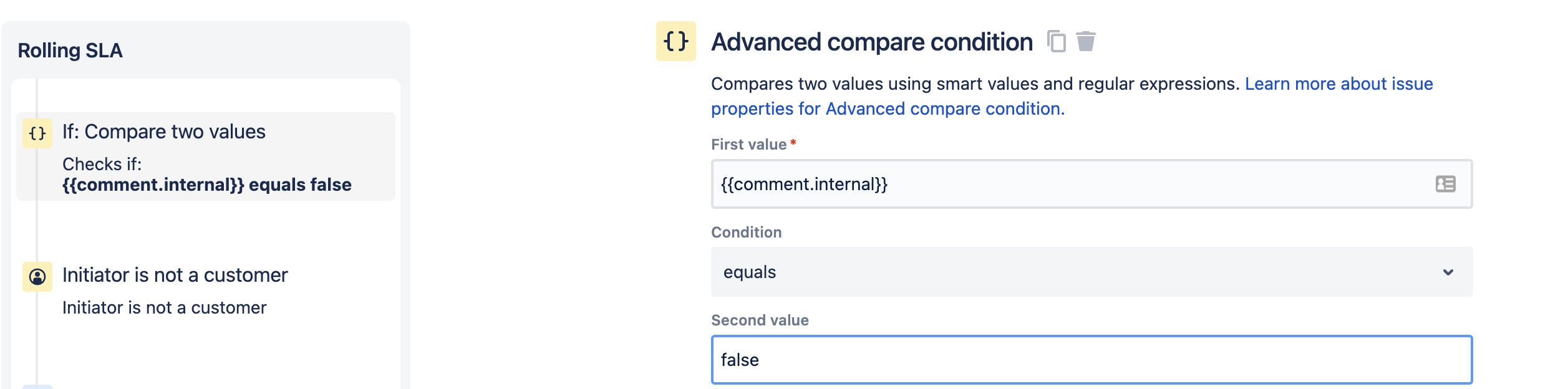Rolling SLA to track if an agent made a comment/update every X amount of time
Platform Notice: Cloud - This article applies to Atlassian products on the cloud platform.
Purpose
Sometimes in a company's legal SLA, there is a requirement that for an open issue, there has to be an update shared with the customer every X amount of time. For example, for high priority, an agent must update the customer once every 1h. This article covers scenarios when there is a requirement for the project administrators to track if the agent shared an update with the customer every 1hr using SLA.
Environment
Jira Service Management Cloud
Solution
You can achieve this requirement by configuring SLA, workflow, and the automation Rule. You will configure the workflow with an interim workflow status. The automation will help keep that track of the original status every time the SLA cycle completes and changes i.e. when a comment is made for the customer. Automation will change the workflow status to interim workflow status and then back to the original status which will start the SLA cycle again every time the cycle completes.
Step1: Update the workflow with an interim workflow status to be used by Automation
To the existing workflow, create a new Status"Customer Update" with global transition enabled so that the user can transition the issue from any status to customer update status. Next, you will also add outgoing transitions from customer update status to other statuses so that the status of the issue can be reverted to the original status when the comment was added. Last, add a condition for the global transition so that a JSM agent is not able to perform these transitions from the issue view since they are meant only to stop the comment SLA cycle:
Go to the project settings > Workflow;
Edit the desired workflow;
Click Add Status > Add name Customer Update > Enable the checkbox Allow all statuses to transition to this one > Click on Add
- To Configure Outgoing transitions from Customer Updates Status
Click Add Transition.
Select the From status Customer Update to In Progress > Name the transition, let's say customer updated, and Add
If required configured the same transition customer updated From status Customer Update to all other statuses
- For the global All transition to Customer Update status and the customer updated transition from all other statuses to Customer Update status, add the following condition so that only the automation actor can perform these 2 transitions:
- Users in Any project role - Condition to allow only users in a given project role to execute a transition.
- Add the project role atlassian-addons-project-access
.
Step2: Create SLA with 1-hour goal to track comments from the agent and start a new cycle whenever the issue is transitioned to one of the existing statuses
Create a new SLA to track if the agent added a comment for the customer within 1 hour. To have a recurring cycle, add all the statuses of the workflow as a start condition and the stop condition is set when a comment is made to the customer or the issue is resolved.
- Navigate to Service Project > Project Settings >Select Add SLA.
- Add a target goal of 1 hour
Scroll down to the Conditions section.
Select Add condition under Start counting time when and add all of the statuses in the workflow expect Customer Update
- Add a condition under Finish counting time when and select "Comment: for customer". Also, add the other conditions to stop running the SLA when an issue is resolved.
Step3: Configure Automation to trigger a new SLA cycle when public comment is added by the agent
The automation rule triggers when a comment is added to the ticket and holds the value of the current status in the status variable. It then checks if the comment added to the ticket is a public comment and the user is not a customer then moves the ticket to a new status called Customer update status and set the status back to the previous status to start a new SLA cycle.
- Navigate to Service Project > Project Setting > Automation
- Add a trigger: Issue commented for All comments
- Add an action Create variable > Create a status variable to hold the value of smart value {{issue.status}}
Add a new Advanced compare condition to verify that the comment is not internal
{{comment.internal}} equals falseAlso, add a User condition to verify that the initiator is not a customer
initiator is not a customer- If these 2 conditions match, then add an action to Transition the issue to "Customer Update" Status, add two Re-fetch actions to wait for the first issue transition to compete
- New Action: Transition issue to Customer update status
- New Action: Re-fetch issue data
- New Action: Re-fetch issue data
- New Action: Transition issue and add the
statusvariable as Destination status to transition the issue back to the original status