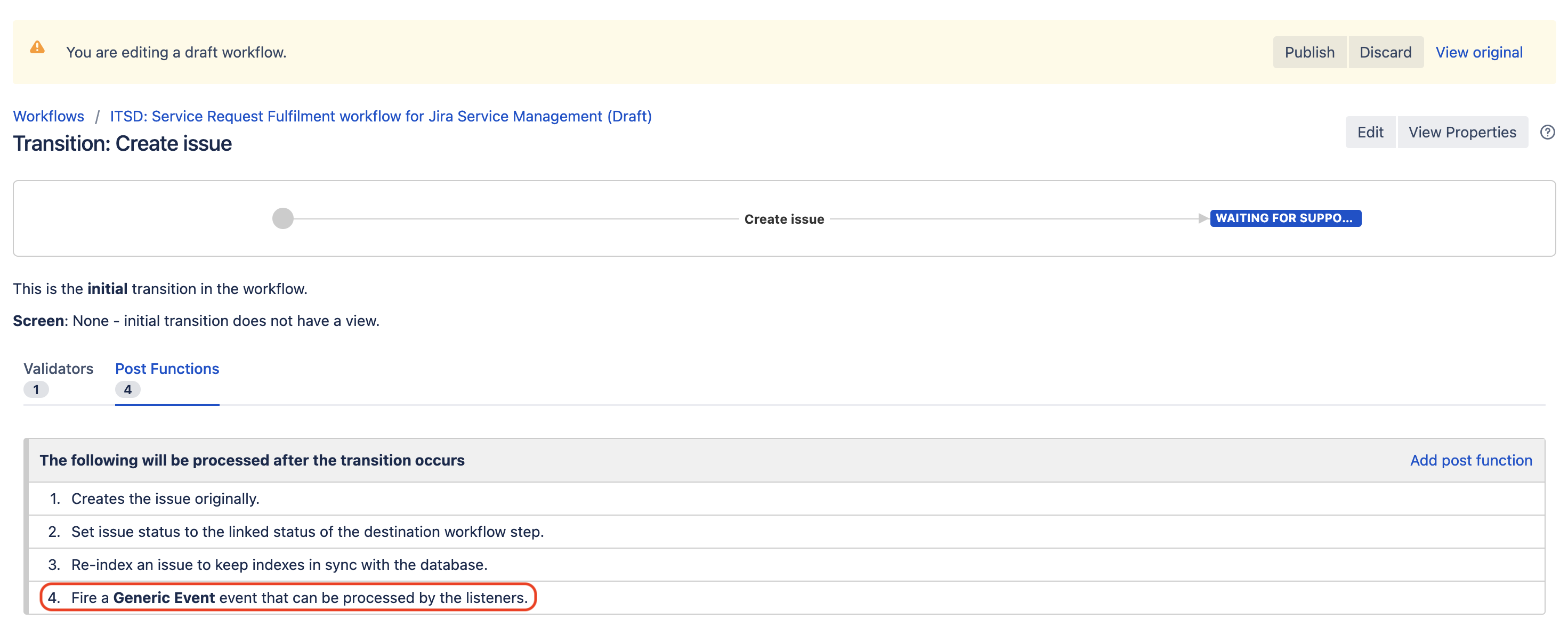Some SLAs are missing for newly created issues in a JSM project
Platform Notice: Data Center - This article applies to Atlassian products on the Data Center platform.
Note that this knowledge base article was created for the Data Center version of the product. Data Center knowledge base articles for non-Data Center-specific features may also work for Server versions of the product, however they have not been tested. Support for Server* products ended on February 15th 2024. If you are running a Server product, you can visit the Atlassian Server end of support announcement to review your migration options.
*Except Fisheye and Crucible
Summary
The purpose of this article is to list some of the most common reasons why some SLAs are empty or missing for newly created issues in JSM (Jira Service Management) projects:
Environment
Jira Service Management (JSM) on Server/Data Center and any version from 4.0.0.
Cause
Root Cause 1 - The SLA Start Condition was not met
For an SLA to show in a JSM issue, it is necessary that the "Start Condition" is met. If this condition is not met, the SLA will not show.
In the example below, the Time to close after resolution SLA is configured to start when the Resolution field is set. By default, when a new issue is created, the resolution field is not set yet. As a result, this SLA will be missing from the SLA panel of any newly created issue:
Root Cause 2 - The issue does not meet any of the SLA goal criteria
For an SLA to show in a JSM issue, the JSM issue needs to meet the JQL query of at least one of the goal configured for that SLA. If the issue does not meet any JQL query, and if the "All remaining issues" section of the SLA configuration does not have any target, the SLA will be missing from the issue.
Below is an example of scenario when an SLA will be missing from a JSM issue:
- The SLA Time to first response is configured with a goal set only for issues of type Incident, "Service Request" and "Service Request with Approvals". The remaining issues don't have any target:
- The JSM issue below is of type "Change". Since there is no target for this type of issue, the Time to first response SLA will not show in the SLA panel:
Root Cause 3 - The wrong event is fired in the workflow configuration
For the SLAs that are configured with Issue Created as the only Start condition, they will only be triggered and show in JSM issues if the Issue Created event is fired when these issues are created. If the workflow is configured to fire a different event, such SLAs will not show in the SLA panel of these JSM issues.
Below is an example of scenario when an SLA will be missing from a JSM issue:
- The Time to first response SLA is configured with Issue Created as the only Start condition:
- The workflow associated to the JSM issue where the SLA is missing is not firing the Issue Created event on the Create Issue transition. To check this:
- Edit the workflow, go to the diagram mode, click on the Create Issue transition, and click on the Post Functions link:
- Take a look at the list of post functions and note that a different event than the Issue Created event is fired:
- Edit the workflow, go to the diagram mode, click on the Create Issue transition, and click on the Post Functions link:
Root Cause 4 - Miscellaneous scenarios (Data corruption / JSM bugs / plugins...)
As explained in the other KB article Missing or corrupted SLA data in Jira Service Management, there can be other reasons why an SLA is missing in a JSM issue, which are more difficult to detect, since it might be due to data corruption, bugs, performance issues, or 3rd party add-ons installed in the application.
Solution
Solution for Root Cause 1
Ensure that the SLA Start condition is met for the JSM issue where the SLA is missing.
Solution for Root Cause 2
Ensure that the JSM issue meets at least one of the SLA goal criteria.
Solution for Root Cause 3
Edit the workflow so that it fires the Issue Created event during the Create Issue transition.
Solution for Root Cause 4
Refer to the Workaround section of the KB article Missing or corrupted SLA data in Jira Service Management to manually fix the missing/corrupted SLA via the JSM REST API.