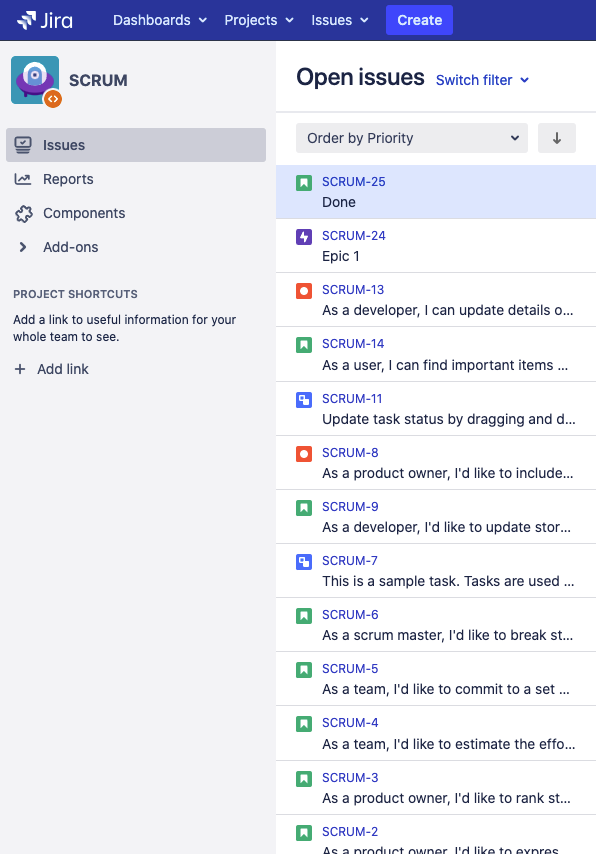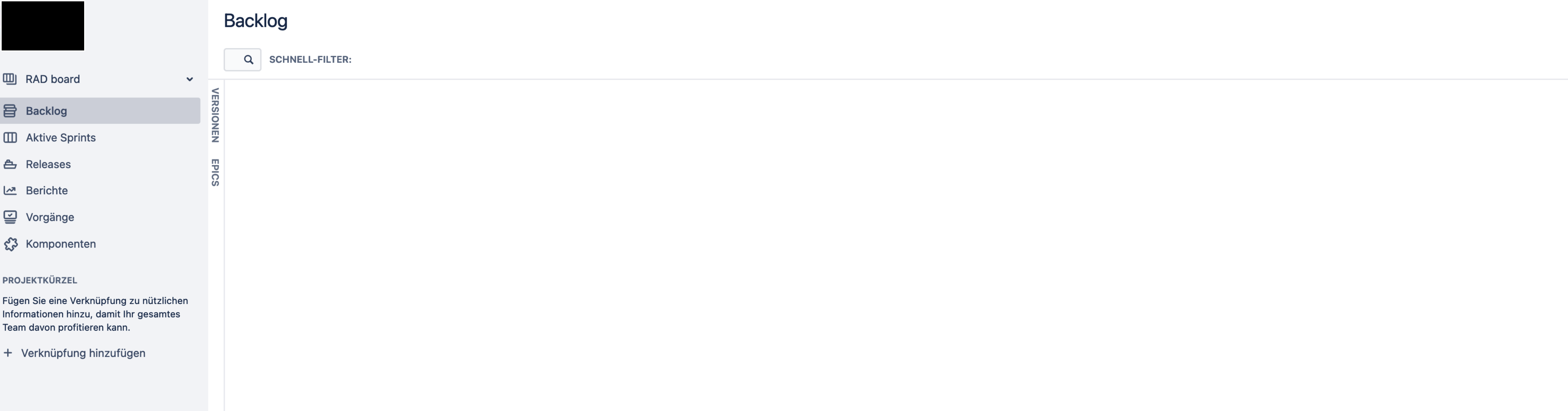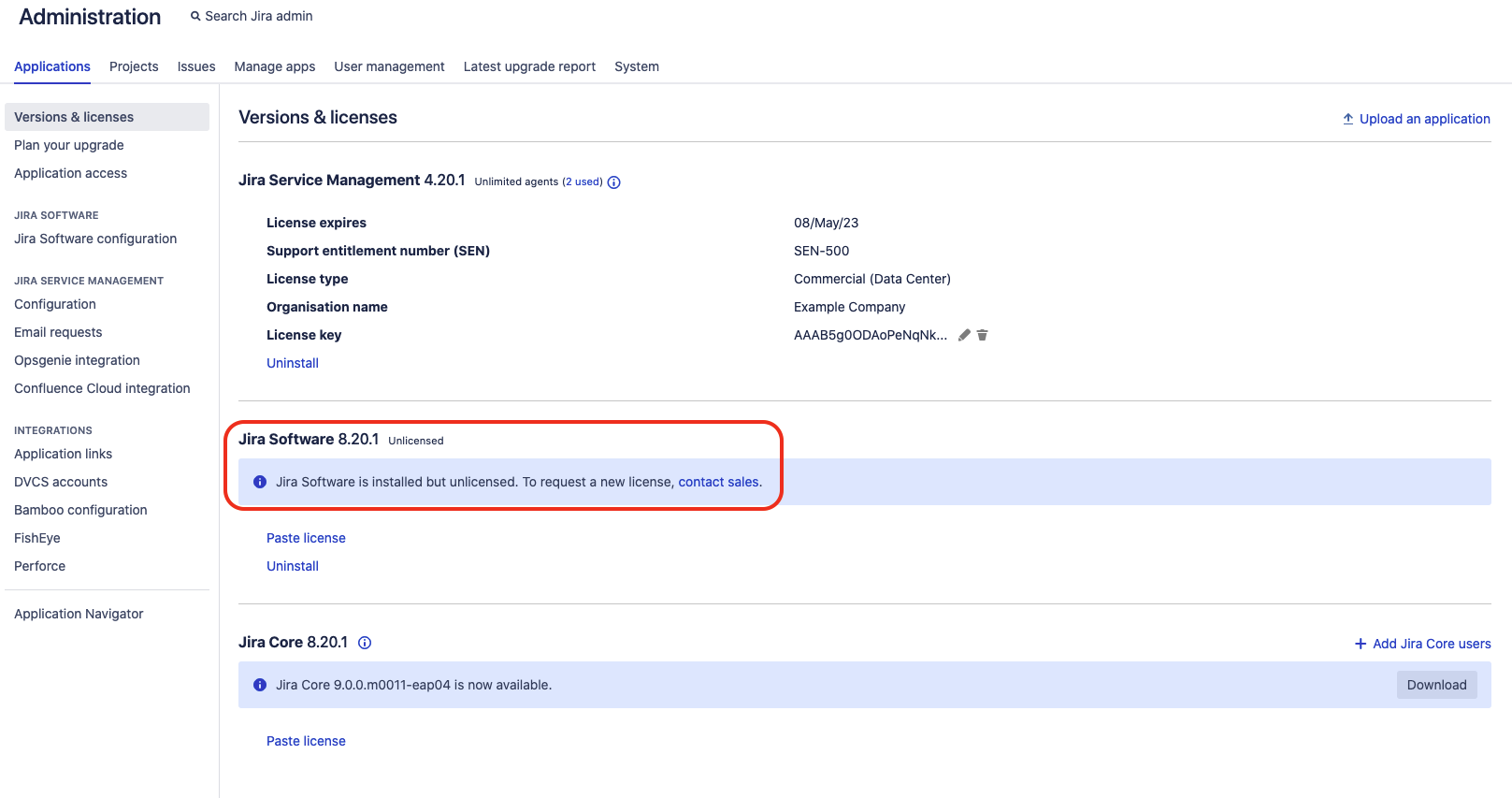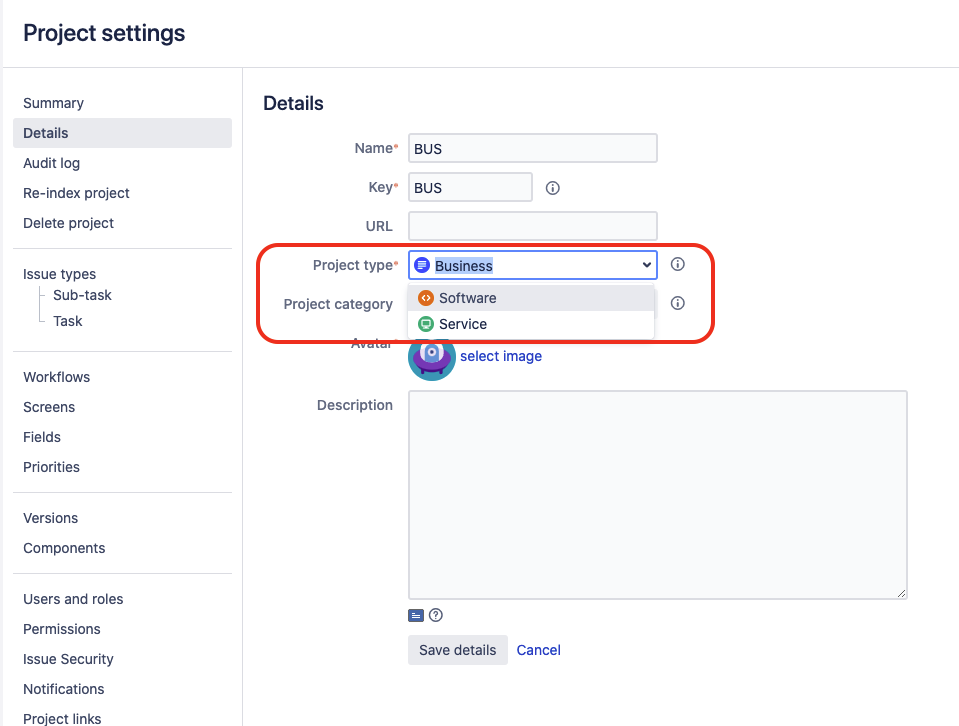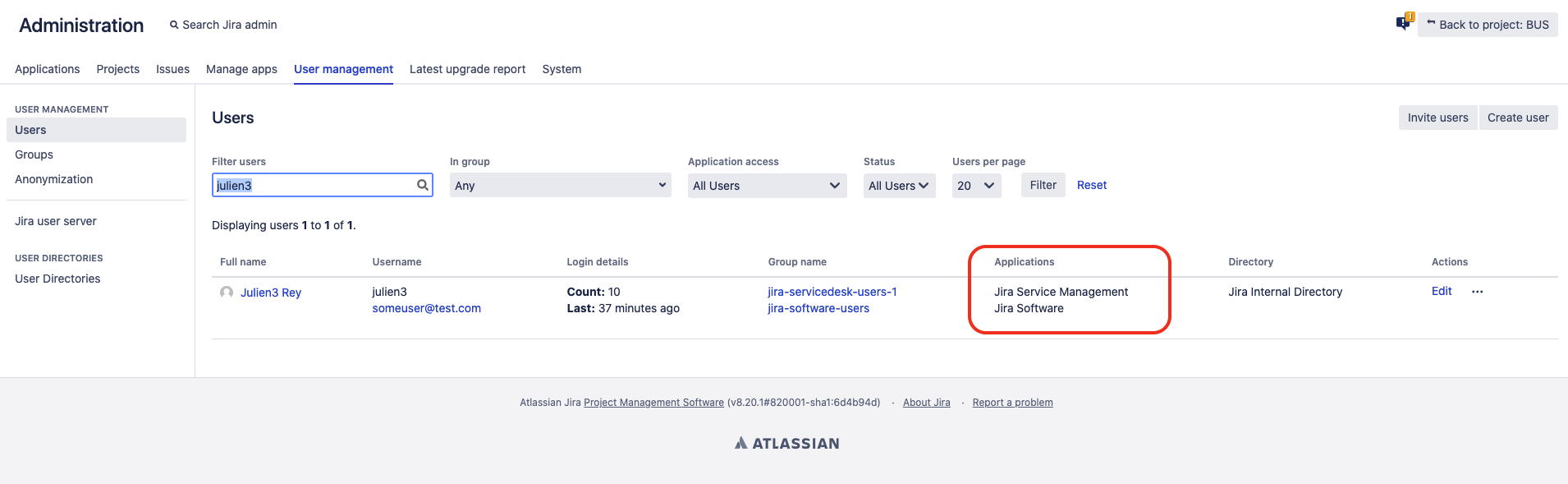The Jira Software project sidebar is missing the Backlog and Active Sprint links
Platform notice: Server and Data Center only. This article only applies to Atlassian products on the Server and Data Center platforms.
Support for Server* products ended on February 15th 2024. If you are running a Server product, you can visit the Atlassian Server end of support announcement to review your migration options.
*Except Fisheye and Crucible
If you're on the New JIRA Cloud Experience and are missing the sidebar navigation menu, you may find this KB helpful instead: Sidebar menu not loading in Jira
Problem
Scenario 1
When viewing a Jira Software project, we see that the sidebar is not showing the Backlog or Active Sprint menu links:
Normally, there should be a link to the Active Sprint and the Backlog menu in the left side bar, as shown in the screenshot below:
Scenario 2
Backlog issues are showing blank pages like the below:
Note about this article
- This article is meant to investigate why the following links are missing:
- Backlog
- Active Sprints
- If you are able to see the Backlog and Active Sprints links, but the links listed below are missing, please refer instead to the article Some Jira Boards are missing left bar menu elements depending on how they are accessed:
- Releases
- Reports
- Issues
- Components
Environment
Jira Software Server / Data Center 7.0.0 and any higher version.
Cause
Root Cause 1
The Jira Software application is not installed, not licensed, or the license has expired, as shown in the page ⚙ > Applications > Versions & Licenses.
Root Cause 2
The project where the links are missing from the side bar are not of type Software (they are of type Business or Service Management)
Root Cause 3
The user(s) who can't view the links in the side bar were not granted Jira Software application access (via a Jira Software license).
Root Cause 4
Some of the Jira Software components are disabled.
Diagnosis
Diagnosis for Root Cause 1
Go to the page ⚙ > Applications > Versions & Licenses, and check if you can see a message under the Jira Software application complaining that the application is not installed, unlicensed, or that the license has expired. For example:
- "Jira Software is licensed but not currently installed"
- "Jira Software is installed but unlicensed. To request a new license, contact sales."
If you see any of these messages, then Root Cause 1 is relevant, and you can move on to the section Solution for Root Cause 1.
Diagnosis for Root Cause 2
For the impacted project, go to Project Settings > Details and check the project type field. If the project type is not Software but Business or Service, then Root Cause 2 is relevant, and you can move on to the section Solution for Root Cause 2. For example:
Diagnosis for Root Cause 3
If only specific users are impacted by this issue, then go to the page ⚙ > User Management > Users, search for the impacted user(s) and check the Applications column. If Jira Software is missing, then it means that this user was not granted Jira Software applications, which means that this user will not able to perform any action related to Jira Software, such as viewing the board backlog and active sprint pages, managing Sprints, etc.... If that's the case, then Root Cause 3 is relevant, and you can move on to the section Solution for Root Cause 3. For example:
For example, in the screenshot below, the user julien3 has "Jira Service Management" application access, but not for "Jira Software":
Diagnosis for Root Cause 4
Generate a support zip from the Jira application, open the application.xml file, and check if you see any component from the Jira Software application that is disable, such as (but not limited to) the components shown below:
Jira Software Application : com.atlassian.jira.jira-software-application
Version : 9.12.1
Status : disabled
Vendor : Atlassian
Description : Gathers pieces of Jira Software together.
Jira Software Monitor Plugin : com.atlassian.jira.plugins.jira-software-monitor-plugin
Version : 9.12.1
Status : disabled
Vendor : Atlassian
Description : Monitors all plugins that make up Jira Software
Jira for Software Plugin : com.atlassian.jira.plugins.jira-software-plugin
Version : 9.12.1
Status : disabled
Vendor : Atlassian
Description : Provides software development features for Jira.Alternatively check the pluginstate table in the Jira DB, and check if you see any row in that table with plugins starting com.atlassian.jira.plugins.jira-software*, along with the false flag.
If you find that at least one Jira Software component is disable, then this root cause is relevant.
Solution
Solution for Root Cause 1
Depending on the error that you saw in the page ⚙ > Applications > Versions & Licenses, either install or add a valid non-expired license to the Jira Software application, until this application looks healthy as shown in the screenshot below:
Solution for Root Cause 2
Convert the project type to Software, by selecting Software in the Project type dropdown menu as shown in the screenshot below, and then clicking on Save Details:
Solution for Root Cause 3
Grant the impacted user(s) with the Jira Software application access via the page ⚙ > User Management > Users by clicking on the 3 dots ... icon next to the user, then Edit User Groups, and adding the user to a group that will give them Jira Software Application. Once the user is properly granted such application access, you will see Jira Software listed in the Applications column as shown below:
Solution for Root Cause 4
Re-enable all the Jira Software components by following the steps below:
- Stop the Jira application (or all the Jira nodes in case of a cluster of nodes)
- Backup the Jira Database
Run the SQL below below
DELETE FROM pluginstate where pluginkey like 'com.atlassian.jira%';- Start the Jira application (or all the Jira nodes in case of a cluster of nodes)