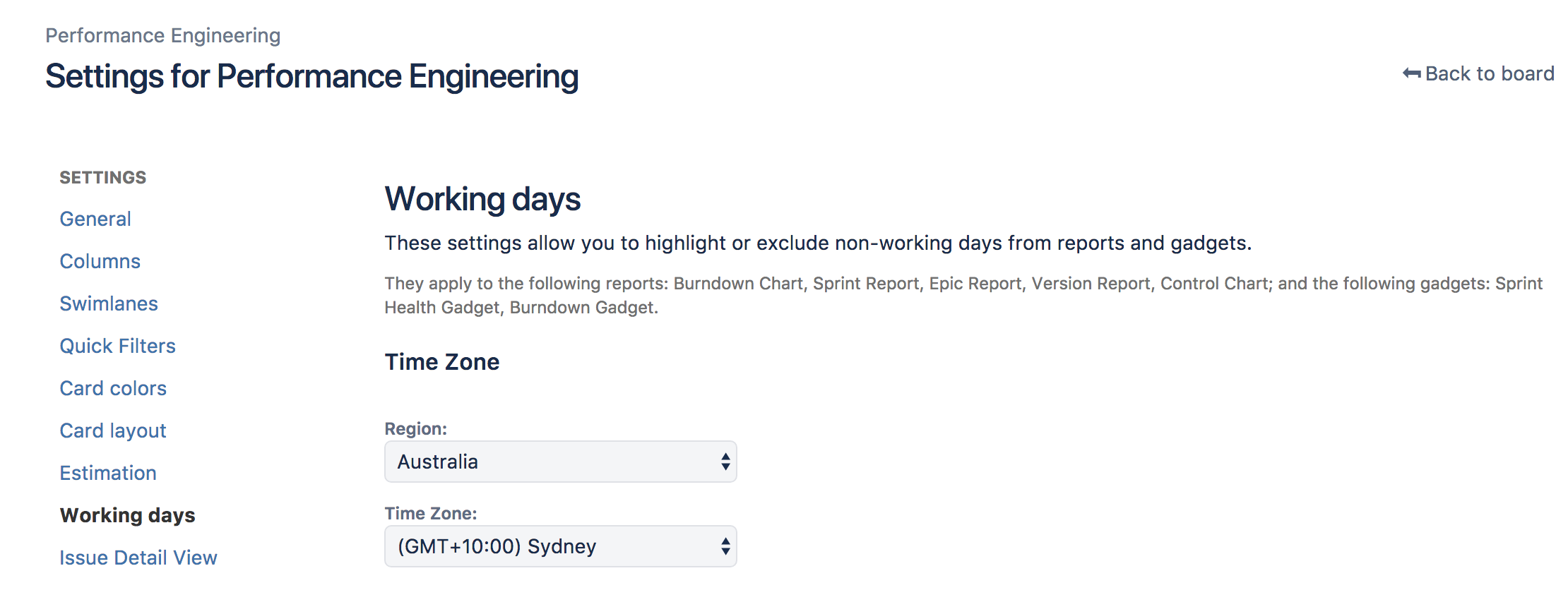How to set your plan timezone
Portfolio allows you to set a timezone in your plan. This means that once you change your plan timezone, all time date fields coming from Jira will be impacted. Keep in mind that if you choose not to set a specific timezone, Portfolio will use Jira's default user time zone.
- Go to plan > > Working hours and days > Plan Timezone.
- Select the region and the timezone.
Date fields that will be impacted and will change to the new timezone:
- Custom date time fields
- Sprint start dates and sprint end dates.
Resolution date
Date fields that won't be impacted by the new timezone and won't change.
- Every date that we define in Portfolio and that only exist in the context of Portfolio won’t be affected.
- Absences
- Earliest start date
- Target start and end date
- Every scenario date.
- Jira dates, which have no time component, such as due dates, release dates (associated with versions) and custom date fields, solely record date information (and no time zone-related information) so are not affected by timezone settings.
Example:
Let's imagine that you have your Jira board in Sydney time (GMT+10:00).
If we now check the sprint time remaining, the start and end dates will show up in GTM +10:00 time.
If we go now to our Portfolio plan we can see that initially, the timezone is GMT - 08:00 and therefore, the schedule will show a different sprint start date.
If we now change the plan timezone to Sydney time and click Calculate, the schedule will change the time and you'll see the sprint start date matching the schedule dates.