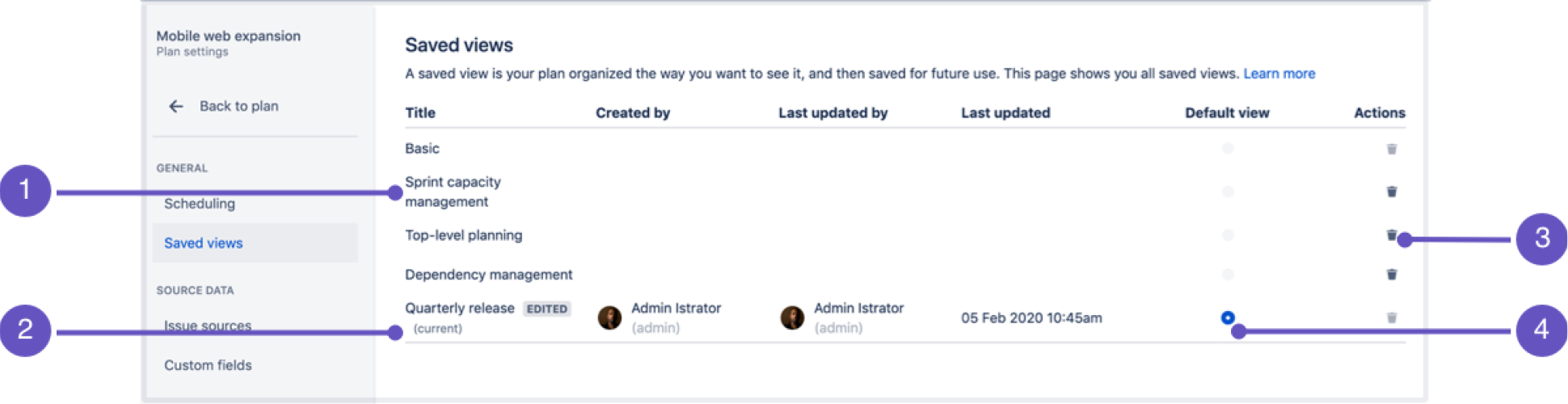Manage views in Advanced Roadmaps
There are two ways to access views in your Advanced Roadmaps plan. The first is to navigate to the Settings menu (gear) > Configure, then select Saved views from the sidebar. Alternatively, you can select Manage views from the Views dropdown menu.
Either method will bring you to the following screen:
- View titles - Each view will show when it was last updated and by which user.
- Current view - The label (current) shows which view you’re currently using.
- Delete plan icon - Exactly what it says on the tin. This will delete the selected view. Note that you can’t recover a deleted plan view and you can’t delete the current default view.
- Current default view - The view a user will see when they load your plan for the first time.Default views were added as part of the 3.20 Advanced Roadmaps release. If you're using an earlier version of Advanced Roadmaps, this feature won't be available to you.
If a view has been edited and hasn’t been saved, it will display the EDITED lozenge as detailed on the Modify a view page.
Rename a view
The ability to rename a view was introduced in Advanced Roadmaps version 3.28. If you’re using an earlier version of Advanced Roadmaps, this process may be different or not available in your instance.
Views can be changed as the goals of your plan and organization evolve. Select the title of the view you wish to rename, then select the checkmark to save your changes.
Delete a view
Deleting a view will permanently remove it from the plan. Anyone currently using the view will no longer be able to use it.
- After locating the view you want to delete, select the trash icon under Actions.
- In the confirmation dialog, select Delete.