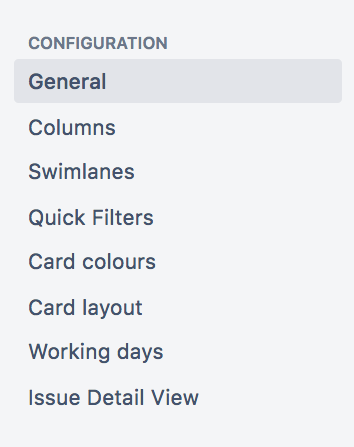Customize the team board
- Plan for the team
- Customize the team board
- Estimate in story points
- Analyze team reports
- Optimize future plans
The board is where all the action happens so you want to make sure that it's set up the way your team needs. You can change a heap of settings in the board configuration screens. Here's just a few.
You need to have special Board Admin rights to change board configurations. If you created the board, you already have them.
LEARNING ACTIVITY
- Create a new quick filter and use it on your board.
- Search for an issue and then save the search as a favorite.
Last modified on Mar 12, 2021
Powered by Confluence and Scroll Viewport.