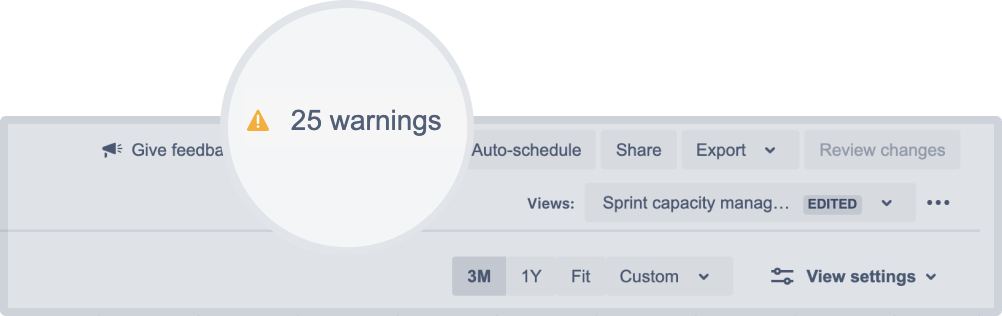Warnings
While scheduling work for your teams, Advanced Roadmaps will alert you to errors such as misaligned dates in your plan. Using the warnings dropdown menu, you can modify which warnings are shown, filter issues by warning type, and troubleshoot common warnings.
This page discusses the warnings that you’ll find in your plan. If you see warnings in the Review changes modal, see Save changes to Jira Software to resolve them.
Enable warnings
In order to show warnings in the dropdown menu, navigate to the View settings menu and select the Show warnings checkbox. Any warnings in your plan will be marked by an icon in the Scope column next to the affected issue, as shown below:
You’ll also see the total number of warnings displayed at the top of your plan:
Select the x warnings menu to view your warnings.
View the warning center
The warning center was introduced in Advanced Roadmaps version 3.29. If you’re using an earlier version of Advanced Roadmaps, this process may be different or not available in your instance.
Once you open the warnings menu, you can manage them in several ways:
Toggle the switch labeled Filter issues with warnings to only show issues that have warnings associated with them in your plan.
Select the message in the Status column to view all issues with the same warning type. From that list, you can navigate directly to that issue in your plan by selecting the issue name.
Toggle the corresponding Enabled button to exclude all issues with the same warning type. This will exclude them from your total warning count and hide them from your view:
The “Issue dates outside of assigned sprint” warning is shown as affecting four issues.
Now that warning has been disabled and removed from the total warnings count.
Warning types
For more information about what each warning means and how to fix it, head over to our Common warnings page.