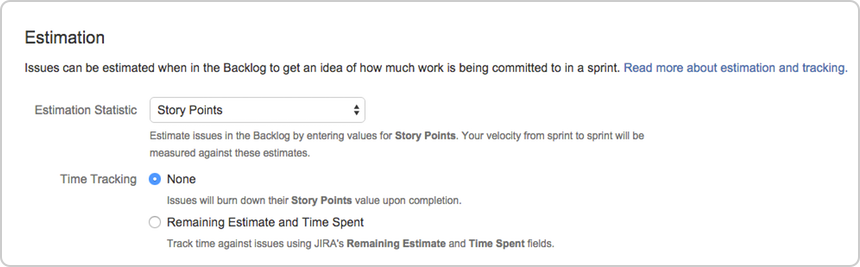Customizing your project
- Setting up your workspace
- Customizing your project
- Creating your backlog
- Grooming your backlog
- Planning your sprint
- Tracking your progress
- Wrapping up your work
- Doing more with your agile projects
Jira Software makes it easy to customize your board to fit your workflow. In this step, let's set up your software team, which will be the Teams in Space team. Teams in Space is an imaginary new company pioneering space travel for innovative travel providers.
Add users
A software team without any members just won't cut it! Let's go ahead and configure Teams in Space's development team. The team consists of you (the manager) and two developers (Jennifer and Kevin).
- Choose Administration () > User management.
- Select Users.
In the Create new users page, enter the following details for each user:
Full name Email address Jennifer Evans jevans@veryrealemail.com Kevin Campbell kcampbell@veryrealemail.com - Click Create users.
Configure estimation and tracking
One of the first things you need to do for a new Scrum project is to configure estimation and tracking. This is essential for understanding how much work your team has and how much it can do, as you build a backlog, run sprints, and review reports.
Scrum teams use different methods to calculate the amount of work involved in completing an issue, and in turn, a sprint. Many teams separate estimation (used for measuring the amount of work in the backlog and calculating velocity) from tracking (used for measuring burndown of hours used during the sprint), using different units for each. For example, some teams estimate tasks in story points, then track tasks using hours.
In this tutorial, Teams in Space uses story points for both estimation and tracking, as per the instructions below.
- Go to the desired board and select Board > Configure.
- Click the Estimation tab.
- In the Estimation Statistic field, select Story Points. Leave the Time Tracking field set to None.
Great! You've successfully added users and configured your project to use story points for estimates. Now, let's work on your backlog!