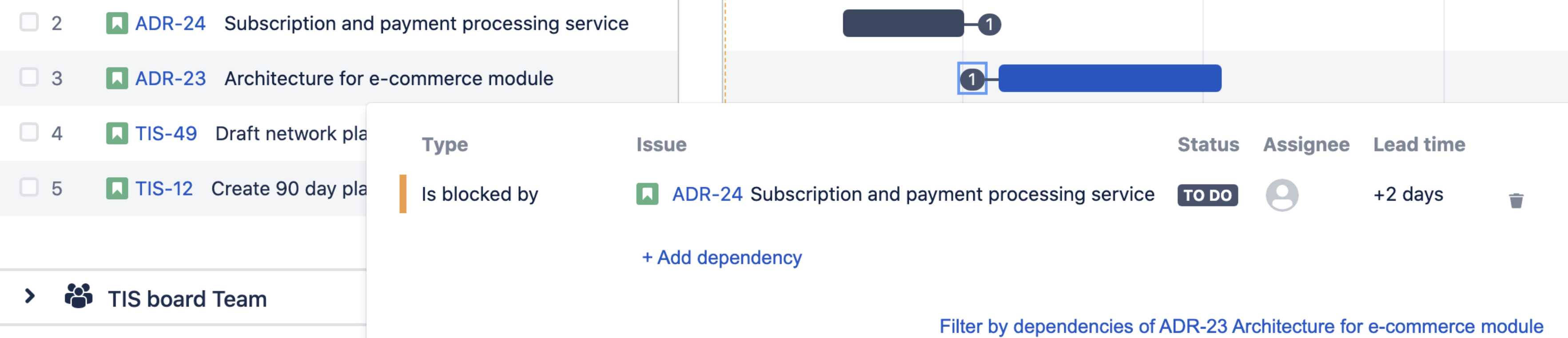Monitor dependencies from your timeline
To view the details of the dependencies in your plan, select the badge on either side of the schedule bar as discussed on the Dependencies in Advanced Roadmaps page. This will bring up the dependency details window, which includes:
- Type - “is blocked by” denotes an incoming dependency while “blocks” denotes outgoing
- Issue - Issue details of the dependent issue
- Status
- Assignee
- Lead time - The number of days between the dependent issues
- Filter by dependencies - The issues that comprise the dependent chain will be displayed in your timeline. Learn more about this on our Filter issues in Advanced Roadmaps page.
When viewing dependencies on your timeline, the badge on either end will turn red if there are conflicting dates. To resolve this, change the start or end date of either dependency.
Dependency management view
Advanced Roadmaps comes with a Dependency management view which highlights dependencies on your timeline.