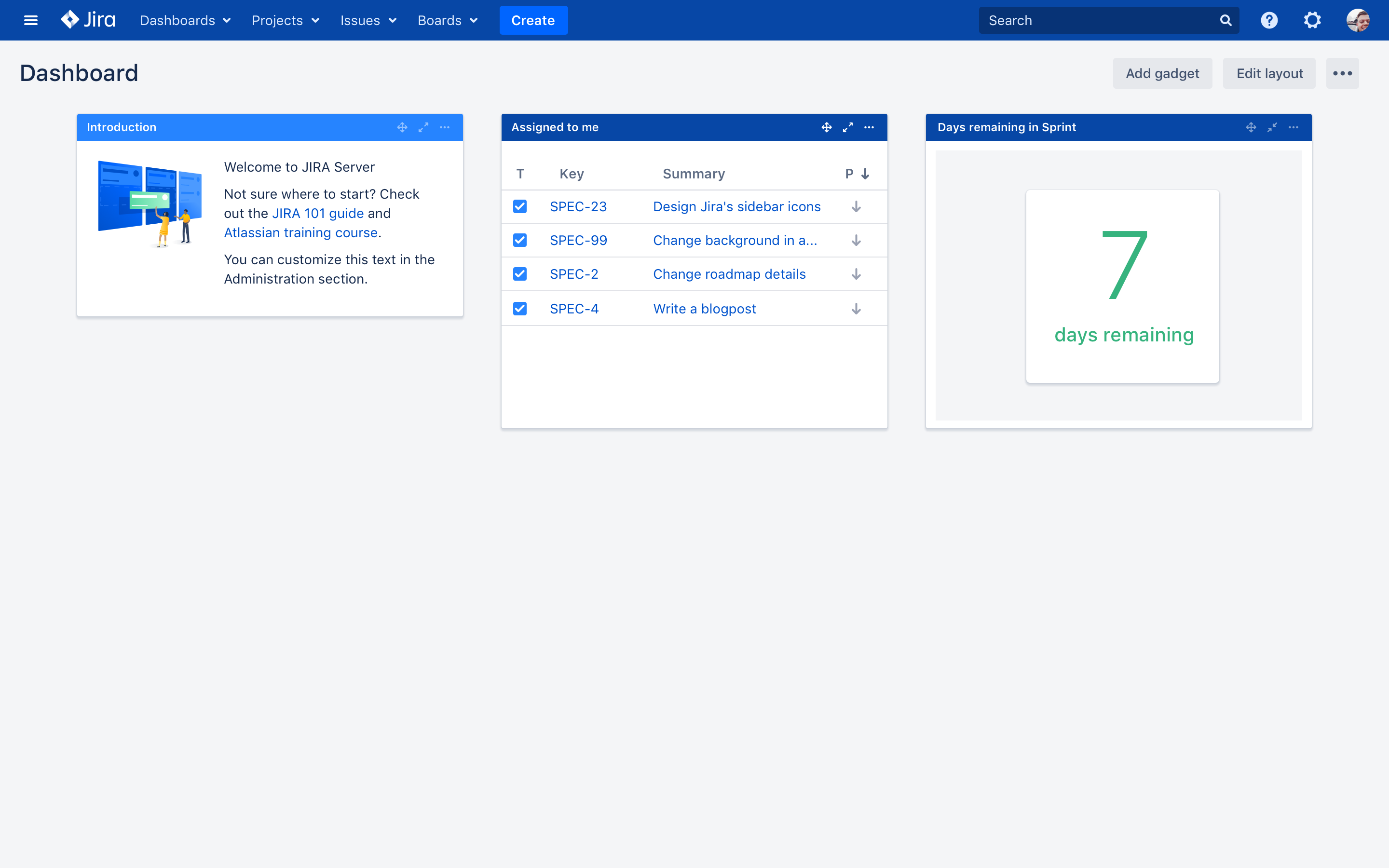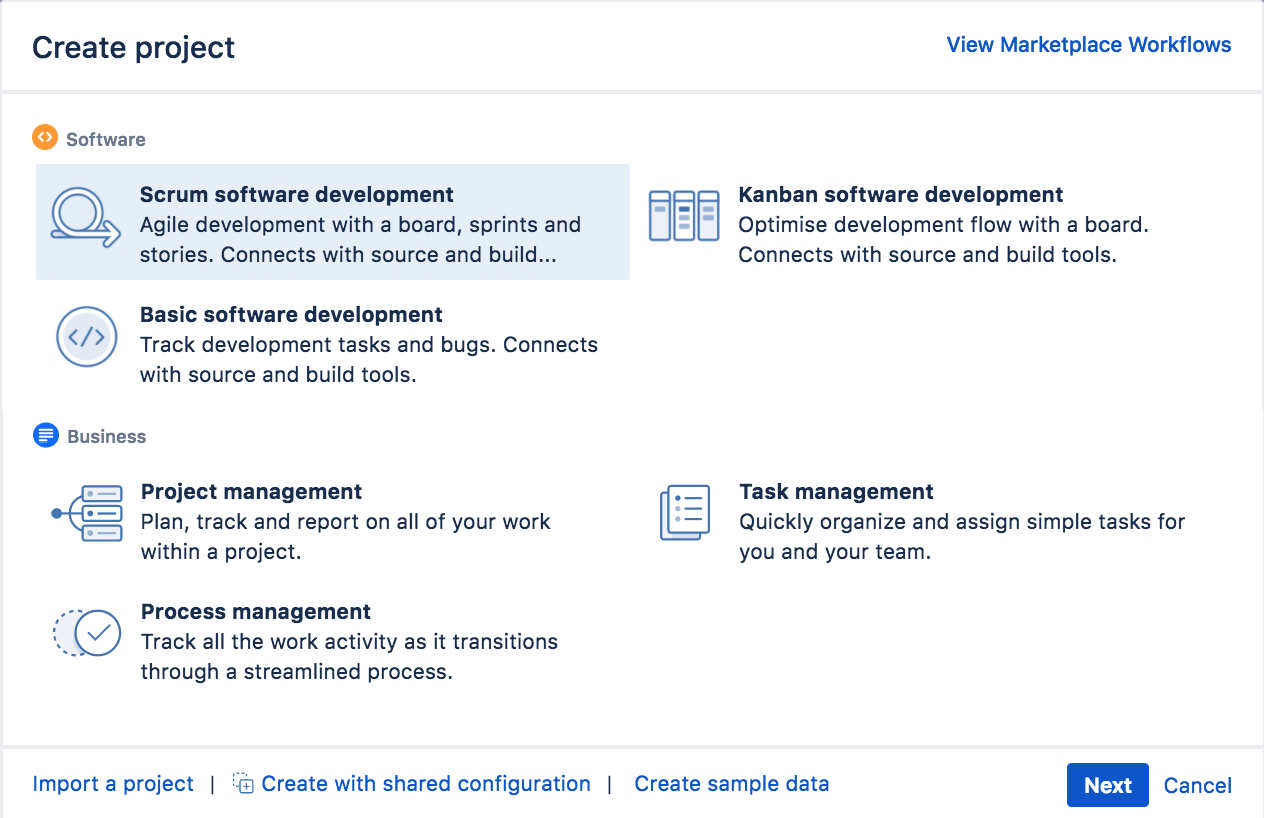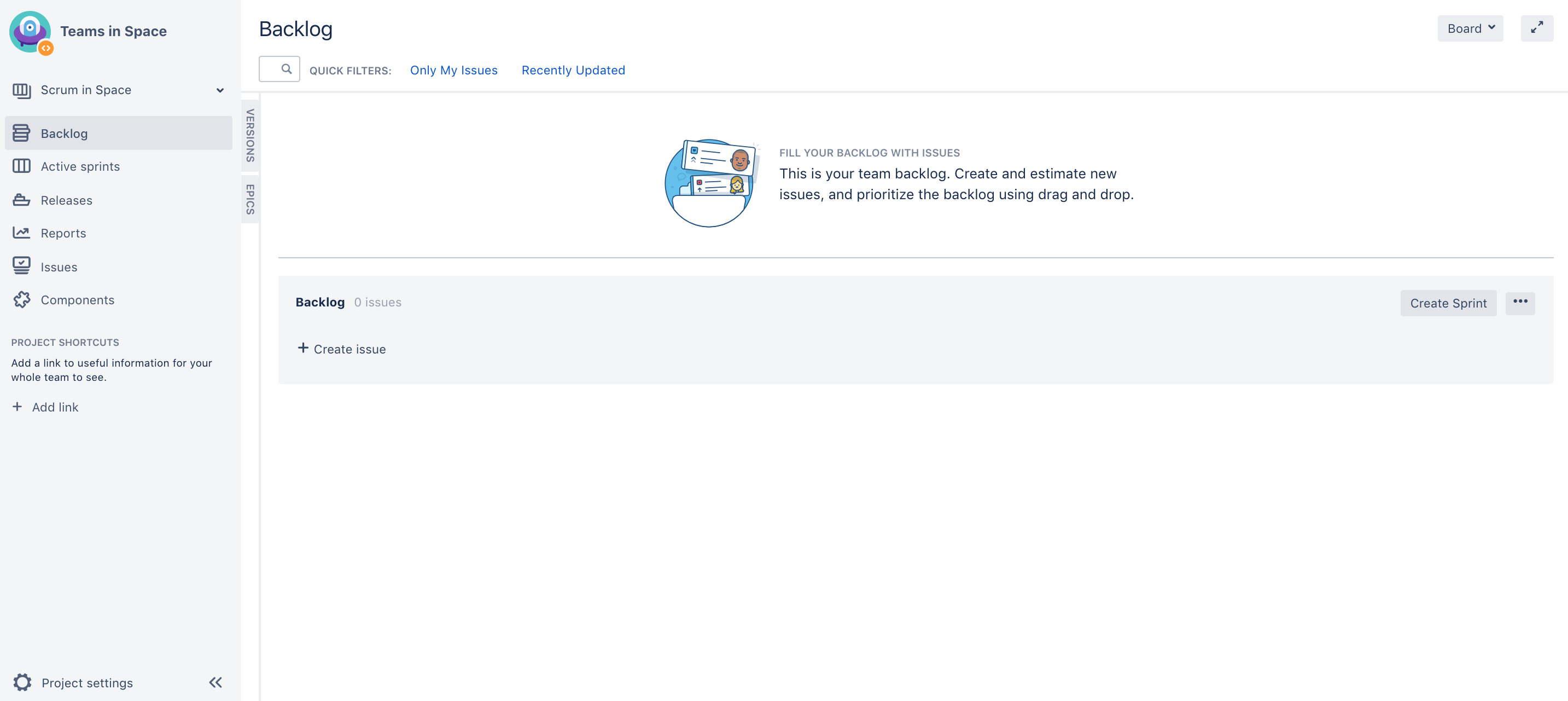Setting up your workspace
- Setting up your workspace
- Customizing your project
- Creating your backlog
- Grooming your backlog
- Planning your sprint
- Tracking your progress
- Wrapping up your work
- Doing more with your agile projects
When setting up your Jira Software workspace, you'll need to do the following:
- Create your project.
- View your Scrum board.
If you haven't installed Jira Software yet, see these instructions: Installing Jira applications
Create your project
A Jira Software project is a collection of issues and tools that allows your team to coordinate the development of a piece of software. Every project contains configurable boards and workflows that you can create and customize to fit your team's workflows.
- Log in to your Jira instance. You'll see the System Dashboard, as shown below.
- Choose Projects > Create project, and then select your project type. Typically, you would choose 'Scrum software development' for iteration planning, or 'Kanban software development' for constraint-based task management.
For this tutorial, let's do Scrum since most software developers use scrum in agile projects. - Choose Scrum software development > Next.
- In the Name field, enter Teams in Space.
- Choose Submit to create your new project.
View your Scrum board
A Scrum board is automatically created with your new project. Use your Scrum board to view and work on issues, such as new features or bugs. You can rank, view, edit, and track issues on your scrum board via the Backlog, Active sprints, and Reports. Don't worry, we'll discuss these three along the way.
This is what your Scrum board will look like:
Congratulations, you now know the basics of the Jira Software interface, and have just created your first project! Let's go ahead and customize it!