Application Links Troubleshooting Flowchart
The following flow chart should be run against each application in turn. Check both applications before proceeding to the next checkpoint. See Flowchart Questions for more in-depth documentation on each checkpoint.
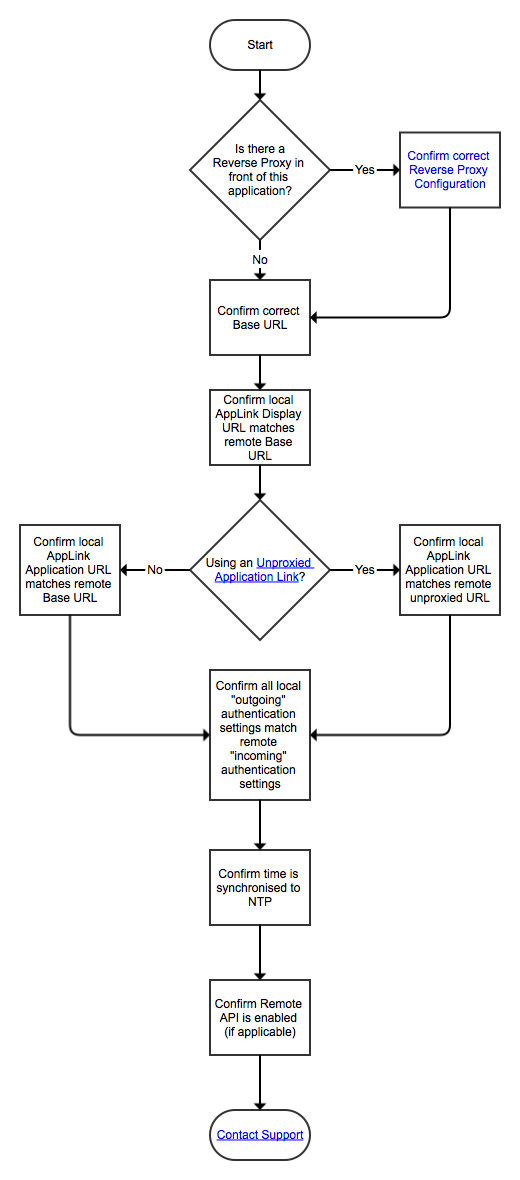
Terminology
- "Local" refers to the application you're currently checking
- "Remote" refers to the other application.
Both applications involved will be treated as the "Local" and "Remote" applications during the troubleshooting process.
Flowchart Questions
Is there a reverse proxy in front of this application?
Is the base URL correct?
Does the local "Display URL" match the remote base URL?
Does the local "Application URL" match the base URL of the remote application?
Does the Local Application URL match the unproxied URL of the remote application?
Confirm all local "Outgoing Authentication" settings match remote "Incoming Authentication" settings
Confirm Time is Synchronized via Network Time Protocol (NTP)
Confirm the remote API is enabled
Last modified on Nov 2, 2018
Powered by Confluence and Scroll Viewport.
