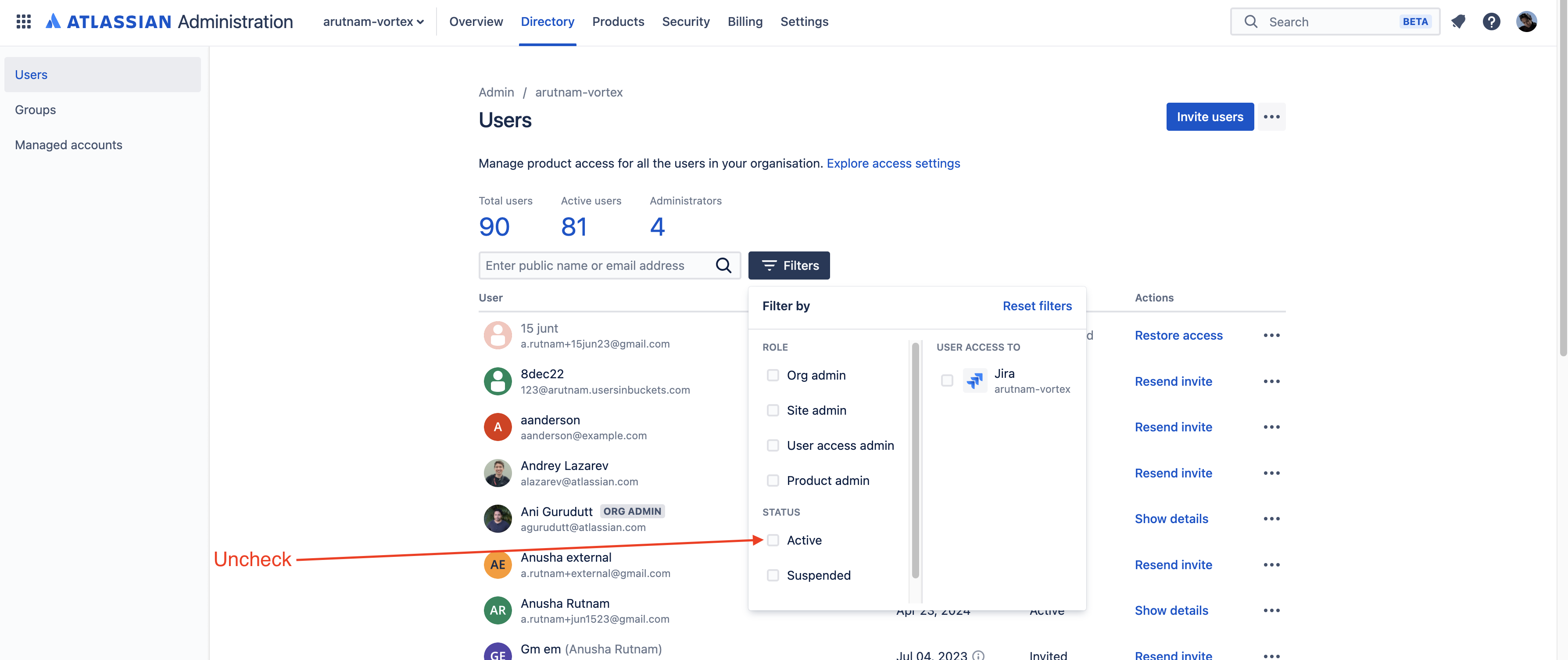Troubleshoot invite error messages for deactivated / suspended invitees
Platform Notice: Cloud - This article applies to Atlassian products on the cloud platform.
Error message
Unable to invite deactivated accounts
Remove or reactivate any deactivated accounts and try again.
Which user management experience do you have, Original or Centralized?
To check, go to admin.atlassian.com, click on your organization and select Directory.
Original | Centralized |
Only Managed accounts and Domains are found under the Directory tab. | Users, Groups and Managed accounts are found under Directory tab. |
Original user management
- As an org admin go to https://admin.atlassian.com, click on your organization and then on the Directory tab. The URL will be https://admin.atlassian.com/o/<YOUR_ORG_ID>/members
- Search for the email of the person you tried to invite. If the user is not there OR you see the following message and no Reactivate button head to the section below, "Contact Support":
- If the user is in the search results, open their User Profile and click"Reactivate account":
Centralized user management
- As an org admin go to https://admin.atlassian.com, click on your organization and then on the Directory tab. Click on Filters and uncheck "Status: Active":
The URL will be https://admin.atlassian.com/o/<YOUR_ORG_ID>/users?status=NONE - Search for the email of the person you tried to invite. If the user is not there OR you see the following message and no Reactivate button head to the section below, "Contact Support":
- If the user is in the search results, open their User Profile and click"Reactivate account" (for deactivated users) OR "Restore access" (for suspended users).
Contact Support
If you cannot find the user in your org admin Directory it is most likely that the invitee's email address is managed in a different organisation to yours. The same is true if the user is present but you see the following message and no Reactivate button:
This user's Atlassian account has been deactivated. Contact the user's organisation administrators to reactivate the account.
You will need to direct the invitee to contact their org admins who can reactivate the account by following the same steps shown above. There is no workaround for this step - only an org admin from the org that manages the invitee's email domain can reactivate the user account.
If the invitee does not know who their org admins are, please contact Support and provide the following information:
- The email address of the failed invitee
- The exact text or screenshot of the error message you see when attempting to invite them
Support will then be able to put the failed invitee in touch with their org admin on a separate ticket.