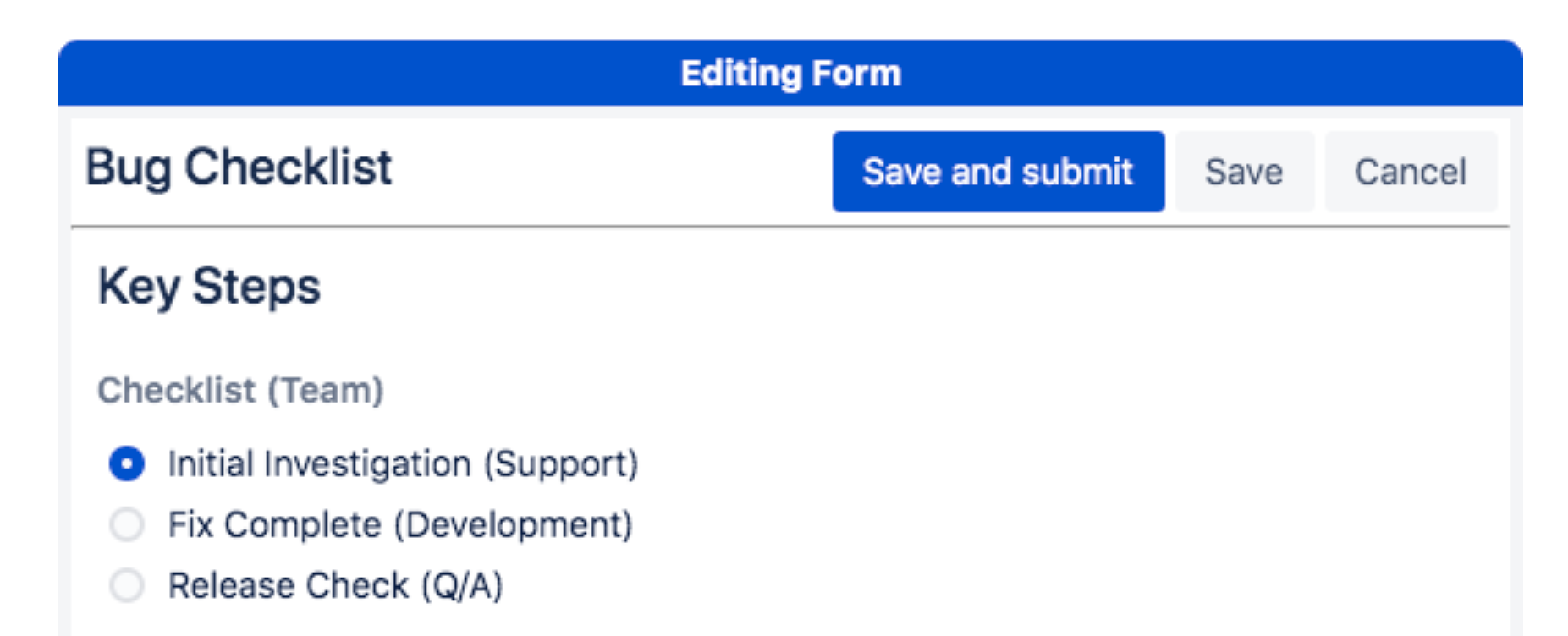Forms and issues
Understanding Form States
A form on a Jira issue will be in one of three states:
OPEN – Open forms have not yet been submitted or have been reopened to make edits. A user can fill out or edit open forms and can save their work in progress before submitting the form.
SUBMITTED – A user can submit a form upon completion, signaling to other team members that the form in now complete. Submitted forms will need to be reopened in order to be edited.
LOCKED – Locked forms can only be reopened and edited by users with Administer Project permissions.
Tutorial
You can change the language for the video by clicking on the Language icon in the upper right corner.
Viewing Forms on Issues
Once ProForma is installed, a Forms section will be added to issues. Click on the form you wish to view. A blue label will indicate which form is displayed. If your Jira instance uses New Issue View, you will need to click on the ProForma icon in order to see the forms section.
Adding Forms to Issues
To add a form to an issue, scroll down to the forms section and click Add Form. A dropdown menu will show a list of available forms. Forms that have been recommended for the particular issue type will be shown at the top of the list. Click Add to add the form to the issue.
Filling Out Forms on Issues
To fill out a form click Edit. A blue banner will indicate that you are in edit mode and you can fill in the form fields. You can click Save to save a form in progress. Alternatively, click Save and Submit when you have finished filling out the form. If you click Cancel any changes made to the form contents will be lost.
Reopening a Form
Unless a form has been set to lock on submission, it can be reopened for editing. To reopen a form, click on the form name so that the form is displayed. Then click the Reopen button. Alternatively, you can use form settings to have a form stay in an open state.
To update/edit an open form, click Edit. After making the desired changes, click Save and Submit.
If a form has been set to lock on submission, you will not be able to make changes once the form is submitted. A dialogue box will warn you and confirm that you want to submit the form.
Any user with Administer Project permissions can reopen a locked form.
Form PDFs and Spreadsheets
The ... button gives you the options to download:
A PDF of the form (PDF with a vertical listing of form fields and responses)
A Rich PDF of the (PDF with of form fields and responses with formatting)
A Spreadsheet of form fields and responses
Note that depending on the settings that were put in place when the form template was created, there may already be a PDF of the form in the attachments section of the issue.
Delete a Form from an Issue
The ... button also gives you the option of deleting open forms from the issue.