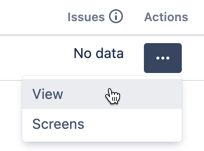How to use Advanced Roadmaps private plans in JQL
Platform notice: Server and Data Center only. This article only applies to Atlassian products on the Server and Data Center platforms.
Support for Server* products ended on February 15th 2024. If you are running a Server product, you can visit the Atlassian Server end of support announcement to review your migration options.
*Except Fisheye and Crucible
Summary
In Advanced Roadmaps, we can create shared teams and easily use them in JQL queries.
Private teams can also be used, even though they don't show up in the JQL auto-complete.
Solution
Follow the steps to create a JQL with private teams:
- Find the Team custom field ID:
- Go to the custom fields configuration screen (https://myjira.com/secure/admin/ViewCustomFields.jspa endpoint)
- Find the Team custom field
- Click on Actions > View
- Take note of the ID in the end of the URL. In this case, that's 10600, and the URL is the one below:
https://myjira.com/secure/admin/ConfigureCustomField!default.jspa?customFieldId=10600
- Navigate to the REST API call for one issue in the private team:
http://myjira.com/j8131/rest/api/2/issue/KEY-123
- Locate the part that looks like this:
"customfield_<ID_from_before>":"<team_ID>"
For example:"customfield_10600":"5" Now we can use this private team ID in JQL queries, such as
project = "my project" AND Team = 5