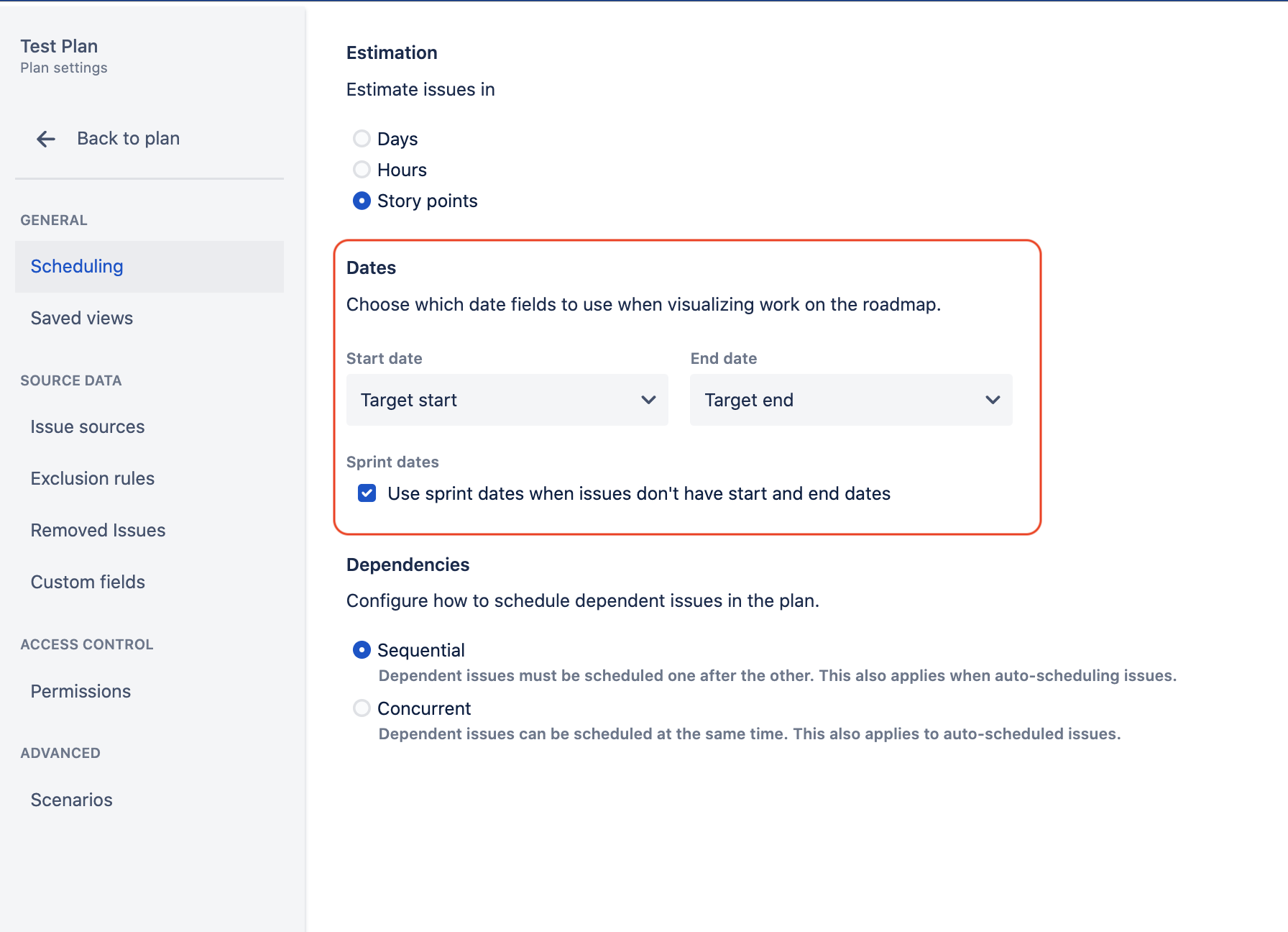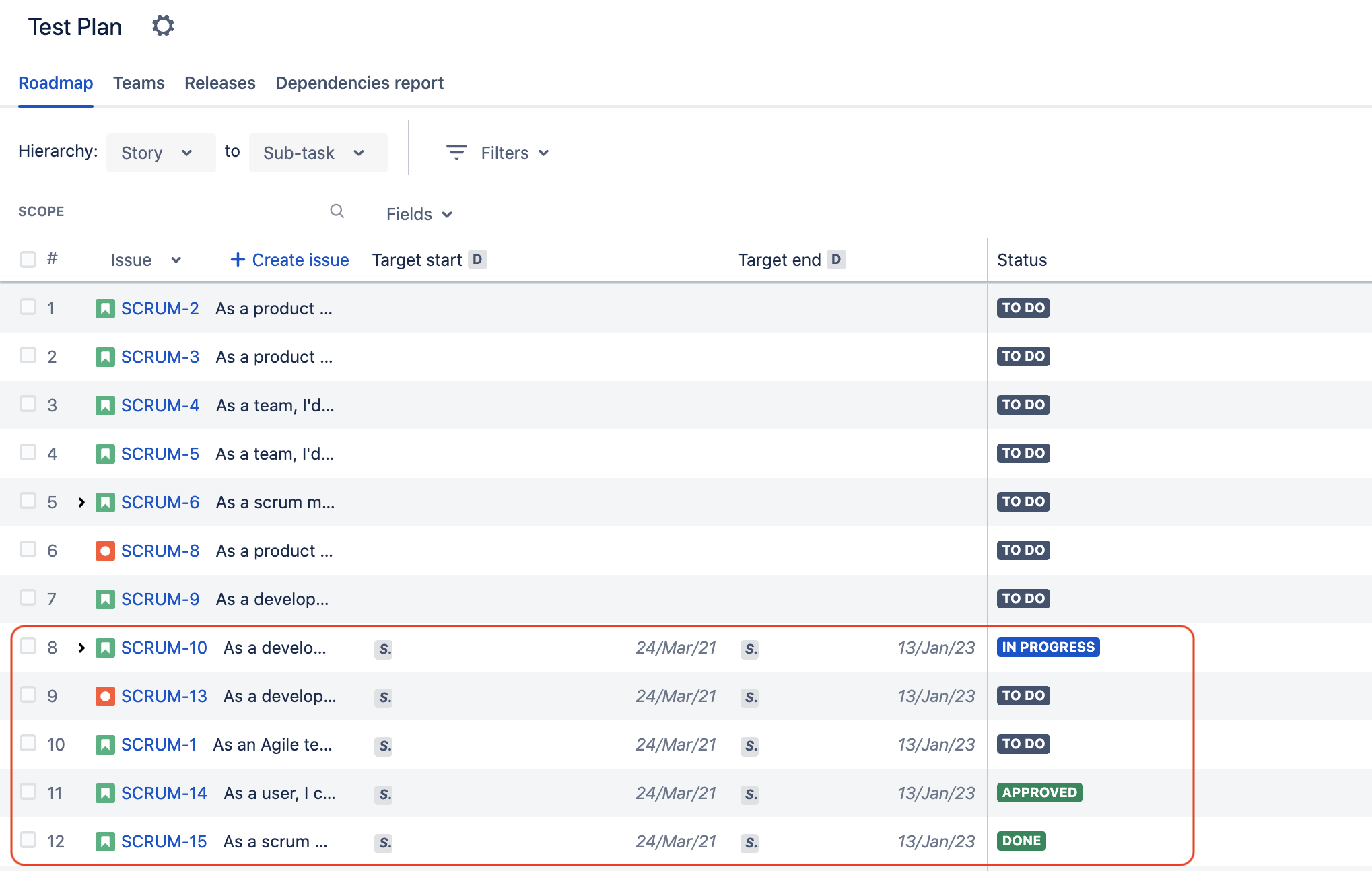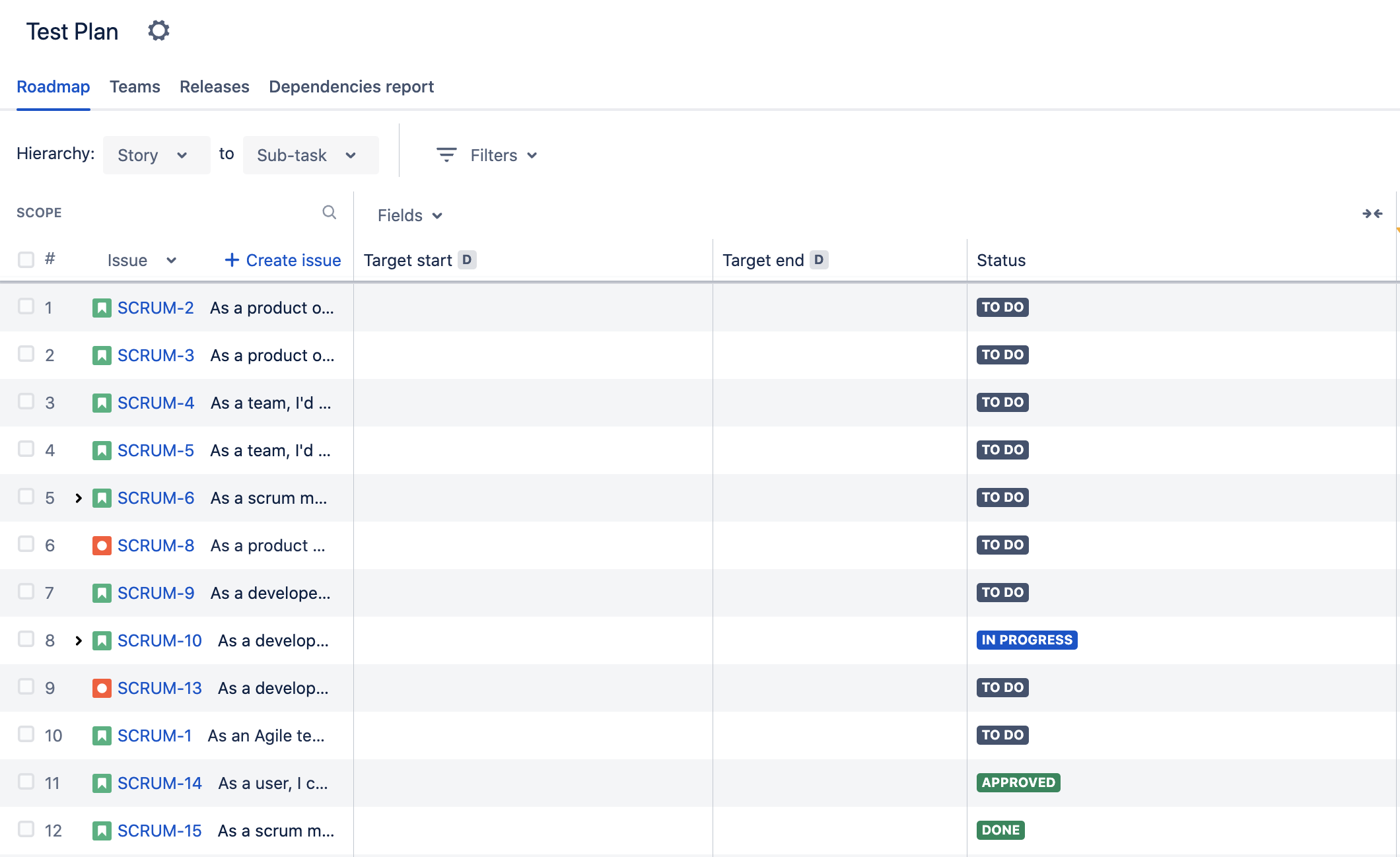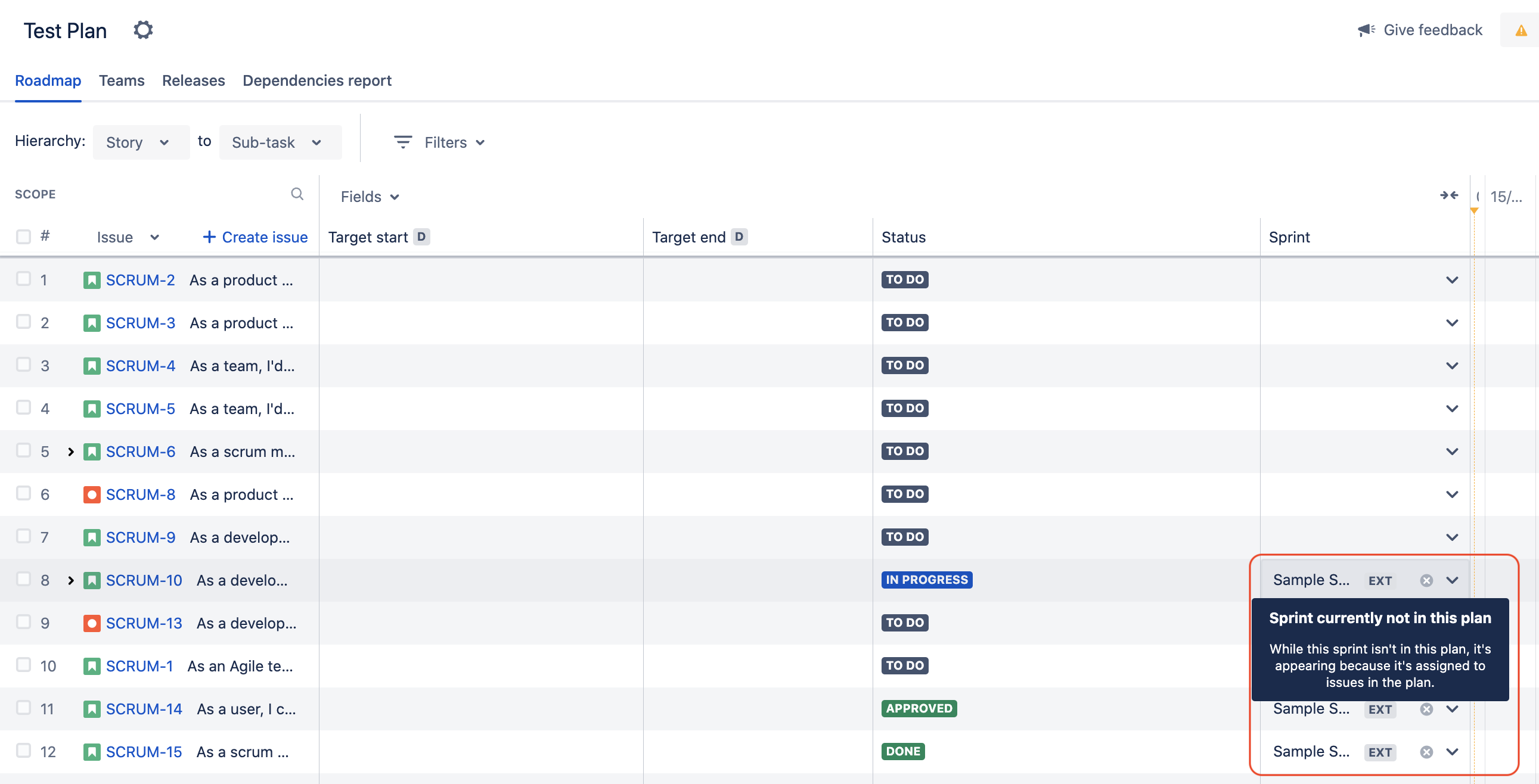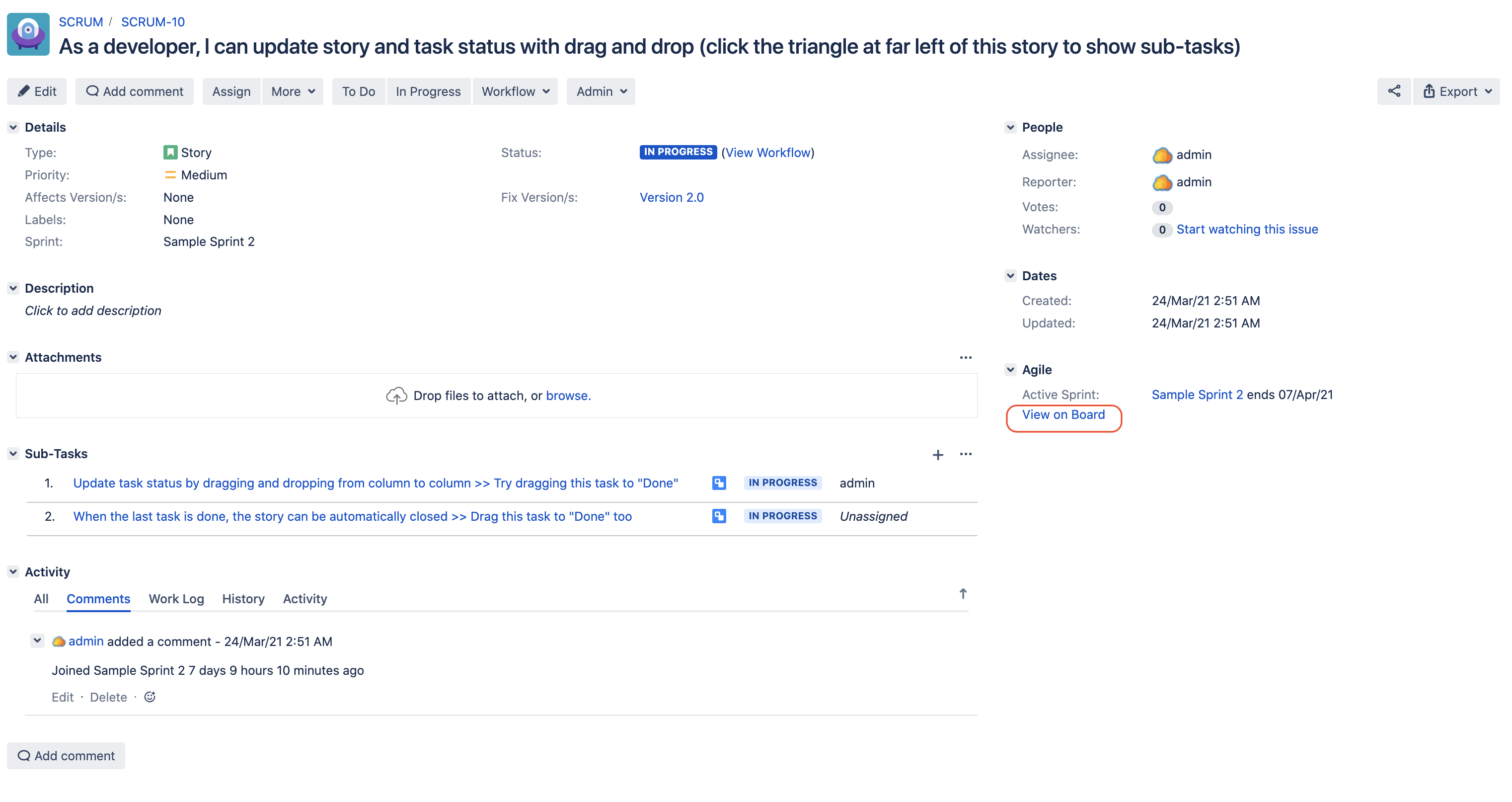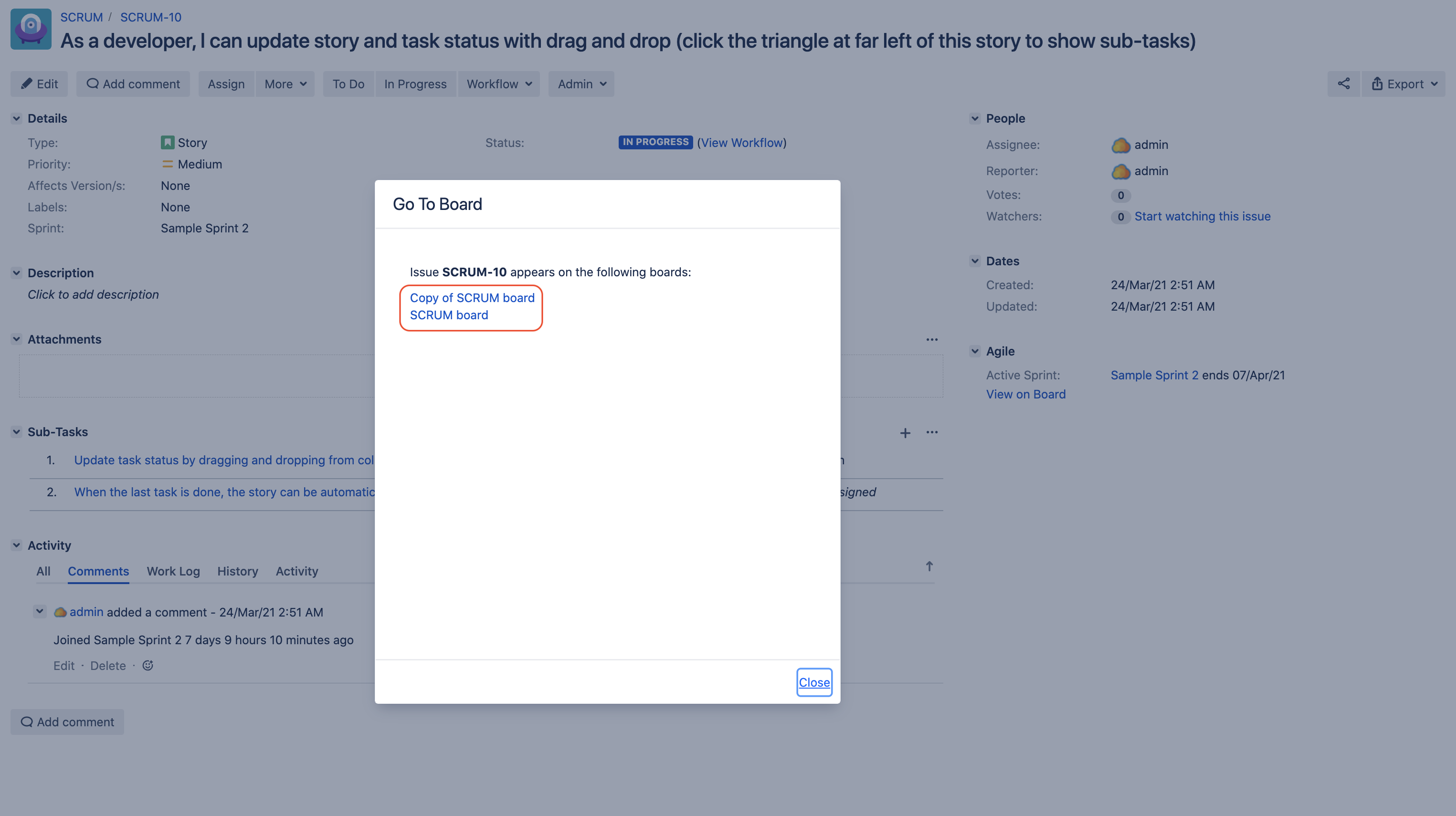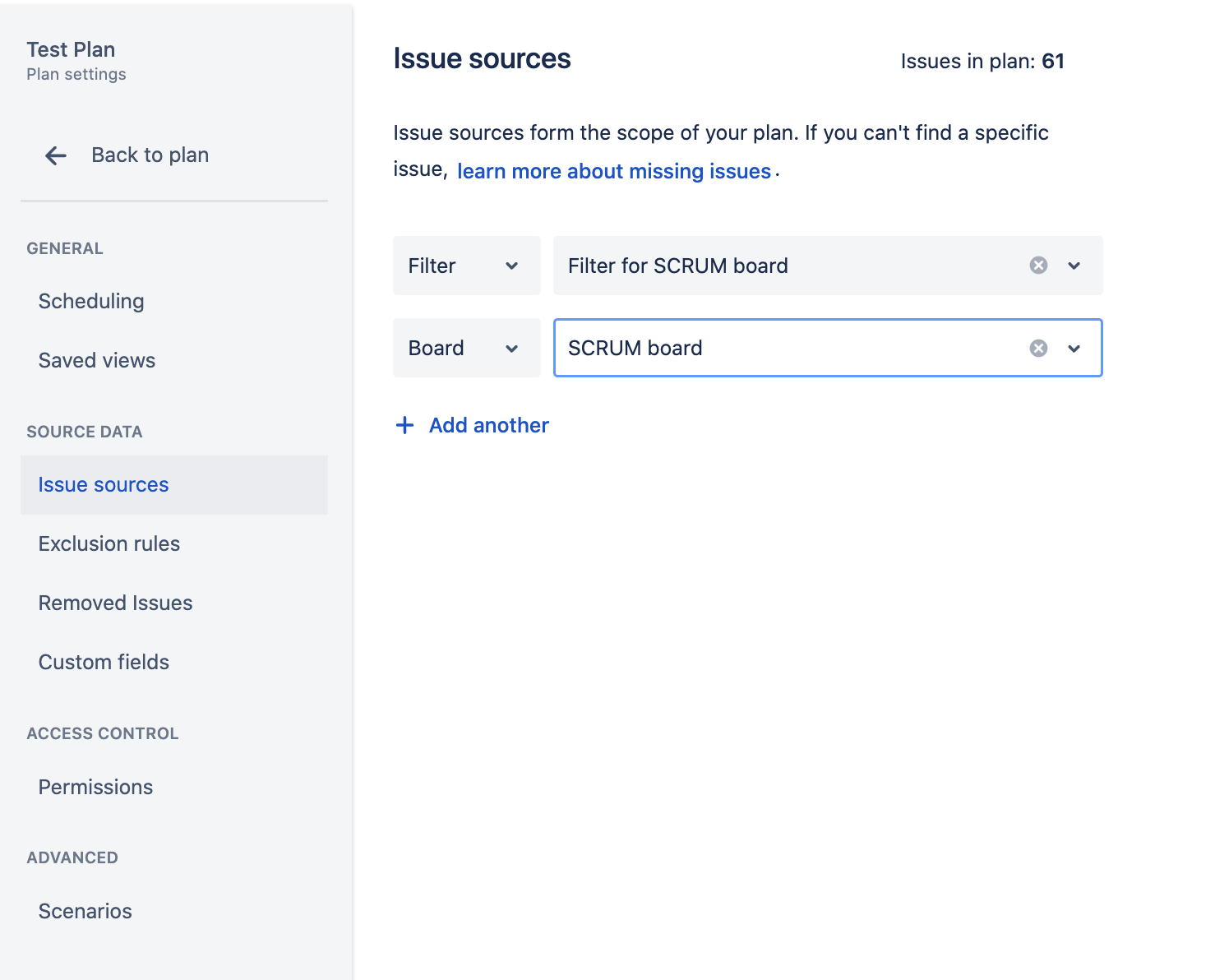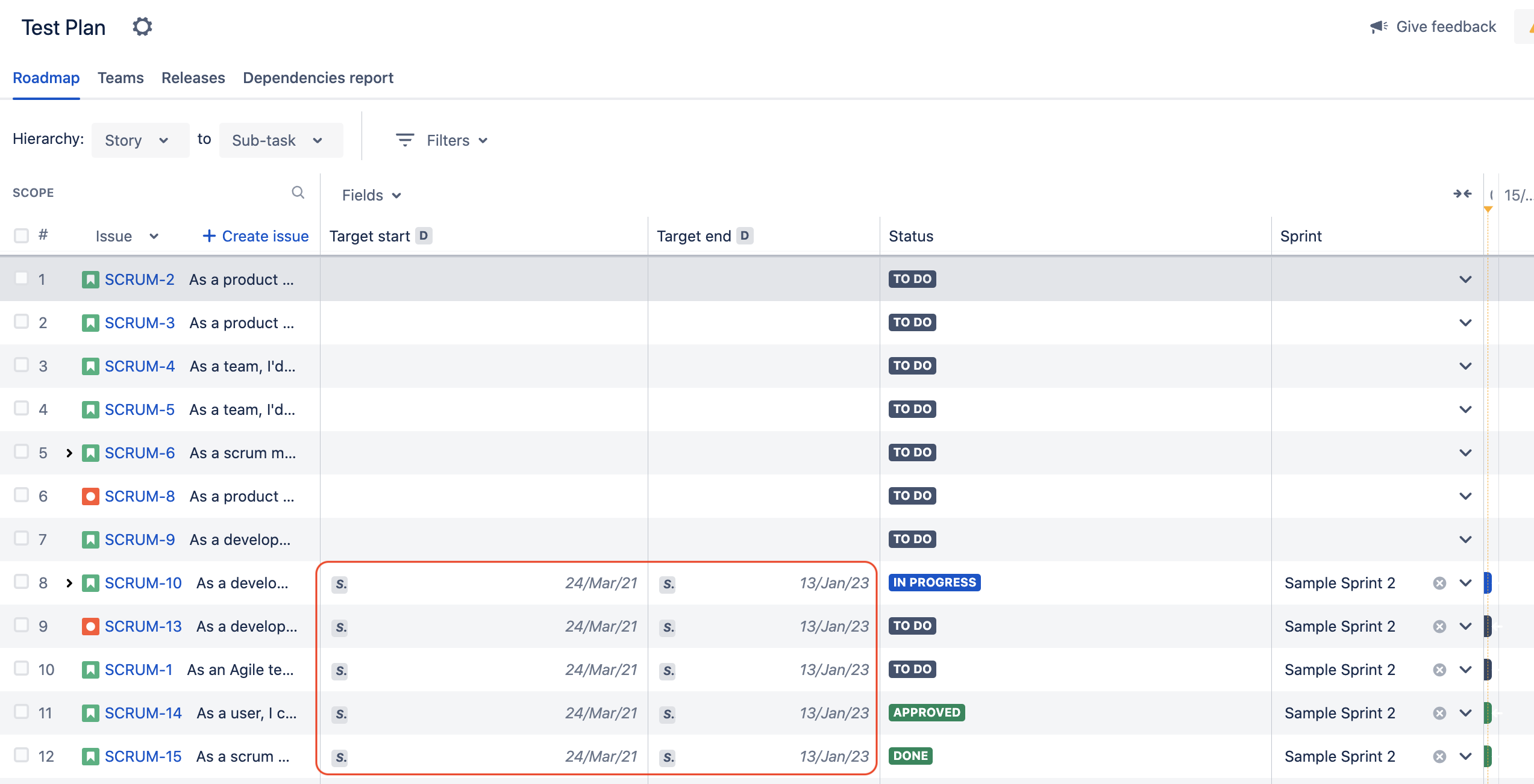The issue start and end dates are not copied from the Sprint dates in a Roadmap Plan
Platform notice: Server and Data Center only. This article only applies to Atlassian products on the Server and Data Center platforms.
Support for Server* products ended on February 15th 2024. If you are running a Server product, you can visit the Atlassian Server end of support announcement to review your migration options.
*Except Fisheye and Crucible
Summary
When using Roadmap plans, it is possible to configure a plan so that issue start dates and end dates are synced from the Sprints that the issues belong to. This is possible by:
- going to the plan scheduling configuration via the page Plans > ⚙ > Scheduling
- selecting the Jira fields used as start and end date fields (for example the Target start and Target end fields)
- ticking the option Use sprint dates when issues don't have start and end dates
By choosing this setting, issues that belong to a Sprint should have their start and end dates copied from the Sprint start and end dates:
However, in some cases, the start and end dates is not synced and show as empty, as shown in the screenshot below:
This KB article explains why the dates might not be synced for some issues in a plan.
Environment
- Jira Software Server / Data Center on any version 8.0.0
- Advanced Roadmap (formerly called Portfolio) on any version compatible with Jira 8.x
Diagnosis
- Open the plan configuration page, and make sure that the option Use sprint dates when issues don't have start and end dates is ticked in the Scheduling menu
- Open the plan, click on the Fields dropdown menu, and add the Sprint fields. After that, check if the problematic issues are associated to Sprints which have the EXT label. If you hover over the Sprints, check if you get a pop-up message saying Sprint currently not in this plan. If you see this message, then this KB article is relevant, and you can move on to the Solution section.
Cause
The Sprint(s) that the issues belong to are not included in the Plans, meaning that the board that the Sprint(s) appear in are not included in the Issue sources configuration of the plan.
Solution
The solution consists into ensuring that any board where the Sprint(s) appear is included in the Issue sources configuration of the plan.
The steps are the following:
- Open any example of issue which start/end dates are not copied from the Sprint dates, and click on the View on board link located in the Agile panel
- Take note of the board the Sprint appears on. If multiple boards are listed, you can choose any board of your choice from that list.
- Go back to the plan configuration page, and go to Issue Sources. From there, add a new source of type Board and add any of the board found in the previous step:
- If you go back to the Plan, you should now see that the issue start and end dates are copied properly, along with the S label next to these dates (which indicates that the dates were set automatically from the Sprint):