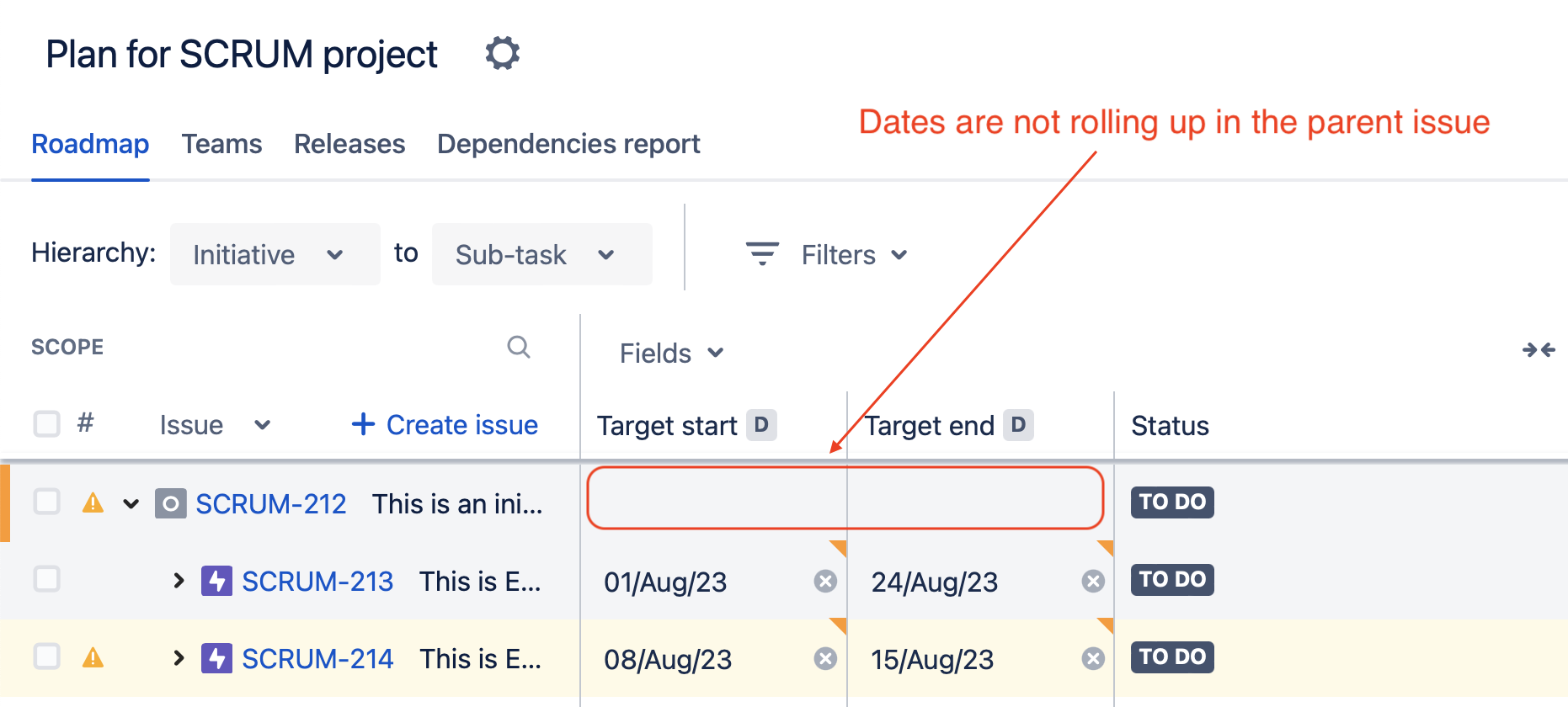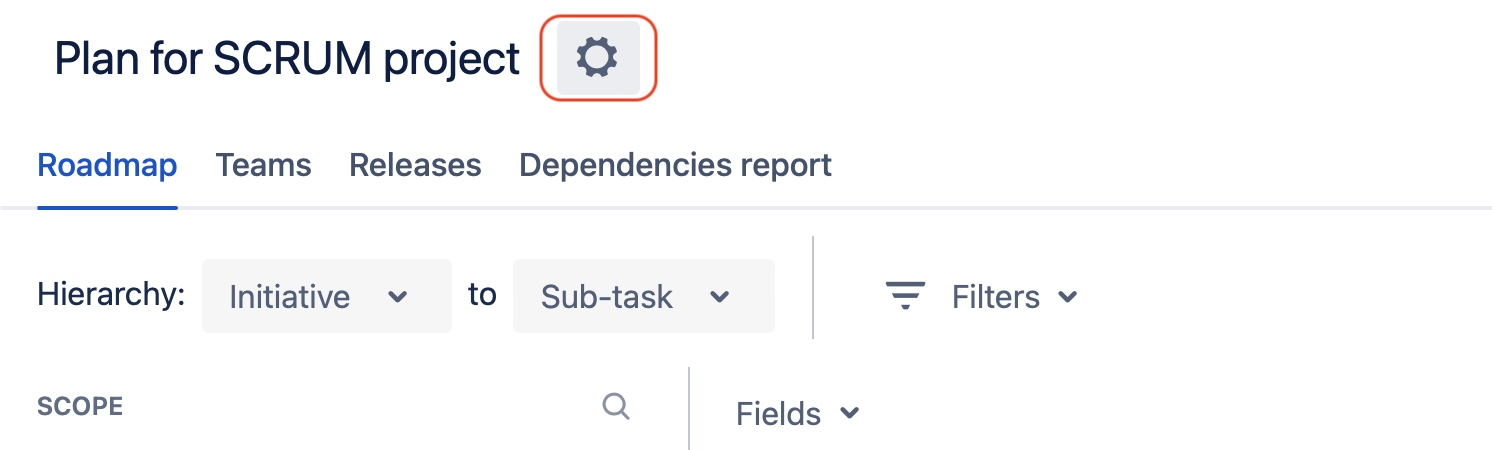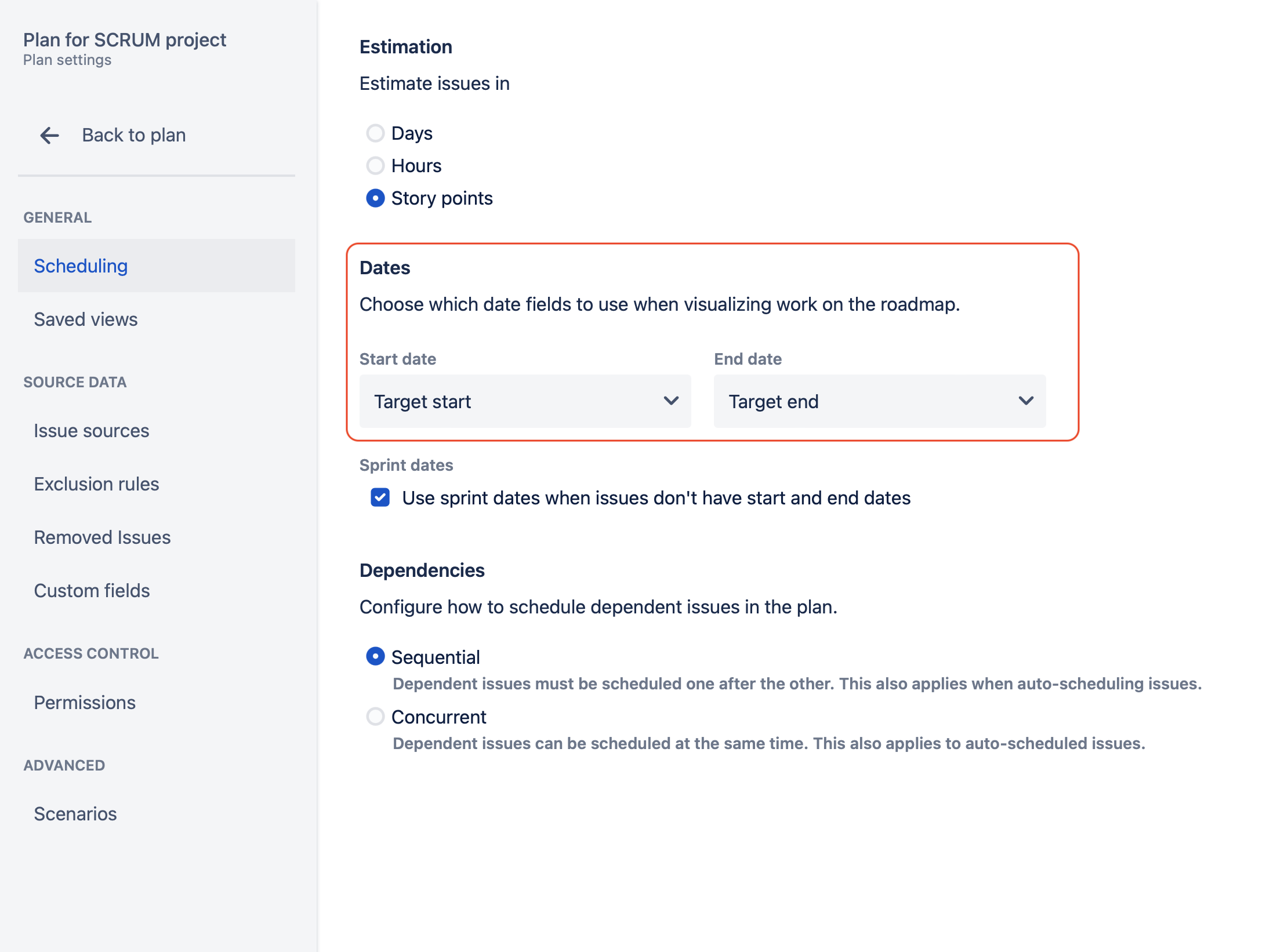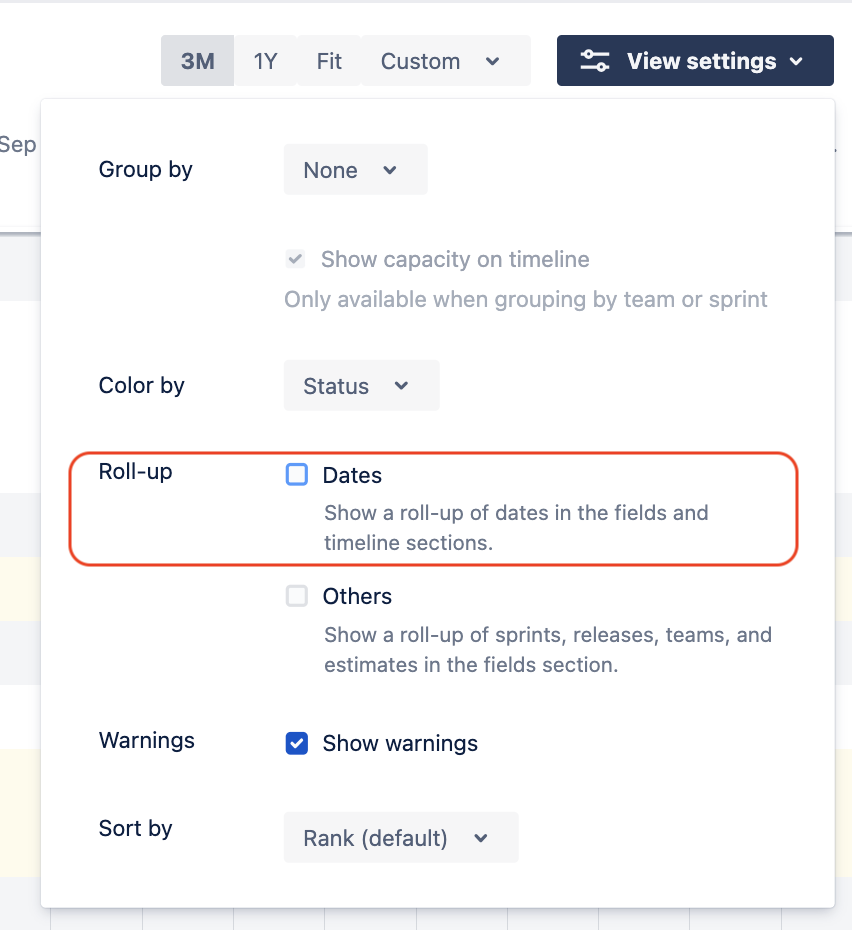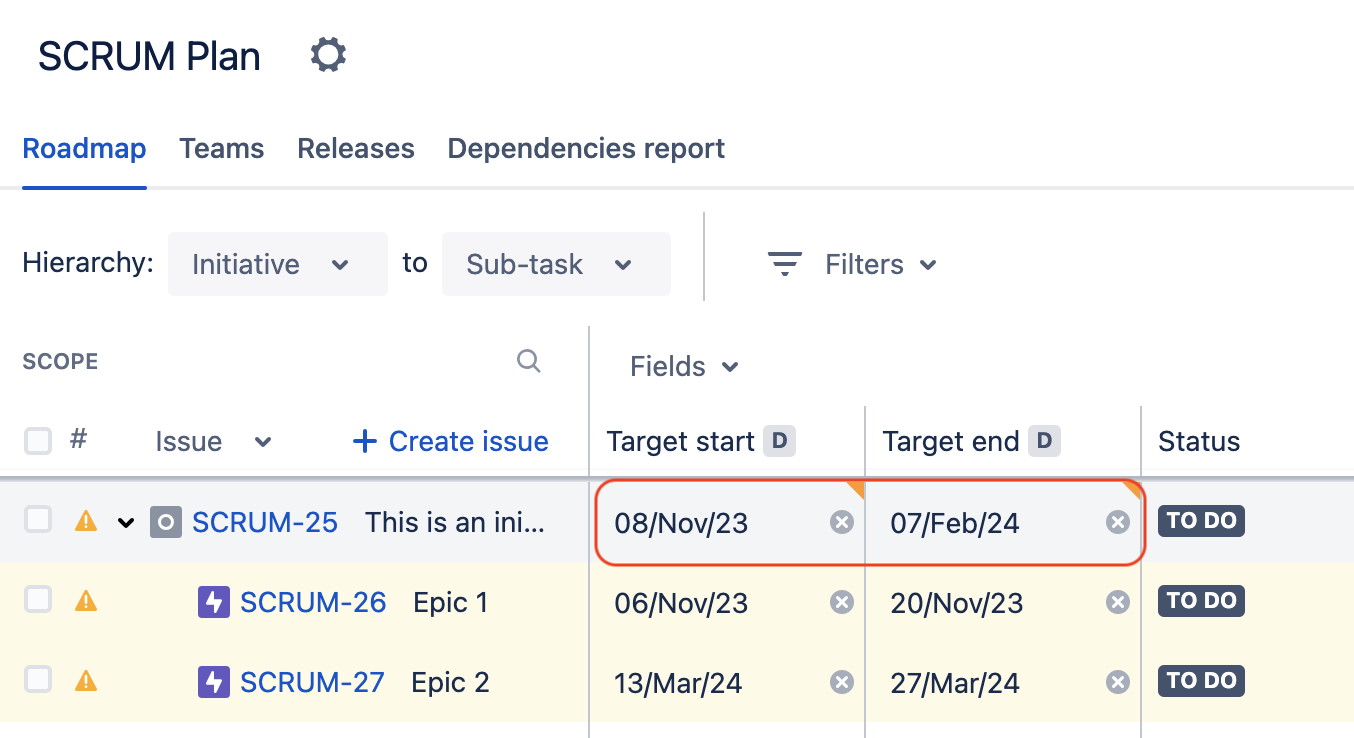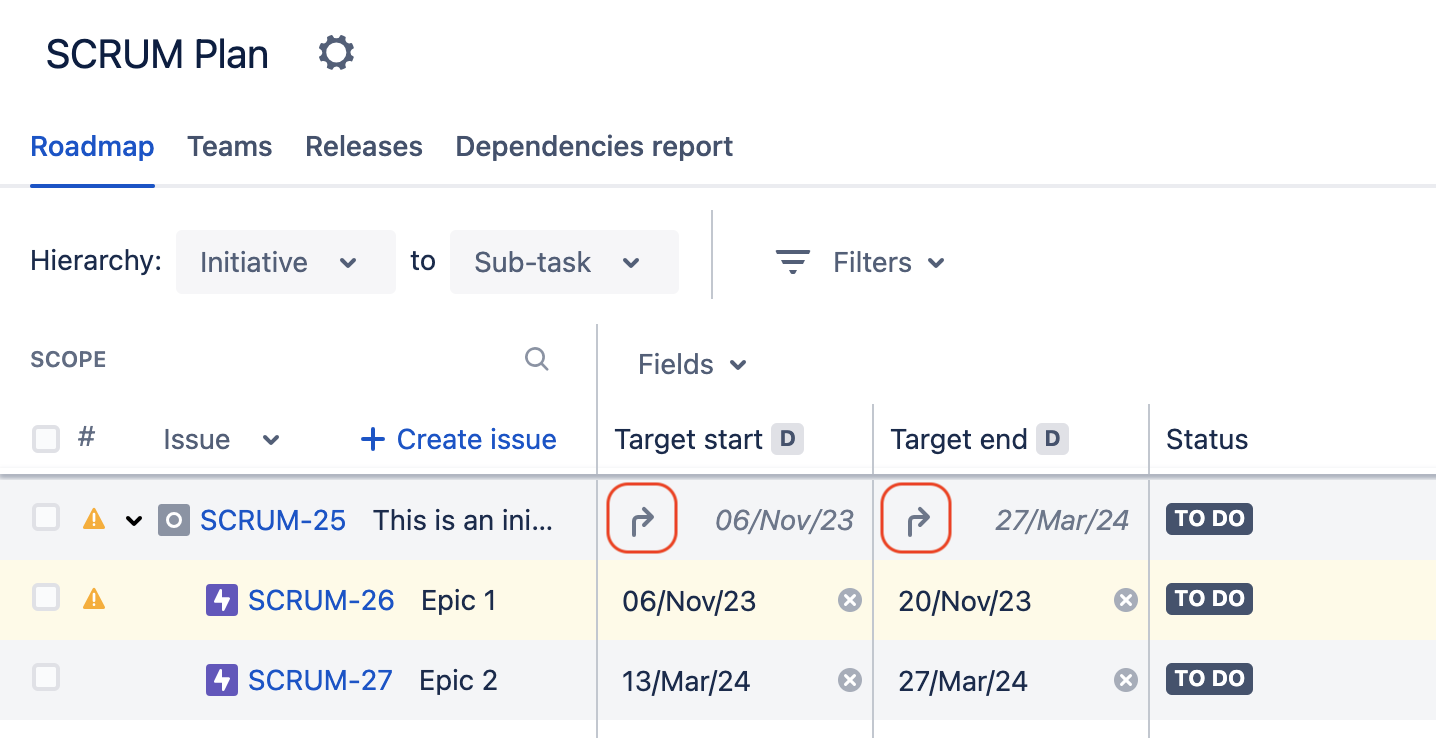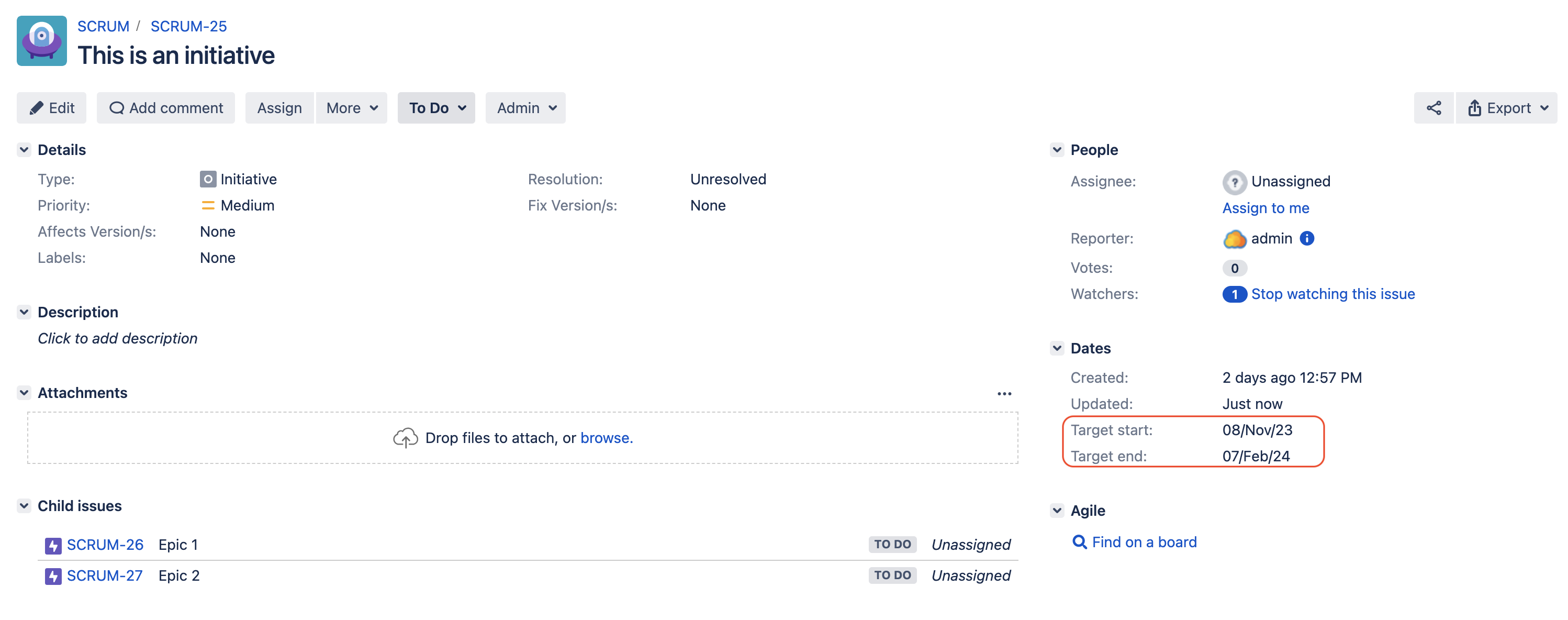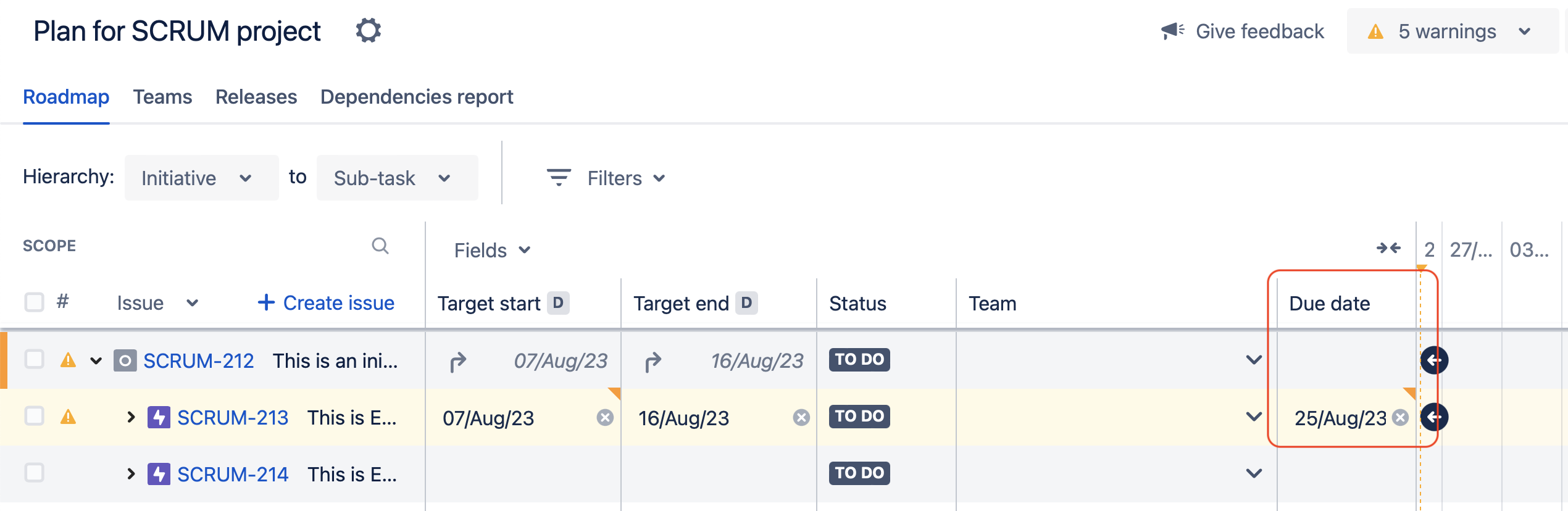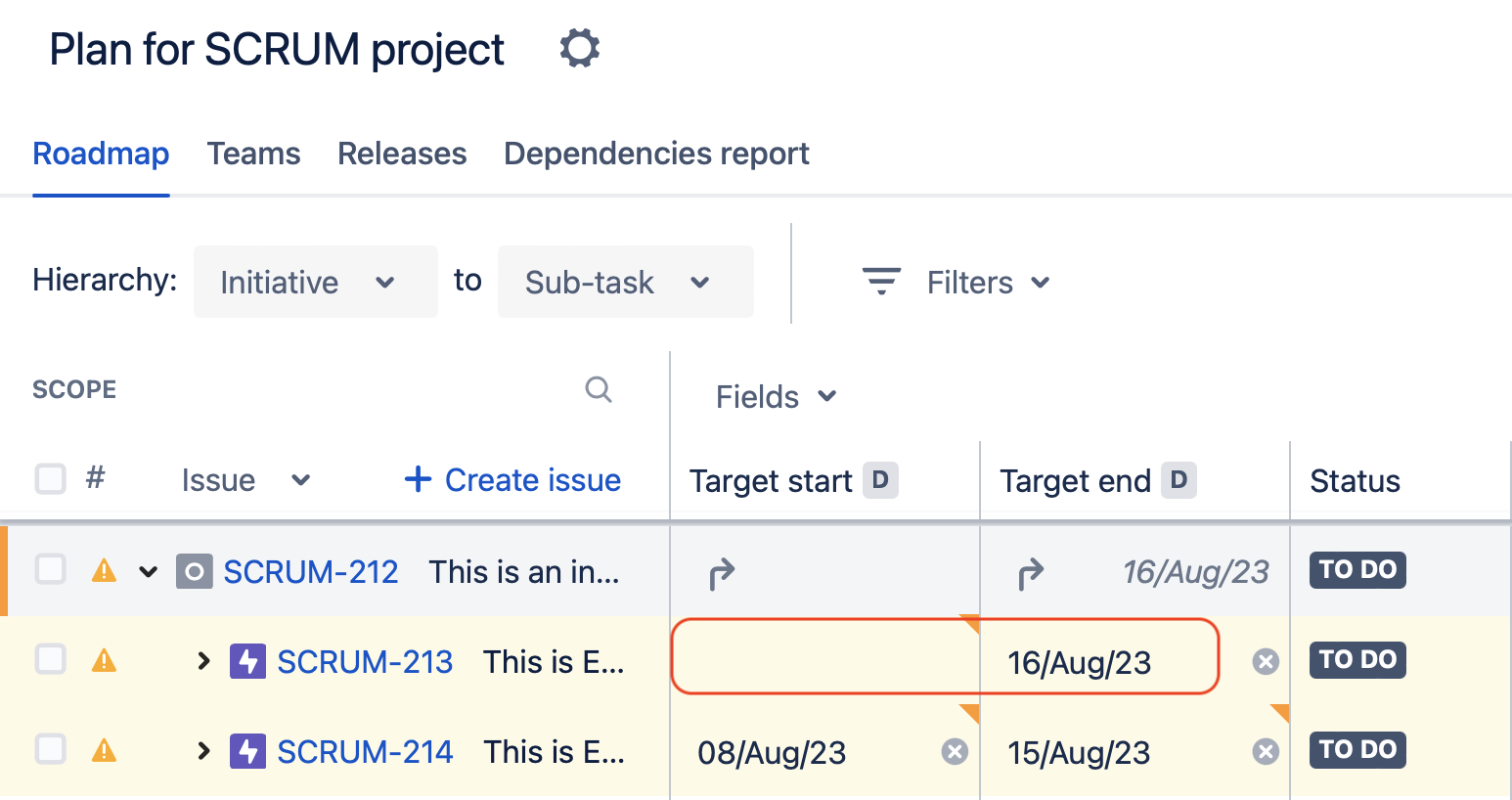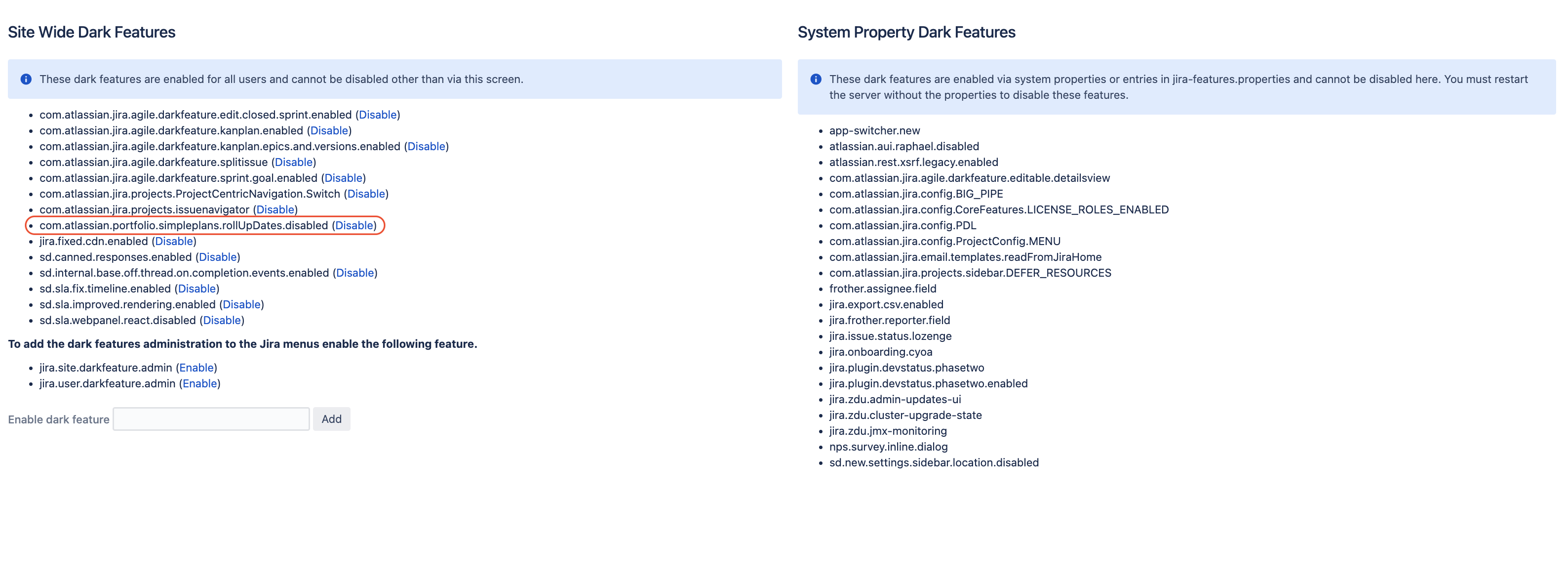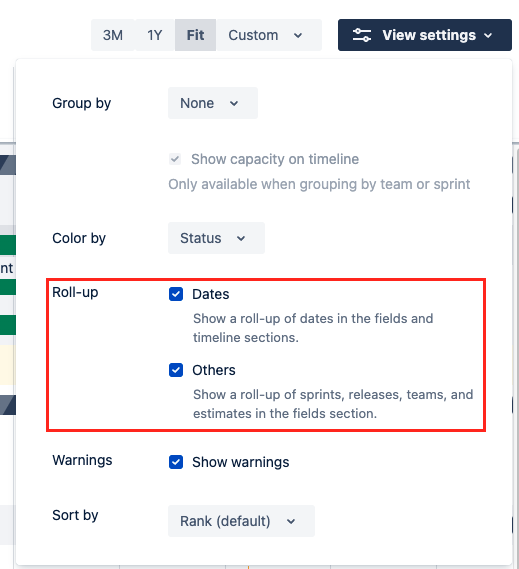The Roll-Up is not happening on date in Advanced Roadmap Plans
Platform notice: Server and Data Center only. This article only applies to Atlassian products on the Server and Data Center platforms.
Support for Server* products ended on February 15th 2024. If you are running a Server product, you can visit the Atlassian Server end of support announcement to review your migration options.
*Except Fisheye and Crucible
Summary
Dates are not rolling up from the child issue to the parent issue in a Roadmap plan.
For example, as shown in the example below, even though the Epic Issues have a Target Start and End dates, these dates are not reflected in the parent Initiative issue:
The purpose of this KB article is to list the most common root causes for this symptom, how to identify them, and how to fix the issue depending on the root cause.
Note:
The dates of an issue will not roll-up if one or more of its children does not have a date for that said date field.
Issues where both Target start and Target end are empty will be ignored for the purpose of this calculation.
For this reason, if you have an issue where both dates were previously empty and you add either Target start or Target end, the issue will no longer be ignored and this will cause the other date to stop rolling up until it has a value as well.
Environment
Jira Software Server / Data Center on any version from 8.20.0
Root Causes
Root Cause 1 - The roll-up setting is disabled at the plan level
The roll-up of the Target Start and Target End dates will only happen on a given plan if the Date option is ticked in the Roll-up section of the plan setting via the View Settings menu). If this option is not ticked, the roll-up will not happen in the plan.
Root Cause 2 - The start and/or end date field(s) is already set in the parent issue
If any of the date field (start or end) is already set for the parent issue, then the roll-up functionality will not happen, which is by design. The roll-up functionality will only happen if these fields are empty, since it is not "allowed" (as per design) to overwrite the existing value for either of these 2 fields.
Root Cause 3 - The plan is not configured with the right start and end date field
For each plan, it is possible to configure which date fields will be used by the plan as a Start and End date, as explained in Configure your Advanced Roadmaps plan settings. The only dates that can roll up are the dates that are specified in this configuration. If a date is not used in this configuration, the roll up will not happen.
To configure which dates should be used for the roll up:
- Click on the cog ⚙ icon next to the plan name (on the left side)
- Navigate to the Scheduling section
- You will need which date fields are used as start and end dates
Root Cause 4 - At least one of the child issue has an end date but not a start date (or vice versa)
There are 2 scenarios for which this root cause is relevant:
- Scenario 1 - At least one of the child issue has an end date but not a start date
- In such case, the start date will not roll up to the parent issue, even if other child issues have a start date
- Scenario 2 - At least one of the child issue has a start date but not an end date
- In such case, the end date will not roll up to the parent issue, even if other child issues have an end date
For both scenario 2, the observed behavior is expected by design. When a child issue has a start date but not an end date (or vice versa), Advanced Roadmap assumes that the end date (or start date) is still up in the air, and therefore does not roll it up into the parent issue.
Root Cause 5 - The roll-up feature was disabled via a dark feature
The roll-up date feature was disabled in the Jira Dark Feature page by adding the flag below:
com.atlassian.portfolio.simpleplans.rollUpDates.disabledDiagnosis
Diagnosis for Root Cause 1
- Open the plan where the roll-up is not happening
- Click on View Settings on the right side
- Check if the Date option is ticked in the Roll-up section section
- If the Date option was not ticked, then this root cause is relevant
Diagnosis for Root Cause 2
- Open the Plan where the roll-up is not happening
- Check the date field of the parent issue where the roll-up is not happening
- If see a value already set for the date field, but without any "up arrow" symbol (as shown in the screenshot below), then this root cause is relevant
- Normally, if the field was empty and the roll-up was happening, you will see the "up arrow" symbol as shown in the screenshot below:
- Alternatively, you can open directly the parent issue in the "View Issue" screen, and check if the date field is already set for this issue (as shown in the screenshot below):
Diagnosis for Root Cause 3
- Identify the name of the date field that is not rolling up. In the example below, it's the Due Date field
- Click on the ⚙ icon next to the plan name (on the left side), navigate to the Scheduling section, and check which fields are used as Start and End date
- If the problematic field is not used as shown in the screenshot above (by default the Target Start and Target End are used), then this root cause is relevant
Diagnosis for Root Cause 4
- Go to the plan where the date is not rolling over
- Check each child issue, and try to spot if there is a child issue that has only 1 date set (start or end date), but not the other
- In the example below, the child issue SCRUM-213 has a Target End date set, but not a Target Start date set.
- In such case
- Even if there is another child issue that has a Target Start date set (SCRUM-214 in the example above), the Target Start date will not roll up to the parent issue
- This root cause is relevant
Diagnosis for Root Cause 5
- Go to the URL <JIRA_BASE_URL>/secure/admin/SiteDarkFeatures!default.jspa (after replacing <JIRA_BASE_URL> with Jira's Base URL):
Check if the Dark Feature shown below is present:
com.atlassian.portfolio.simpleplans.rollUpDates.disabled- If you can find this dark feature, then this Root Cause is relevant
Solution
Solution for Root Cause 1
Tick the Date option in the Roll-up section section of the plan View Settings page.
Solution for Root Cause 2
Delete the content of the date field, in order to allow the roll-up to happen.
Solution for Root Cause 3
Change the dates used in the Scheduling configuration of the plan, so that they include the date field that is not rolling up.
Solution for Root Cause 4
If there is a child issue that has only 1 date set (start or end date), but not the other, make sure that:
- Either both dates are set for this child issue
- Or no dates are set for this child issue
Solution for Root Cause 5
- Go to <JIRA_BASE_URL>/secure/admin/SiteDarkFeatures!default.jspa
- Click disable or remove the com.atlassian.portfolio.simpleplans.rollUpDates.disabled option.
- Go back to the Plan and checked the first Roll-up "Dates" option. You should see this latest UI: