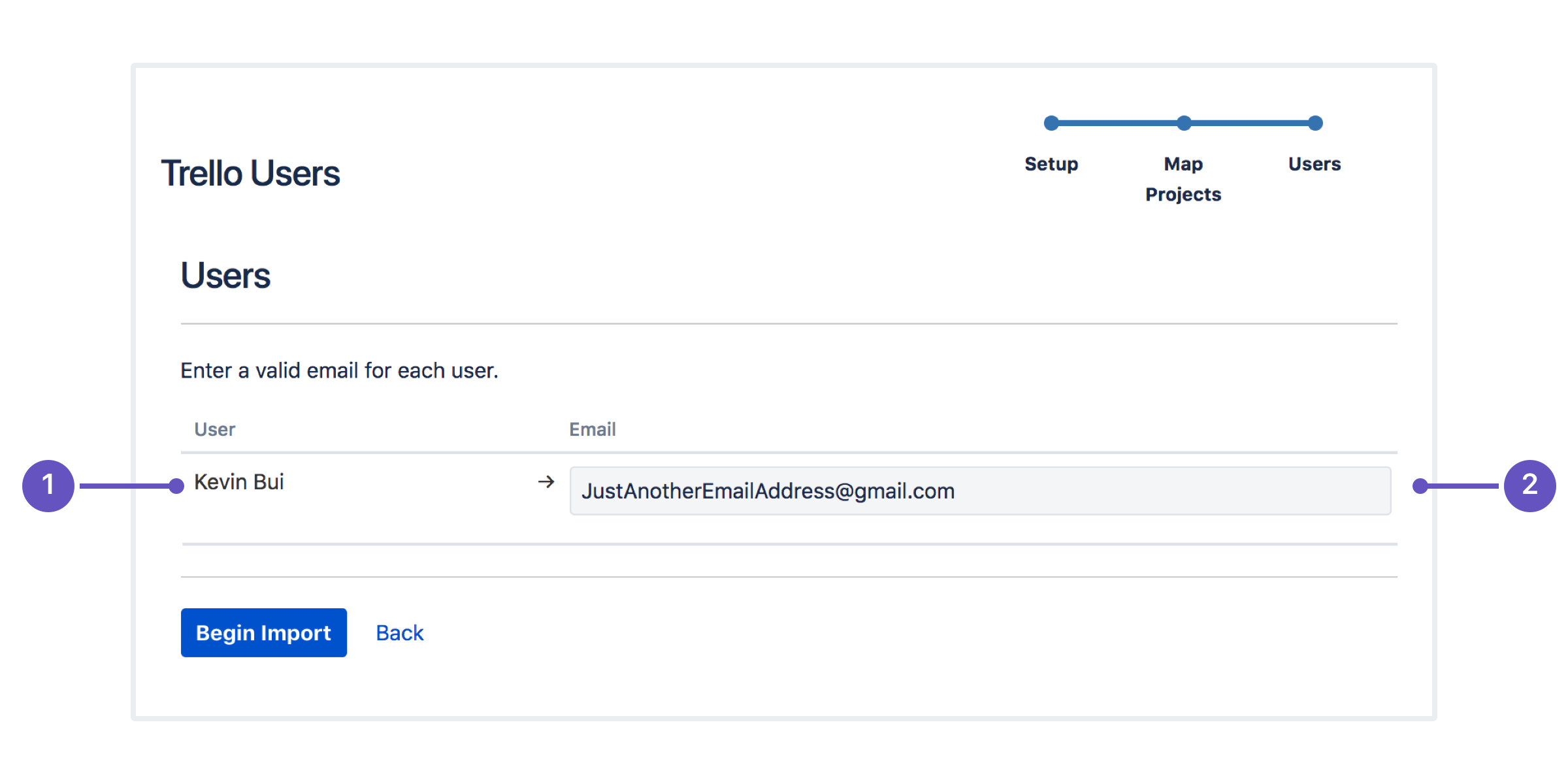Importing data from Trello
Before you begin
You must be a Jira administrator to import data from your Trello boards.
Things to keep in mind
When your Trello boards are imported to Jira, the project template used will differ depending on which Jira product you have access to.
| If you DO have access to Jira Software: | If you DON'T have Jira Software: |
|---|---|
|
|
After you've moved your Trello board into a Jira project, if needed, you can change project templates or types using Jira's bulk move functionality. For example, you can import your Trello board into a team-managed project, then convert it to a company-managed project.
How to import from Trello
- Choose > System
- In the Import and Export section, click External system import.
- Select Trello.
We'll ask you to authorize your Trello account, to allow us to import data from Trello to Jira.
Step 1: Map your Trello boards to new Jira projects
Create a new Jira project for each Trello board you import.
- Select Trello boards: Select which Trello boards you want to import to Jira.
- Project name: Name your new project.
- Project key: Enter a project key for your new project.
Step 2: Import users from Trello
Import the people on your Trello boards to your Jira site.
- Trello users: Each user on the Trello boards you're importing will appear here.
- Email address: Enter an email address for each user you're importing from Trello. If they're an existing Jira user, you should enter the email address they currently log in with. If you enter an email address that doesn't have access to your Jira site, we'll send them an invite.
That's it! Your Trello board now exists in Jira as a team-managed software project
If you want to use a company-managed project or any other project template, you can move them around using Jira's bulk issue move. Read more about how to change project templates or types.