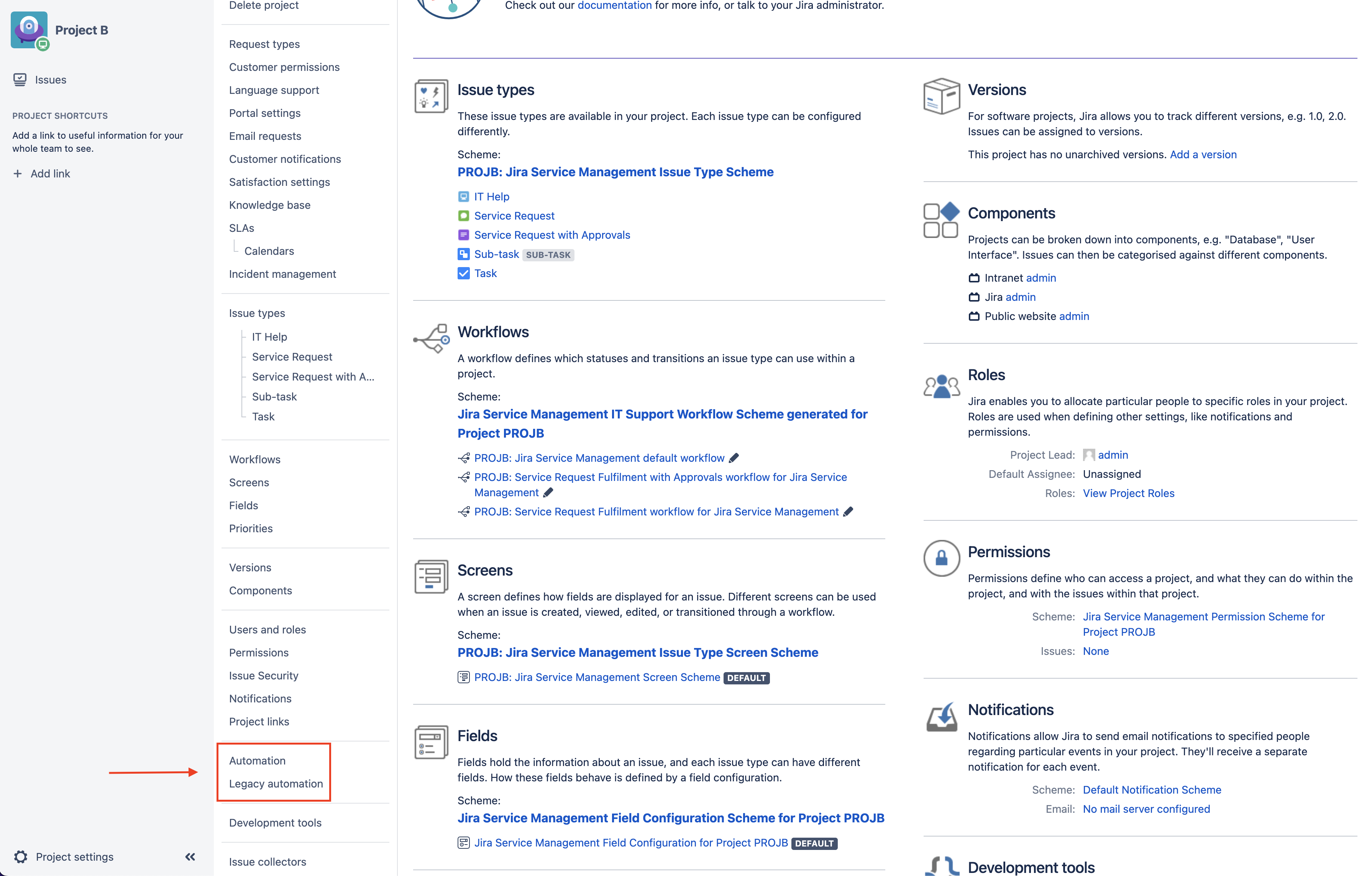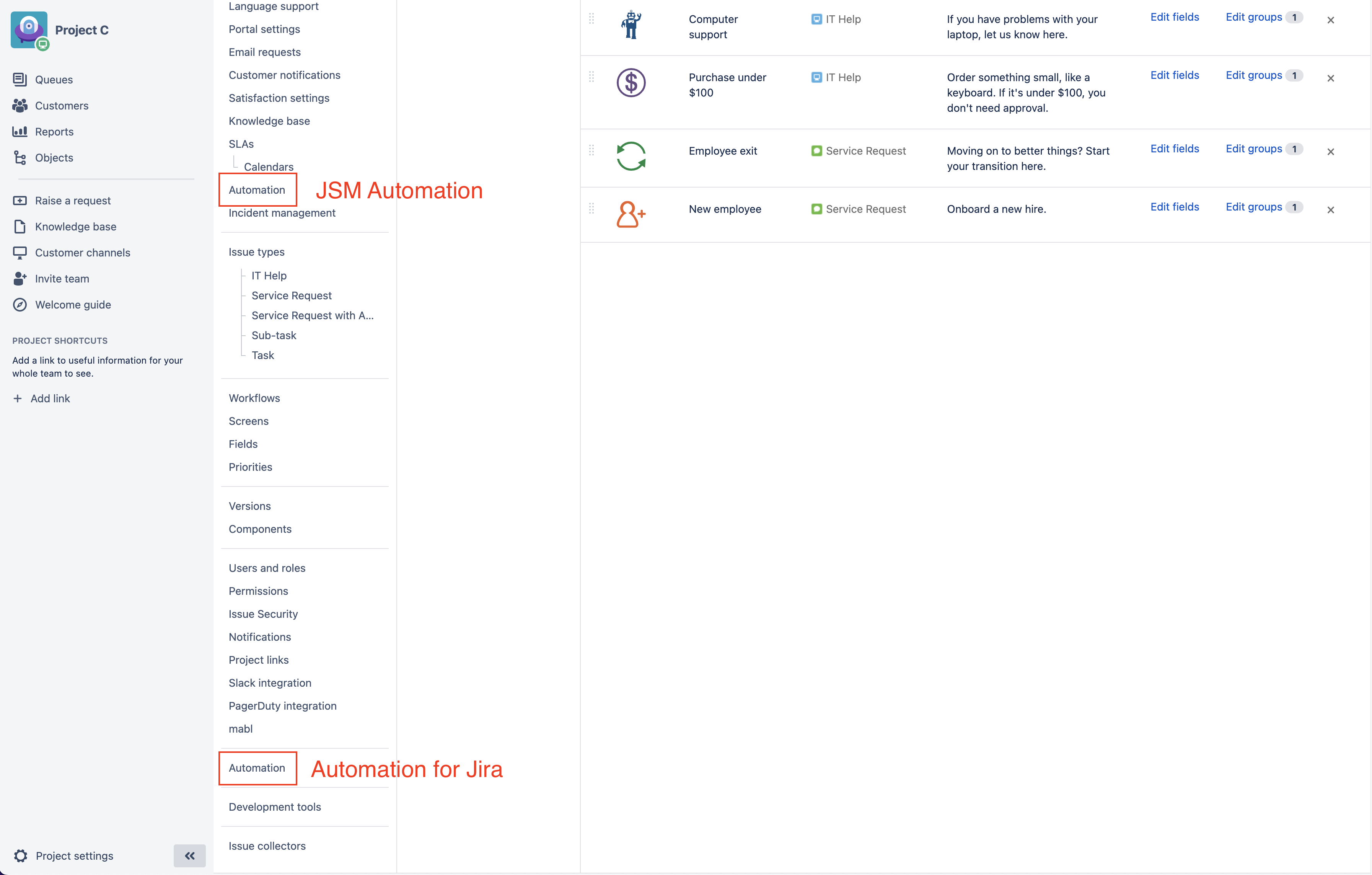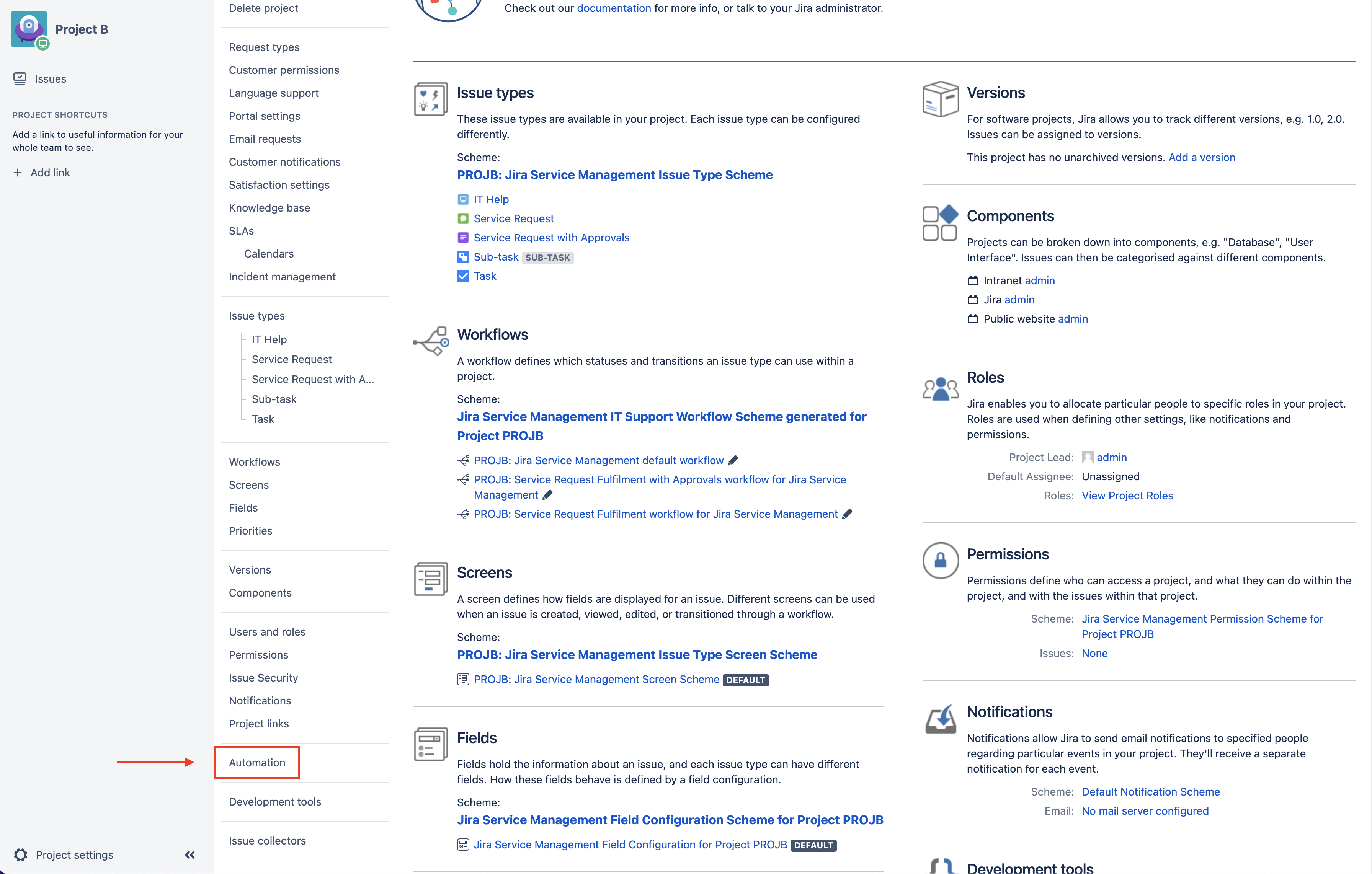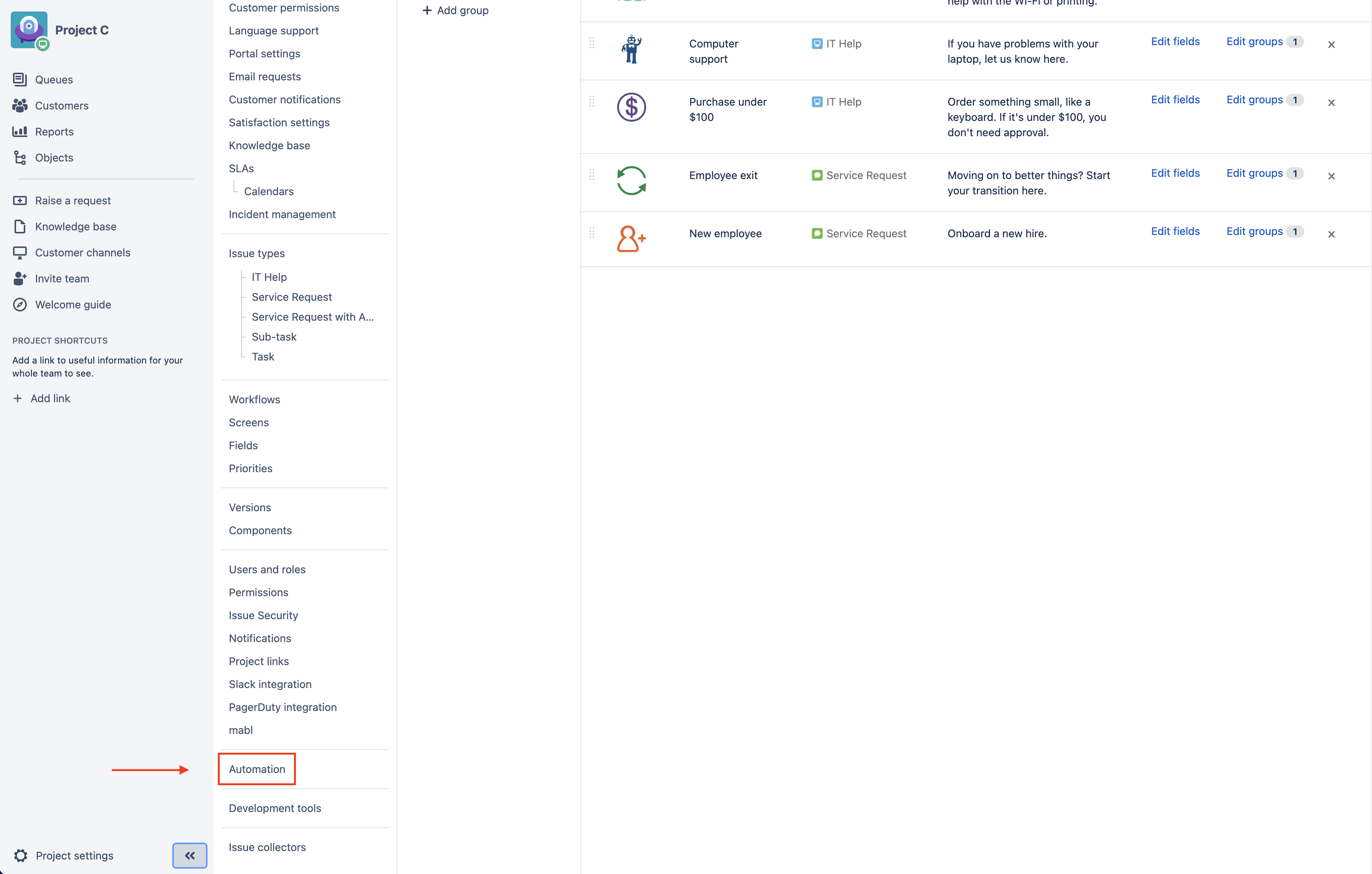Hide the Jira Service Management Legacy Automation from the UI
Summary
With the new Jira 5.0.0 release, the Automation for Jira plugin became bundled for Data Center users as informed in the Jira 5.0.x Release Notes. And naturally, given the time, users may want to upgrade to this or to a higher version from their current ones.
However, Jira Service Management already has an automation plugin available for all Server and Data Center users.
The Automation for Jira does not replace or communicate with JSM Legacy automation.
Problem
After upgrading your Jira to the 5.0.0+ version, you will notice on the JSM Project Settings that you'll have two different automation buttons. Automation, which refers to the Automation for Jira bundled, and the Legacy automation, which refers to JSM Automation.
- JSM 5.0.0 View
- Older JSM Versions View
Some users, might not want to have or keep both automation buttons present on the UI, in order to avoid confusion.
So, for that purpose, this article is meant to instruct you on how to natively hide the Legacy automation button from the UI.
Have in mind that by hiding, you won't be disabling the function. That's a different thing, hence a different way of doing it. Therefore, the JSM automations configured should still be working even though the button is hidden in the UI.
Solution
The solution applies to Jira 4 and 5.
- As a Jira Administrator, access the Manage apps > Manage apps.
- In the side filter drop-down box, select the Application Components.
- Find the Jira Service Project Plugin tab and expand it.
- Click on the modules link button to expand them.
- Find the sd-project-automation-item module and disable it.
After that, the Legacy automation should disappear from the JSM Project Settings.
- JSM 5.0.0 View
- Older JSM Versions View
Please have in mind, that such type of solution is considered customization, therefore, is unsupported.