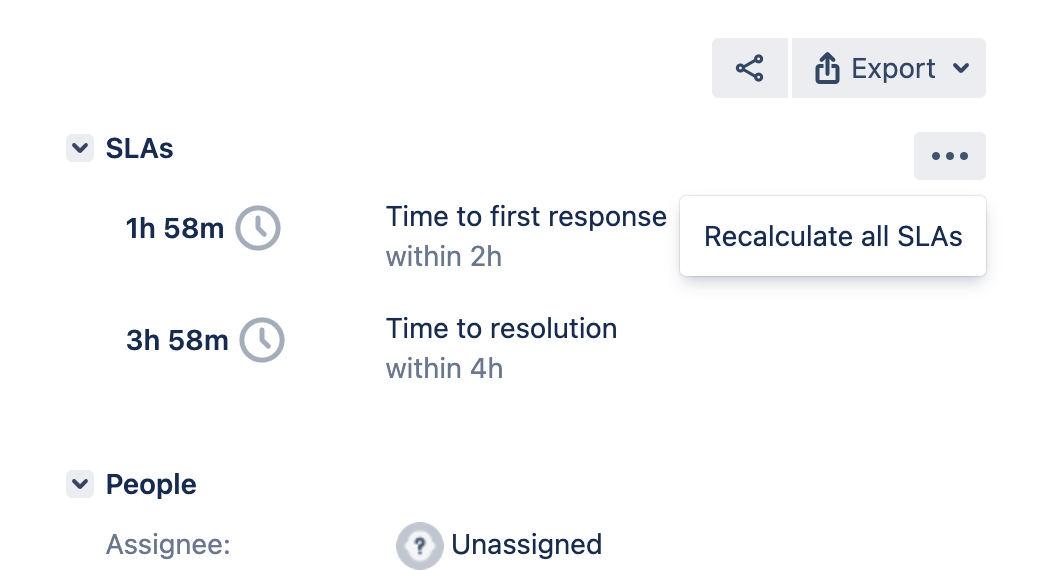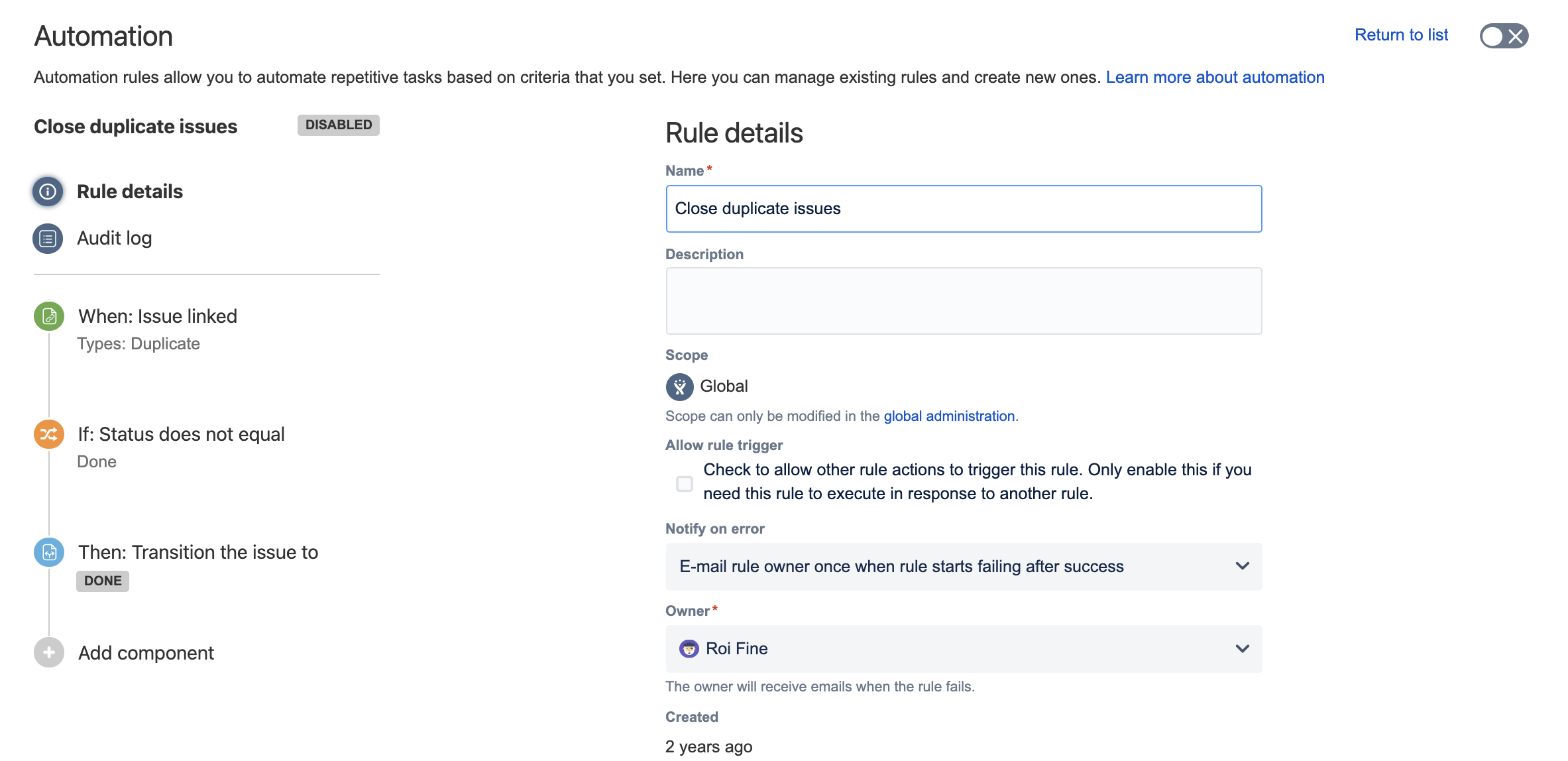Jira Service Management 5.0.x release notes
21 June 2022
We're excited to present Jira Service Management 5.0.
Highlights
- Faster and more accurate SLA calculation
- Insight accessibility and performance boost
- Additions to auditing for Insight
- Automation for Jira is now part of Jira Service Management Data Center
- Connect to cloud products with secure application tunnels
- Limit excessive activity with Safeguards
- App header updates
- New supported platforms
- Resolved issues
More
Read the upgrade notes for important details about this release and see the full list of issues resolved.
Compatible applications
If you're looking for compatible Jira applications, look no further:
Faster and more accurate SLA calculation DATA CENTER
Issue history-based calculation
We’re introducing SLA calculation based on Jira issue history for improved accuracy of the calculation. Jira always stores the issue history in the database in order whereas some SLA events can fire out of order, get lost or be duplicated. This might disrupt the SLA calculation.
The issue history-based calculation will be used for newly created issues only at this stage. Old issues that have ongoing SLAs will continue to be handled by the old events-based calculation method. Both event- and issue history-based calculation processes can be active at the same time to ensure a seamless shift to the new calculation method with no effect on the current functionality.
If an ongoing SLA is being handled by the event-based calculation and you trigger force recalculation for it, it will be calculated with the issue history-based calculation method.
SLA recalculation made easy
You can now recalculate your SLAs for an issue directly from the issue view. This way, when the data in your issue has changed or you want to make sure it’s correct, you can confirm it yourself without reaching out to the support. Learn how to safely recalculate your SLAs
To recalculate your SLAs for an issue:
In the issue view, go to the SLA panel.
Select the more actions menu … > Recalculate all SLAs.
- Select Recalculate.
Multi-threaded processing
We’ve added a new SLA configuration setting that allows you to select the off-thread processing mode:
Multi-threaded serialized processing (Recommended). Cluster efficient, recoverable, and resilient. Should be the default processor.
Multi-threaded in-memory processing. Legacy processing mode. Only revert to it temporarily if instructed.
No background processing. All processing will be done in the request thread, locking the response until it’s finished. You might experience a significant delay to the response time.
To configure your SLA off-thread processing mode:
Go to Administration > Applications.
Select SLA configuration.
Find the SLA threads row and select Configure.
Learn more about thread processing methods
Insight accessibility and performance boost
Improved accessibility
In this release, we’re continuing our improvements to the UI and accessibility of Insight. With particular focus on addressing the critical issues found in our VPAT process, we prioritized accessibility in the Insight custom fields and related dialogs in the Jira issue view as well as the customer portal view. We’ve fixed:
focus stylings
missing
ariaandroleattributeskeyboard navigations
missing alternative text
missing visible labels
Optimized performance
In this release, we’ve included the first round of Insight performance improvements with better indexing and memory changes that have greatly improved Insight search and import performance. These changes also increase the number of objects that Insight will comfortably support. This is just the beginning—you can expect further performance optimization in the upcoming releases.
Take a look at our memory recommendations for JVM memory:
Objects in Insight | JVM memory (minimum) | JVM memory (recommended) |
|---|---|---|
~ 1,000,000 | 16 GB | 20 GB |
~ 2,000,000 | 20 GB | 25 GB |
~ 5,000,000 | 40 GB | 50 GB |
~ 6,000,000 + 700k issues with connections | 50 GB | 60 GB |
~ 8,000,000 + 800k issues with connections | 70 GB | 90 GB |
Additions to auditing for Insight DATA CENTER
The audit log provides a security-relevant chronological record to help you meet your security and compliance needs. We’re adding Insight events to the advanced auditing functionality so you can keep track of every activity and change being made to the system, specifically the export of Insight data outside of the system and changes in user permissions that could allow for unauthorized behavior.
The new Insight event include the following categories:
Permissions
Object schemas
Objects
Reports
Check out the full list of Insight events
Automation for Jira is now part of Jira Service Management Data Center DATA CENTER
Automation for Jira is a powerful app that lets you focus on the work that matters, removing the need to perform manual, repetitive tasks by allowing your teams to automate their processes and workflows. Using the simple rule builder, you can configure automation rules to handle even the most complex scenarios.
Automate your work with rules
Rules allow you to automate actions within your system based on criteria that you set. They’re made up of three parts: triggers that kick off the rule, conditions that refine the rule, and actions that perform tasks in your project.
Triggers: Every rule starts with a trigger. It’s an event that needs to take place, such as issue transitioned or issue created.
Conditions: Conditions refine your rule and let you narrow its scope. For example, your rule can apply only to bugs or issues with high priority.
Actions: An action is what happens after the trigger occurs and conditions are met. They can perform many tasks, such as editing issues, sending notifications, or creating sub-tasks.
For example, when an issue is created (trigger) and its priority is set to Critical (condition), a notification is sent to one of your teams (action).
Make the most out of Automation
Automation for Jira supports thousands of use cases, such as syncing parent and sub-tasks, smart auto-assigning, acting on linked issues, and more. It also supports more advanced processes, like bug management, approval workflows, communication between separate Jira instances, and integrating with external tools. We also have a library with pre-defined templates you can use.
What about the current automation?
Jira Service Management already includes automation which is now being replaced with Automation for Jira. We’ve renamed the existing automation to Legacy automation and kept all your existing rules in place. You can continue to use them, but we recommend that you switch to the new automation engine, which has more capabilities and is easier to manage.
Get Automation for Jira
Automation for Jira is integrated into Jira Service Management Data Center 5.0, and available for all types of projects—business, software, and service. To get started, go to Project settings > Automation.
If you’re using earlier versions of Jira Service Management Data Center, the Automation for Jira app is available for free from the Atlassian Marketplace. For more info on how to install it, see Installing apps from Marketplace.
The following features live in the Jira platform, which means they’re available for the whole Jira family—Jira Core, Jira Software, and Jira Service Management.
Connect to cloud products with secure application tunnels
Integrating Atlassian cloud and self-managed (Data Center and Server) products through application links requires opening your network for incoming connections, which isn’t something everyone can do. To solve this problem, we’re now introducing application tunnels.
Application tunnels use network tunneling to create a secure pathway between your organization in Atlassian Cloud and the products in your network. You can use this pathway to tunnel application links and integrate your products in a secure way. Thanks to that, your products can communicate with one another, while you keep your network safe and sound.
Application tunnels are available for Jira Service Management 4.8 and later. Learn more about application tunnels
Limit excessive activity with Safeguards DATA CENTER
If you rely heavily on automation, Safeguards can help you moderate a bot account group’s activity by limiting the number of comments every account in that group can add to an issue. The tool can also block activity that would result in breaking that safeguard, which can help boost the performance of loading the issue view.
Safeguards will also alert you by email if the number of comments in an issue is approaching the limit (either default or custom), the limit has been reached, or the limit has been exceeded. If you define a moderated group in the settings, you will also start receiving notifications about certain activity having been blocked. By default, the limit of comments per issue is set to 1000.
Learn how to configure Safeguards
New supported platforms
We're welcoming PostgreSQL 14 (Server and Data Center) and Amazon Aurora PostgreSQL 14 (Data Center only) to the list of supported databases.
For more information on what's supported in this version of Jira, see Supported platforms.