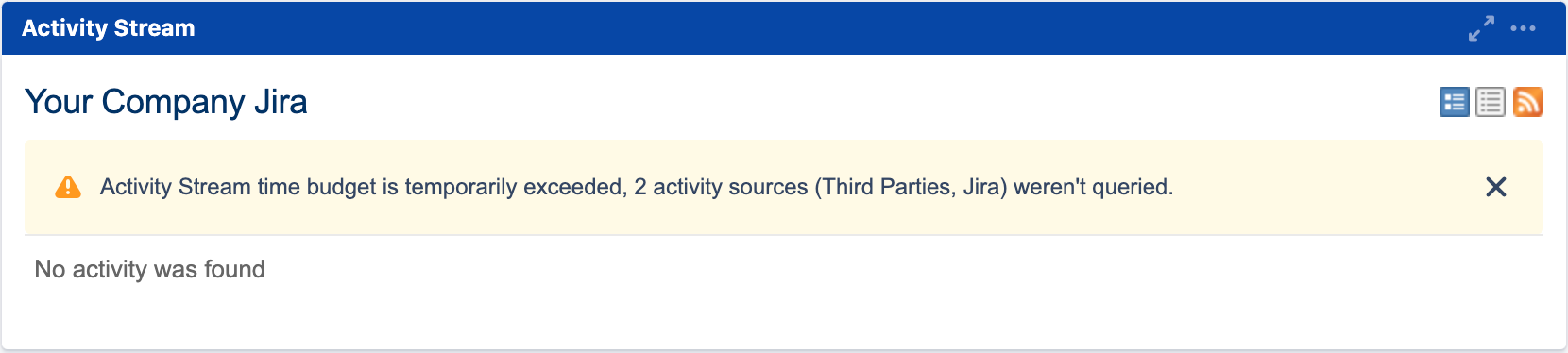Jira Service Management 4.19.x upgrade notes
Below are some important notes on upgrading to Jira Service Management 4.19. For details on the new features and improvements in this release, see:
Upgrade notes
Here's some important information you should know about:
4.19.1: Changes to user suggestions might result in suggesting users that aren’t eligible
In Jira Service Management 4.19.1 and later, we’ve changed how user suggestions work when you mention someone or assign them to an issue. This change improves performance, but in some cases you’ll see suggestions of users that aren’t eligible (for example, don’t have permission to view the project).
This is related to the following issues:
- JSWSERVER-20336 - Getting issue details... STATUS
- JSWSERVER-21200 - Getting issue details... STATUS
What's changing
For more information on what exactly is changing and what are the limitations, see Changes to user suggestions in Jira 8.19.
New supported platforms
We've added new databases to the list of supported platforms:
- PostgreSQL 12
Java 11 is bundled in binary installers
The binary installers now come bundled with AdoptOpenJDK 11 JRE. If you plan to install Jira Service Management manually from one of the archives, you can use either Java 8 or Java 11.
Good to know
If you're switching from Java 8 to Java 11, here are some things you should know about:
- In clustered Data Center configurations, all nodes must run on the same JRE version.
- This change may break compatibility with some apps from the Atlassian Marketplace. If you rely on an app that does not support the newer version of Java, switch back to Java 8. See Change the Java version used by Jira Data Center and Server.
- Some of the options used in the
setenv.shandsetenv.batfiles are no longer supported in Java 11. Make sure you apply the necessary changes when you upgrade. - If you set any additional arguments, you may need to check that these are still available in Java 11 as they may cause errors when you start Jira.
We also recommend adding the following line to the setenv.sh or setenv.bat file. It will allow JVM to ignore unrecognized top-level options:
-XX:+IgnoreUnrecognizedVMOptionsChanges to the data pipeline
We’ve made a few changes to the data pipeline that you should be aware of:
We now check there is at least 5GB free disk space before starting an export. This threshold is configurable using the
plugin.data.pipeline.minimum.usable.disk.space.after.exportsystem property.The export schema is now versioned to allow for changes to the structure of the exported data. If not specified, the data pipeline will use the latest schema version.
User details are now exported to a separate
usersfile. This change is applied in schema version 2.
Throttling Activity Stream requests
Activity Streams can consume a lot of CPU, so we’ve added a configurable throttling mechanism that lets Jira System administrators control the percentage of the CPU time allotted to Activity Stream requests.
The set percentage is multiplied by the number of available CPU cores and 30 seconds to arrive at the total time budget for all Activity Stream requests. If the combined duration of all requests processed within the past 30 seconds exceeds the calculated budget, new requests will be throttled until enough CPU resources are available and an appropriate warning message will appear.
For example, on a 10-core system with the CPU time percentage set to 33, the total CPU time that Activity Stream requests can utilize is calculated as 10 x 30s x 0.33. This means that if the combined duration of all requests processed within the past 30 seconds exceeds 100 seconds, any new requests will be temporarily rejected.
To configure the allowed maximum percentage, set the com.atlassian.streams.internal.LocalActivityProviders.allowed.wallclock.percentage startup option to a value from 0 to 11. The default is 10. See Setting properties and options on startup.
If you want to avoid throttling, you can:
Increase the CPU core count in your system
Increase the CPU time percentage allotted to Activity Streams (this may degrade system performance)
Reduce the number of dashboards displaying Activity Streams
Change the users' default homepage to something other than the dashboard
Customer permissions in Insight APIs
We have added support for customer permissions in Insight APIs. All API calls executed in customer context will now correctly check permissions for Jira Service Management customers.
Upgrading Insight - Asset Management
Insight - Asset Management has been part of Jira Service Management Data Center since version 4.15. When you upgrade to the new version, Insight will be upgraded automatically without any issues. However, if you were using this app on earlier versions (or if you're using an equivalent Insight app from Marketplace), you might need to complete some pre-upgrade steps.
For more info about the steps, see Upgrading Insight with Jira Service Management.
End of support announcements
In this version, we're ending support for the following platforms:
- PostgreSQL 9.6: Make sure to migrate to the latest supported version of PostgreSQL before upgrading Jira. See Upgrading from PostgreSQL 9.6 to PostgreSQL 12.
For the list of supported platforms, see Supported platforms.
App developers
See Preparing for Jira 8.19 for any important changes regarding apps.
Upgrade procedure
To help you upgrade to the latest and greatest:
- See Upgrading Jira applications for complete upgrade procedures, including all available upgrade methods and pre-upgrade steps.
- For a more tailored upgrade, go to Jira administration > Applications > Plan your upgrade. We’ll recommend a version to upgrade to, run pre-upgrade checks, and provide you with a custom upgrade guide with step-by-step instructions.