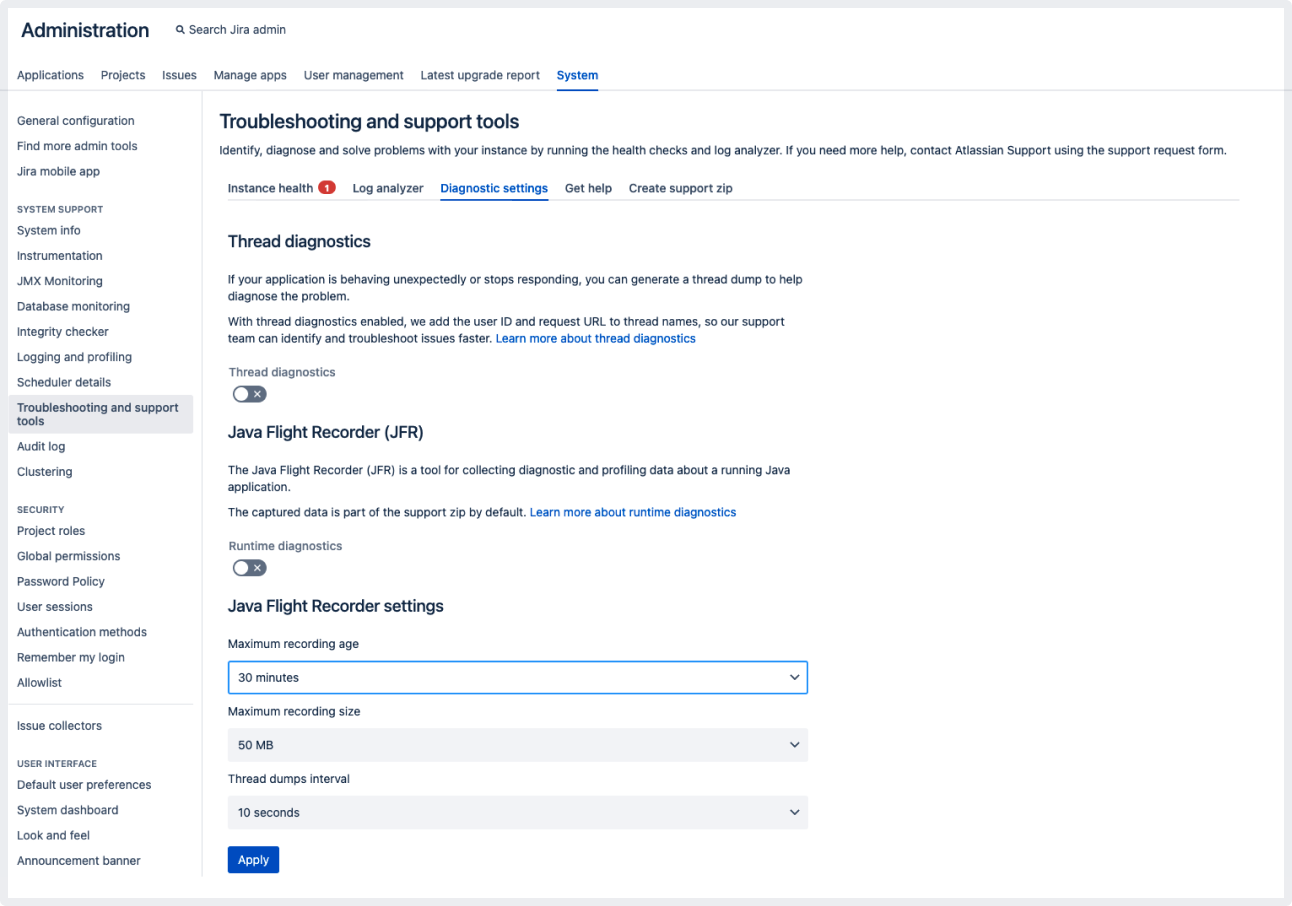Jira Service Management 5.2.x release notes
25 August 2022
We're excited to present Jira Service Management 5.2.
Highlights
More
Read the upgrade notes for important details about this release and see the full list of issues resolved.
Compatible applications
If you're looking for compatible Jira applications, look no further:
Help center announcement improvements
We’ve fixed the displaying behavior of the announcement banner in the cases where it’s translated or deleted on the help center and customer portal. So, you can be sure that your changes to the banner will be displayed correctly or that no banner will be displayed if you delete it.
Now, if at least one language—other than the default one—is enabled, you can manage announcement translations on the Project settings page in the Language support section. You’ll see a link to the page where you can manage translations when editing announcements.
When you delete the announcement banner for the help center or customer portal, the system will check if there are any translations attached to it. If there are any, the translations for deleted fields will be cleared and you’ll see a warning message to confirm the change.
When you update the announcement banner for the help center or customer portal, the system will keep the existing translations. However, if there are any translations attached to it, you’ll see a reminder warning message for reviewing existing translations.
This will prevent inconsistencies in the banner’s content or, if the banner is deleted, ensure that it isn’t displayed on the help center and customer portal.
This feature is enabled by default with the feature flag sd.help.center.announcement.improvements.
Background processing performance improvements
The Pretty Simple Message Queue (PSMQ) comes with another performance improvement—this time we've optimized some code areas, which helps achieve better instance stability and application scaling.
The changes include:
removed calls for the message queue property table to reduce the number of database calls.
dropped message priority from the API and queries (this column isn’t being used in code.)
With the changes in place, we can observe the following improvements in PMSQ processing time for up to 100k messages in the queue:
~20% better performance in processing messages with 20 threads
~65% better performance in processing messages with 5 threads (default config)
Since we use the PSMQ to process SLAs, legacy automation, and notifications, you can expect performance improvements in these areas.
Insight accessibility and UI enhancements
In this release, we’ve finished our Insight improvements by fixing 13 critical accessibility bugs and 13 UI issues related to the object schema view, custom fields, the graph dialog and more. This means Insight is more accessible than ever and feels a lot more like a native Jira Service Management functionality.
The following features live in the Jira platform, which means they’re available for the whole Jira family—Jira Core, Jira Software, and Jira Service Management.
OAuth 2.0 Outgoing mail (SMTP)
We’re introducing OAuth2 authorization for SMTP outgoing mail servers. We keep the support for Google and Microsoft as providers as well as the SMTP protocol for connection.
To find the feature, go to Administration > System > Outgoing mail. We’ve added two new fields and a new button to the form to allow the configuration of a proper authentication method or JNDI location:
Authentication method field
Enabled checkbox
Authorize button
Authentication method is a method that you want to use. It always has the Password (basic authentication) option. Other options depend on defined OAuth providers. When Password (basic authentication) is selected, the Password input is added below Username.
The Enabled checkbox states if a JNDI location should be used. If you select the checkbox, the Server Details section of the form will be disabled.
The Authorize button has the following behavior:
The button is active and visible only when you select one of the OAuth providers as the authentication method. When you select the button, the flow for obtaining the OAuth token will be initiated. When the flow is completed, the Test Connection button will be enabled.
The button is hidden and inactive when the Password (basic authentication) method is selected. In this case, the user can immediately select the Test Connection button. A successful connection test is necessary, as without it the Save button remains disabled.
Diagnostic recording configuration with JFR
We’ve added the ability to configure diagnostic recording via the user interface and REST endpoints with Java Flight Recorder (JFR). Now, to get the desired information, you can configure the amount of recorded data for the sake of easier problem diagnostics. To do this, adjust the following JFR settings:
Maximum recording age—the maximum snapshot file age threshold beyond which the snapshot is deleted.
Maximum recording size—the maximum snapshot size threshold beyond which the snapshot is deleted.
Thread dumps interval—the time interval for extracting thread dumps.
To find the feature, go to Administration > System > Troubleshooting and support tools. On the page, find the Java Flight Recorder settings section.
Learn more about how to use Java Flight Recorder in Diagnosing runtime issues using Java Flight Recorder.
Resolved issues
Issues resolved in 5.2.0
Released on 25 August 2022
Issues resolved in 5.2.1
Released on 22 December 2022