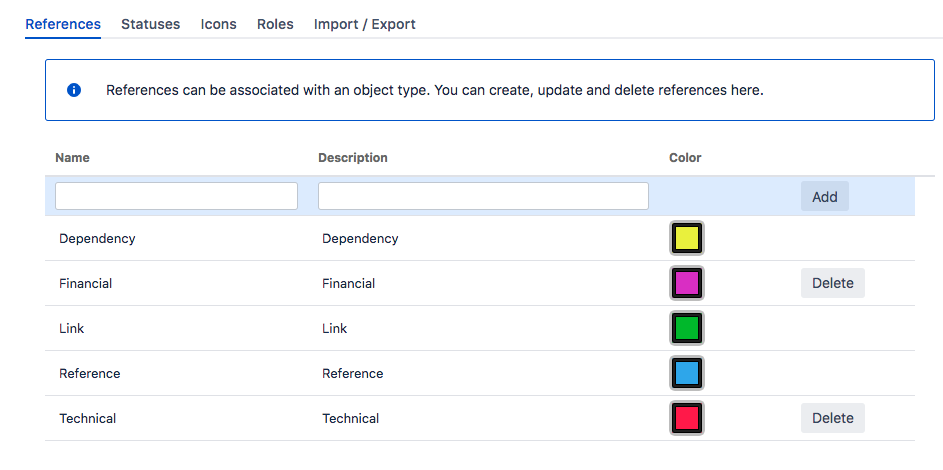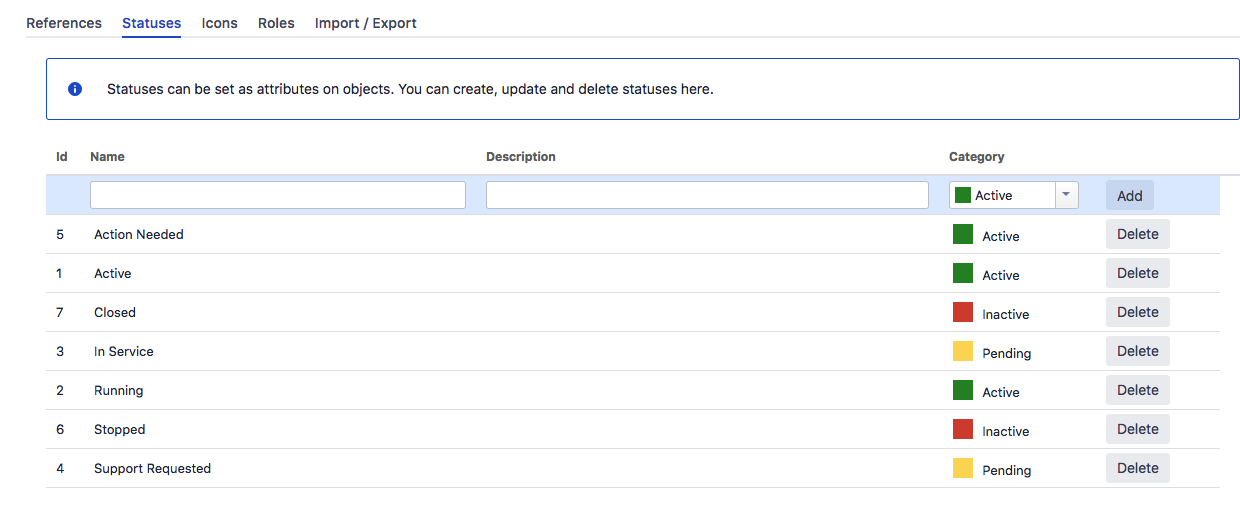Configuring global Insight settings
Configuring global Insight settings allows you to choose base references, statuses, and permissions for users. These can be later available when creating object types and objects.
To access global Insight settings:
- In the top navigation bar, select Insight > Configure.
- Switch tabs to configure the settings you need. You can read more about them below.
References
Objects can have references to other objects, and here is where you create, edit, and delete those references on a global level (additional references can be configured in specific object schemes). You can name a reference, specify an outward and inward description, as well as set a color that will be used by the reference arrows in the object graph.
Statuses
Objects can have statuses that represent a special attribute type. For example, you can add the attribute Status to your object and set it to Active. Through automation, this status will change to e.g. Inactive when a specific event occurs. Here you can configure global statuses, and set their category to Active, Inactive, or Pending. These statuses will be available to use as attributes in objects.
Good to know:
- You should see the status categories as their state. For example, a new status called Running would most likely belong to the Active category, while Broken to Inactive.
Global permissions
As a member of the Jira-administrators group, you can specify who should have administrative permissions in Insight. Based on the role users have (User, Manager, Developer, Administrator), they might only be able to view existing objects, or also create new objects, object types, and even object schemes. It really depends on how your company works; probably there will be a set of people responsible for creating objects, while the rest can only view them and raise requests against them.
For more info about what each role can do, see Roles and permissions.
Importing and exporting object schemas
Here you can import an existing object schema or export that one you're using. This is useful if you'd like to create a backup or have an existing schema in a different instance of Insight.
For more info, see Importing and exporting object schemas.