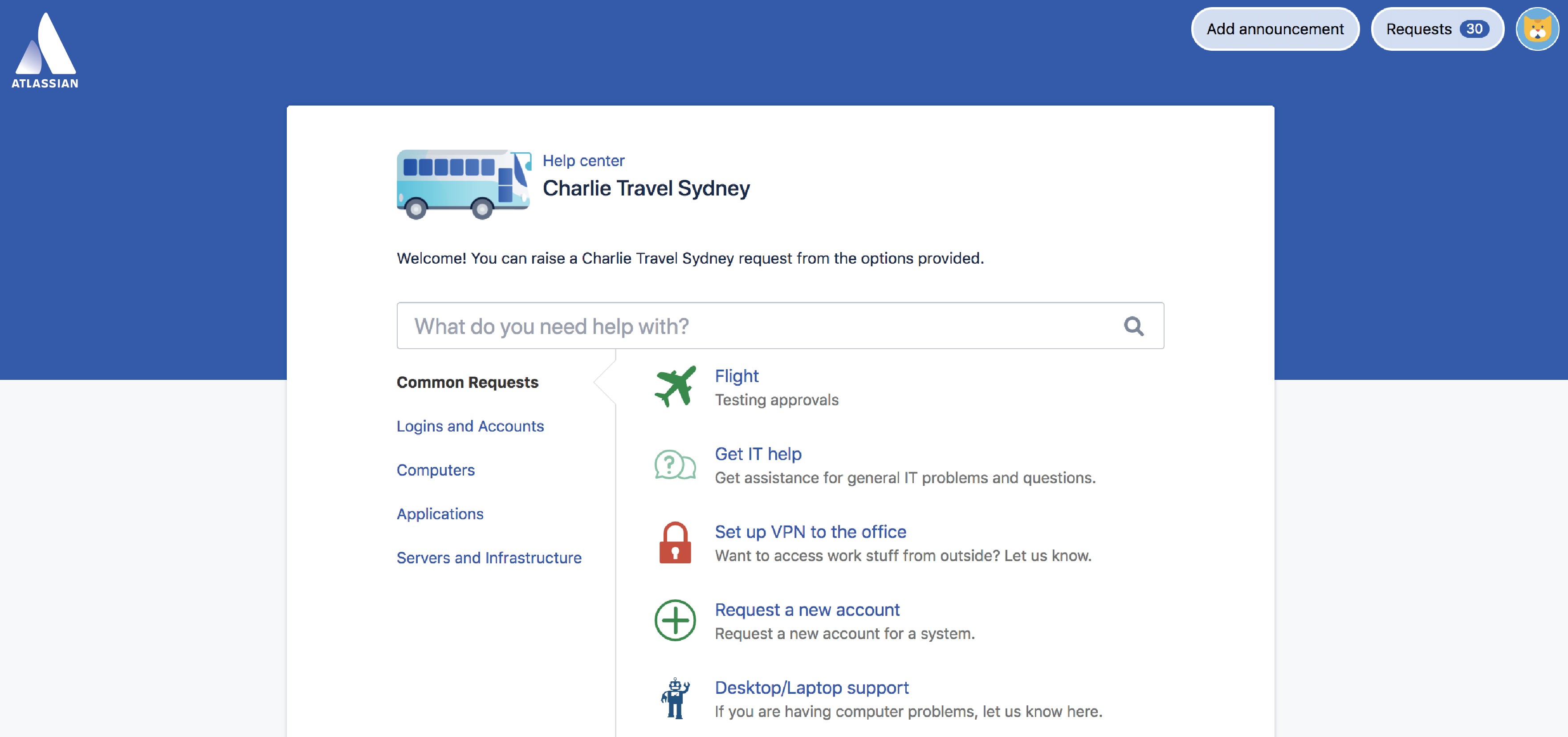Introduce customers to your service project
- Setting up your service project
- Creating service project request types
- Making queues for your service project teams
- Adding service project agents
- Customize your service project channels
- Bring your service project to the next level
- Introduce customers to your service project
- Explore a sample project
Now that you have set up your project in a way that serves both your agents and your customers, it's time to show your customers how to start using Jira Service Management.
Create requests through the customer portal
- Visit the customer portal.
- Pick an option that matches what you need and fill in the details of the request.
Create requests by email
Another way of creating requests is by sending emails to a linked service project. Ask your service team if they are set up to receive email in their service project. If they are, simply email them a request directly and keep the conversation going from your inbox.
Create requests in multiple service projects
To send the same request to multiple teams, you have the following options:
- If all of the teams you want to contact have linked their service project to an email account, you can easily create the request by sending one email message to all linked service project email accounts.
- If the teams you want to contact have not all linked their service project to an email account, you will need to create the request in each service project one by one, either through their customer portal or sending emails.
Track and comment on requests
Use the customer portal to see all requests you have created, read comments from agents as they are updated, and check the status of a request. You can add comments and attachments to requests on the customer portal as well.
Another way of tracking requests is through email notifications. You receive email notifications when agents respond to your requests and when the request has been resolved. To add comments to requests, you can simply reply to the email notifications and your reply will be added as a comment to the request.
Congrats! You've completed the Getting started for service project admins tutorial.
Want to learn more? Check out the home of Jira Service Management documentation here.