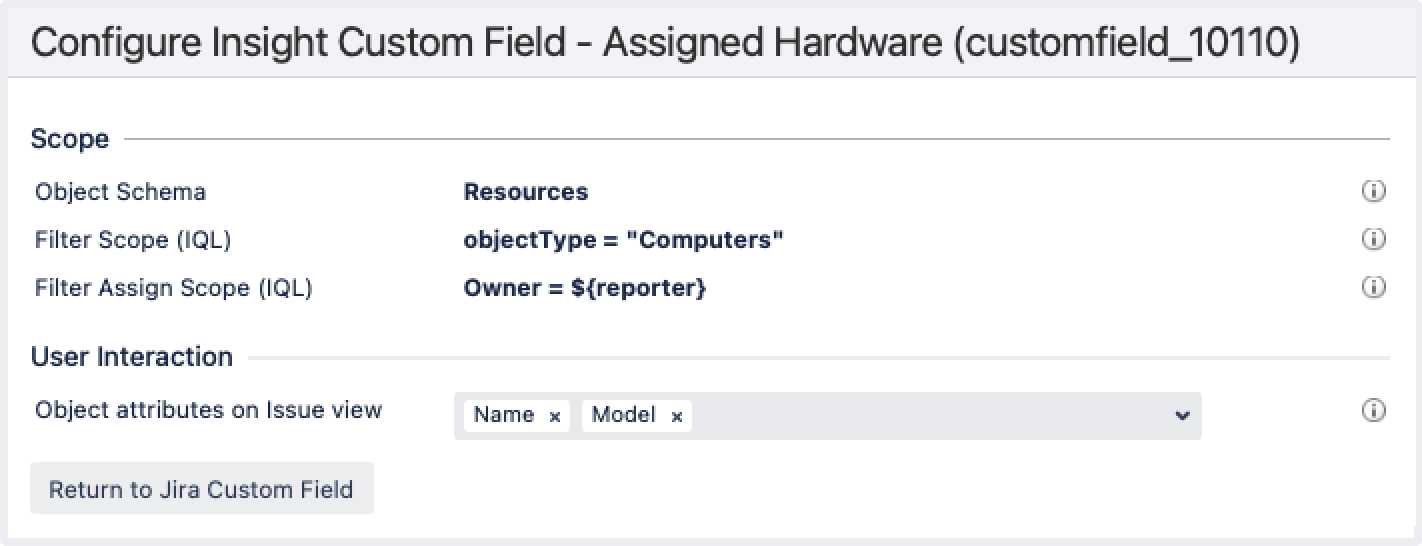Read-only Insight custom field
Read-only custom fields allow you to include information about objects in your issues. This information can only be viewed and can’t be edited.
Example
An example of how you can use a read-only custom field is during employee offboarding. The custom field can display the employee's current assets in the offboarding issue, so you know what needs to be collected before they leave.
To create and configure read-only Assets custom fields, you must be logged in as a user with Jira Administrator or Jira System Administrator permissions.
Creating a read-only custom field
- Go to Administration > Issues > Custom fields
- Click Add custom field and then select Advanced.
- Search for Insight readonly object/s and select it.
- Enter a name and description for your field.
- Associate the custom field with desired screens in Jira.
Configuring the read-only custom field
With your custom field created and associated with screens in Jira, you can now configure how it will behave.
Go to Administration > Issues > Custom fields.
- Find your custom field on the Custom fields page, and select More > Configure next to it.
- Select Edit Insight Configuration.
- Select which object schema the custom field should use.
- Configure other settings. Check what they mean in the table below.
| Setting | Description |
|---|---|
| Scope | |
| Object schema | The object schema that the custom field should use. If you want this field to refer to specific objects, make sure you point to the right schema. |
| Filter scope (IQL) | The general filter for the custom field. Use AQL to specify which objects you want to show in this field. Learn more about AQL Examples If you want to show objects that belong to the “Computer” object type, use the following AQL: If you want to show software that is created by Atlassian, try something like this: |
| Filter assign scope (IQL) | This filter is used to automatically add objects to your custom field based on values in issue fields or another Assets custom field. To get the values from these fields, use placeholders. Learn more about placeholders Important
Example If your custom field is filtered to show the “Computer” object type and you want to display the computer that is owned by the reporter of the issue, there are two AQL queries that you can use: |
| User interaction | |
| Object attributes on issue view | This is where you can specify which attributes of the object displayed in your custom field you want to show in the Jira issue. |
Enabling access for customers
When you add Insight custom fields to Jira Service Management, you need to enable them for customer portals. Without these steps, customers won't be able to access these fields. Learn more...