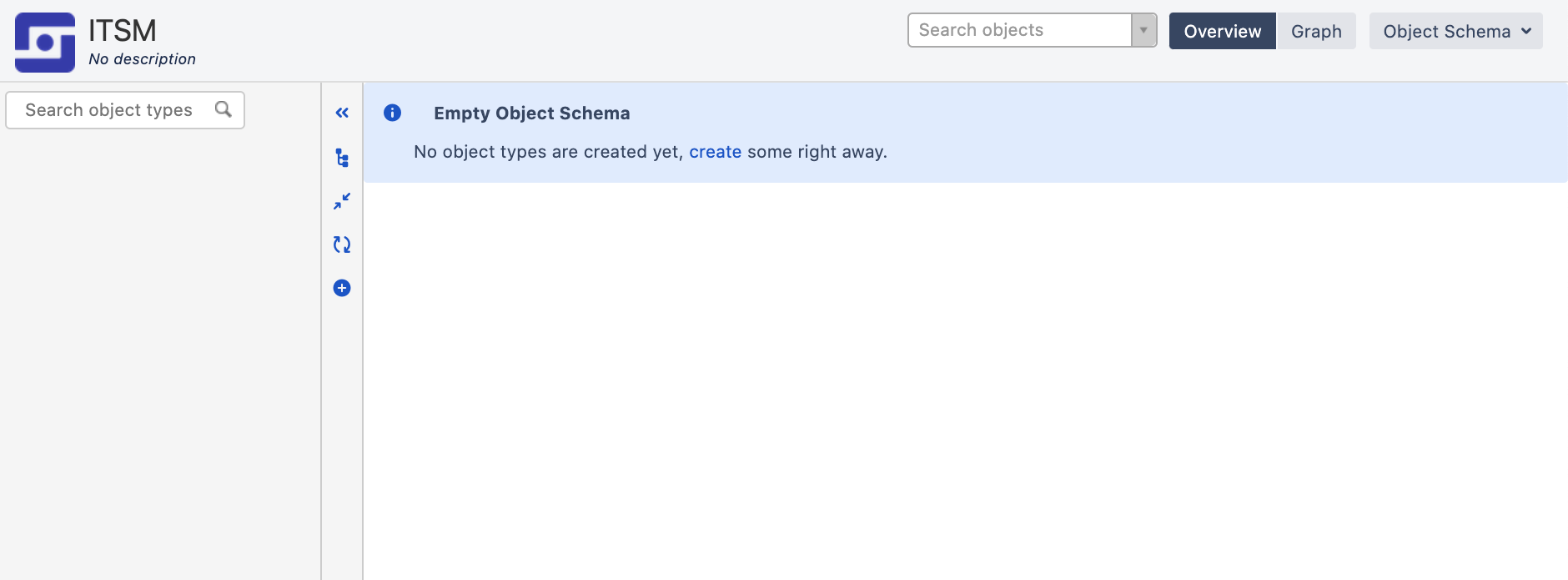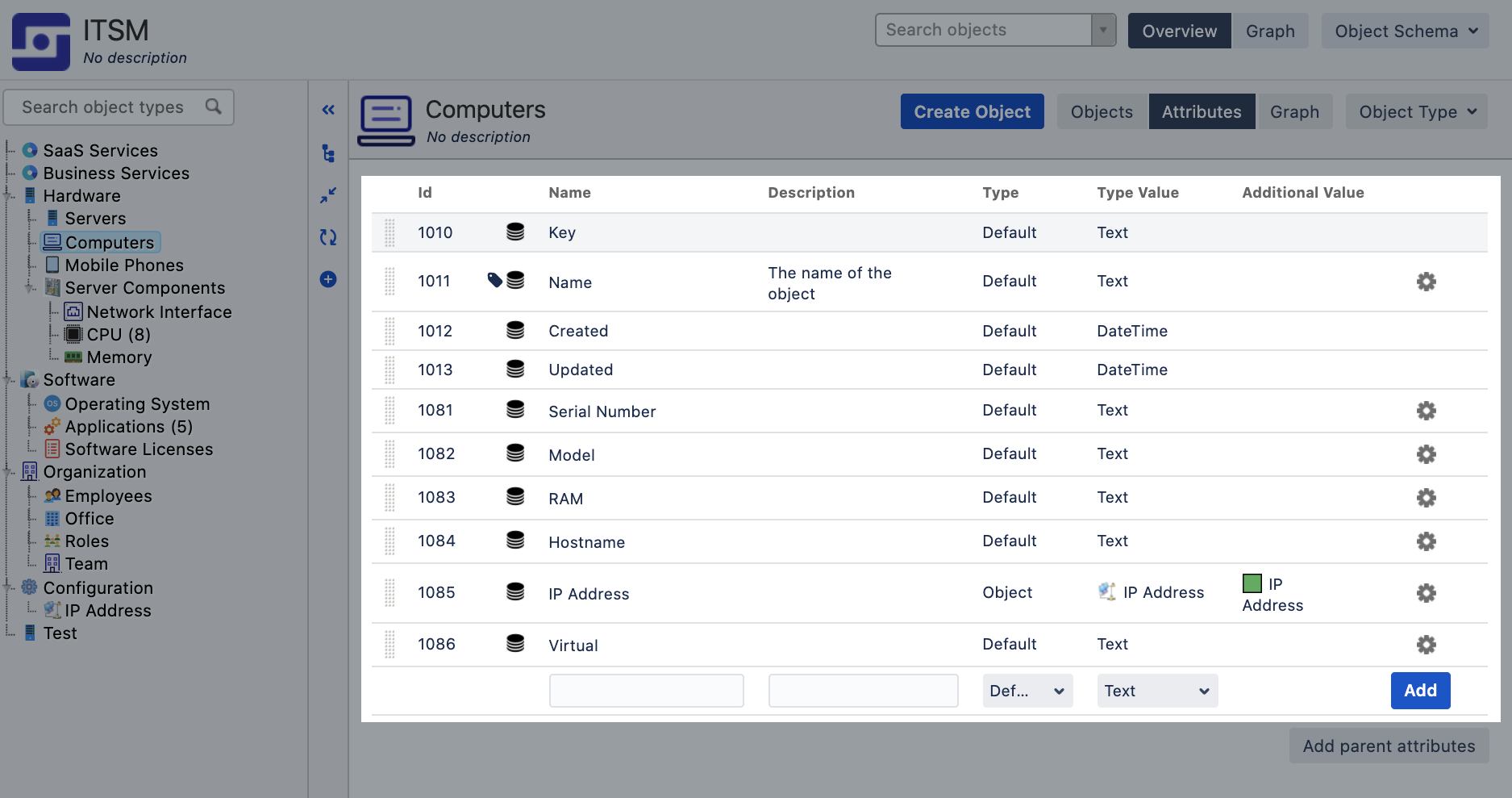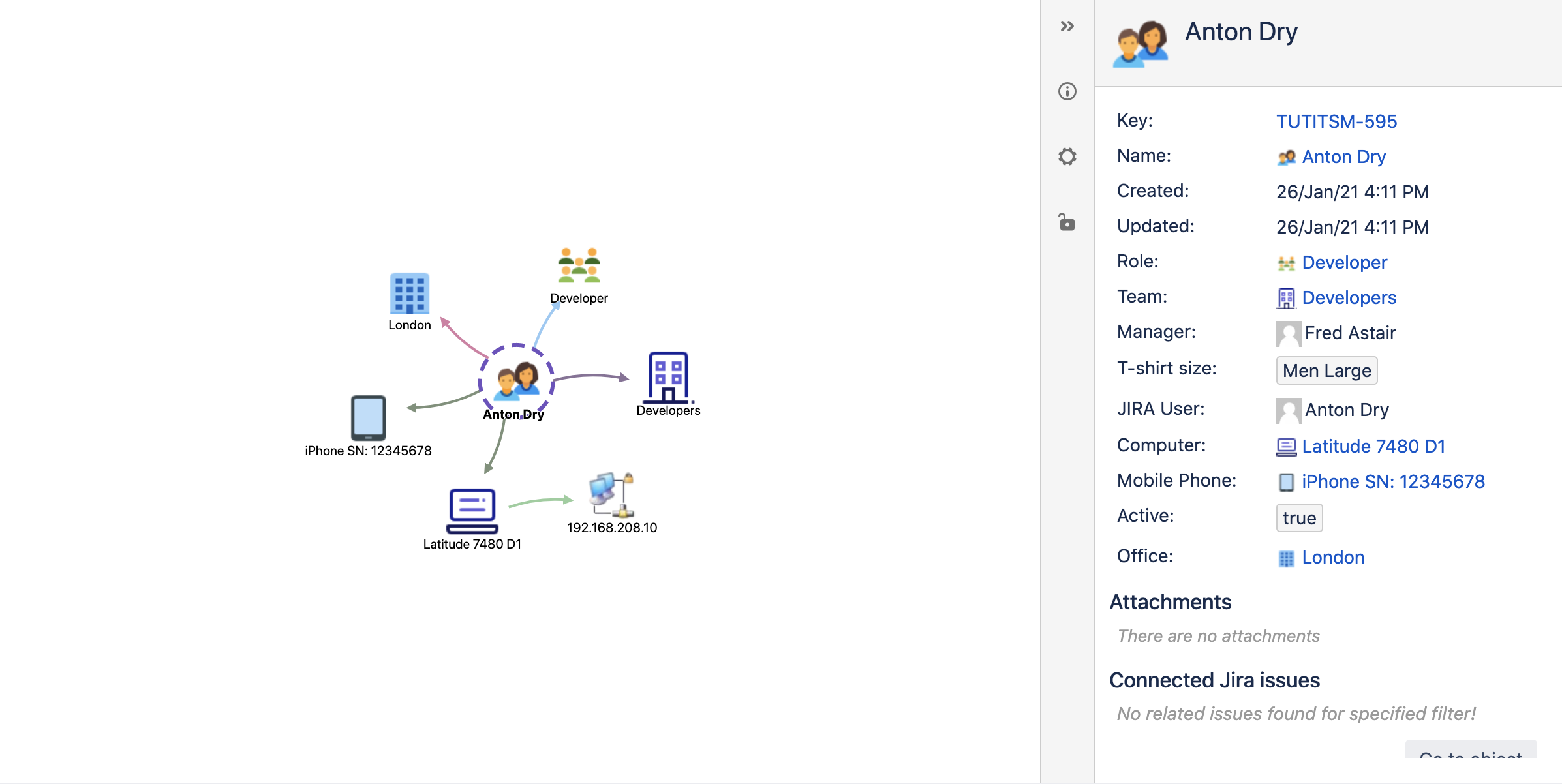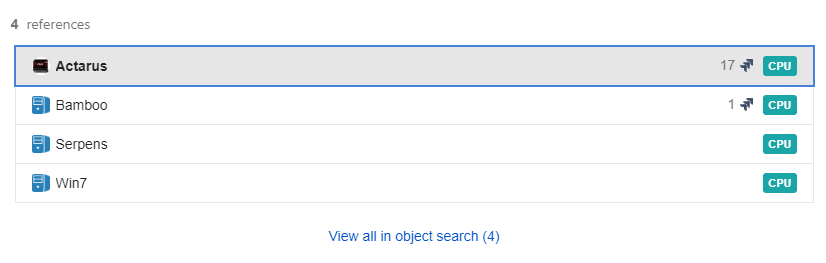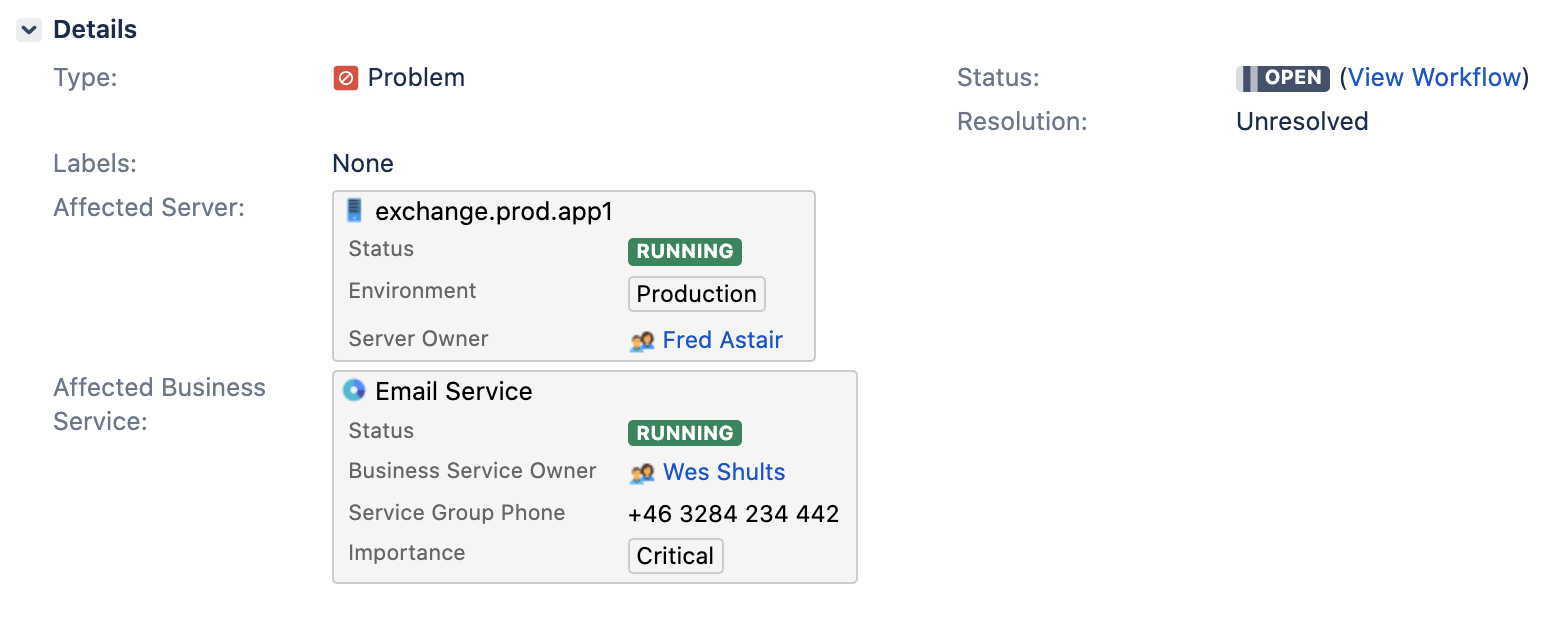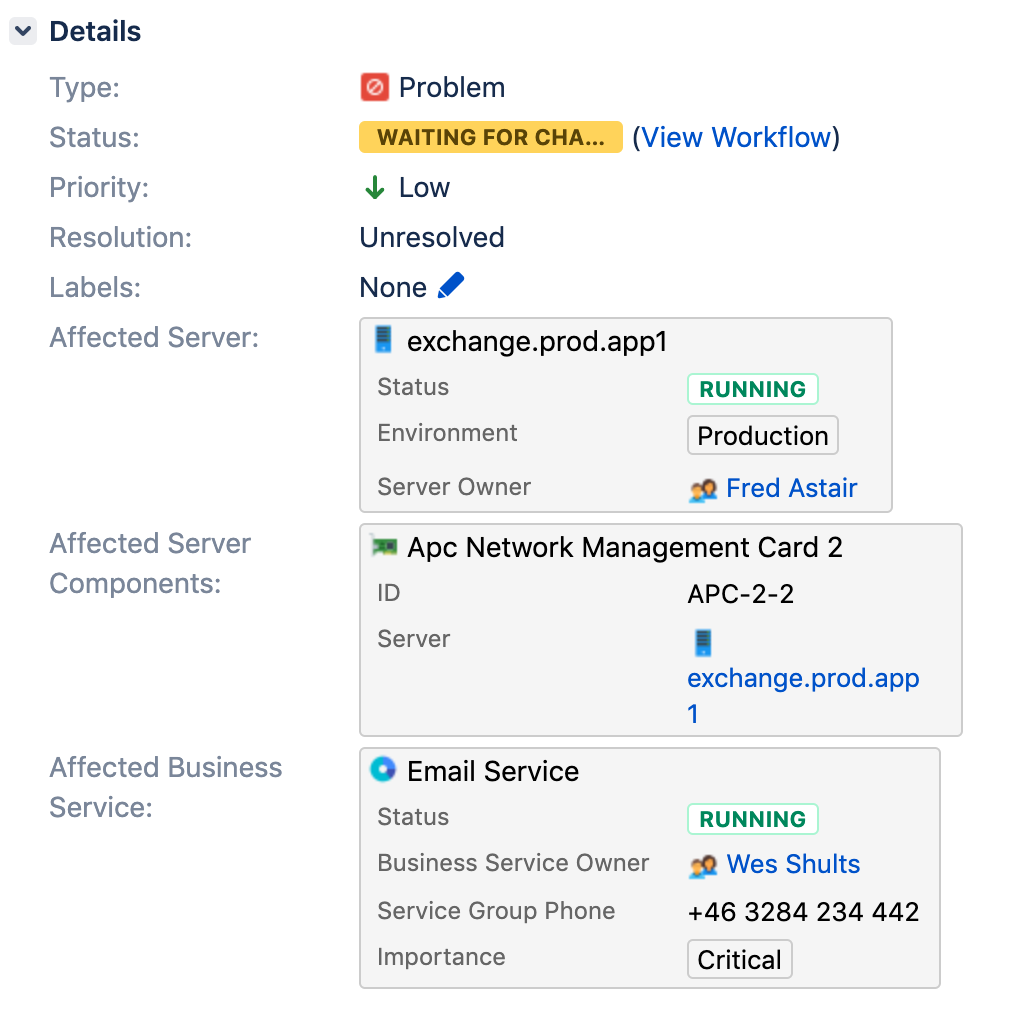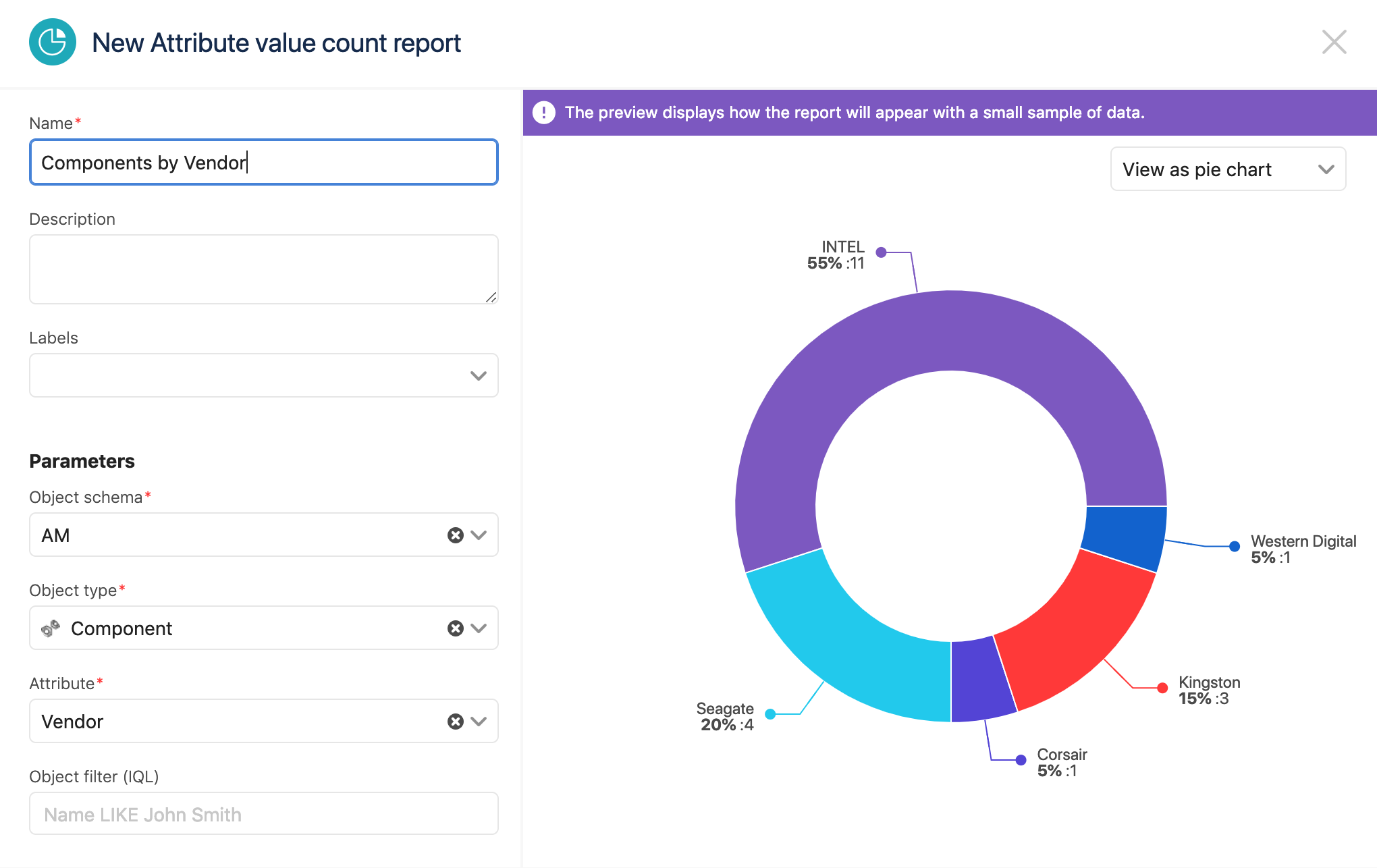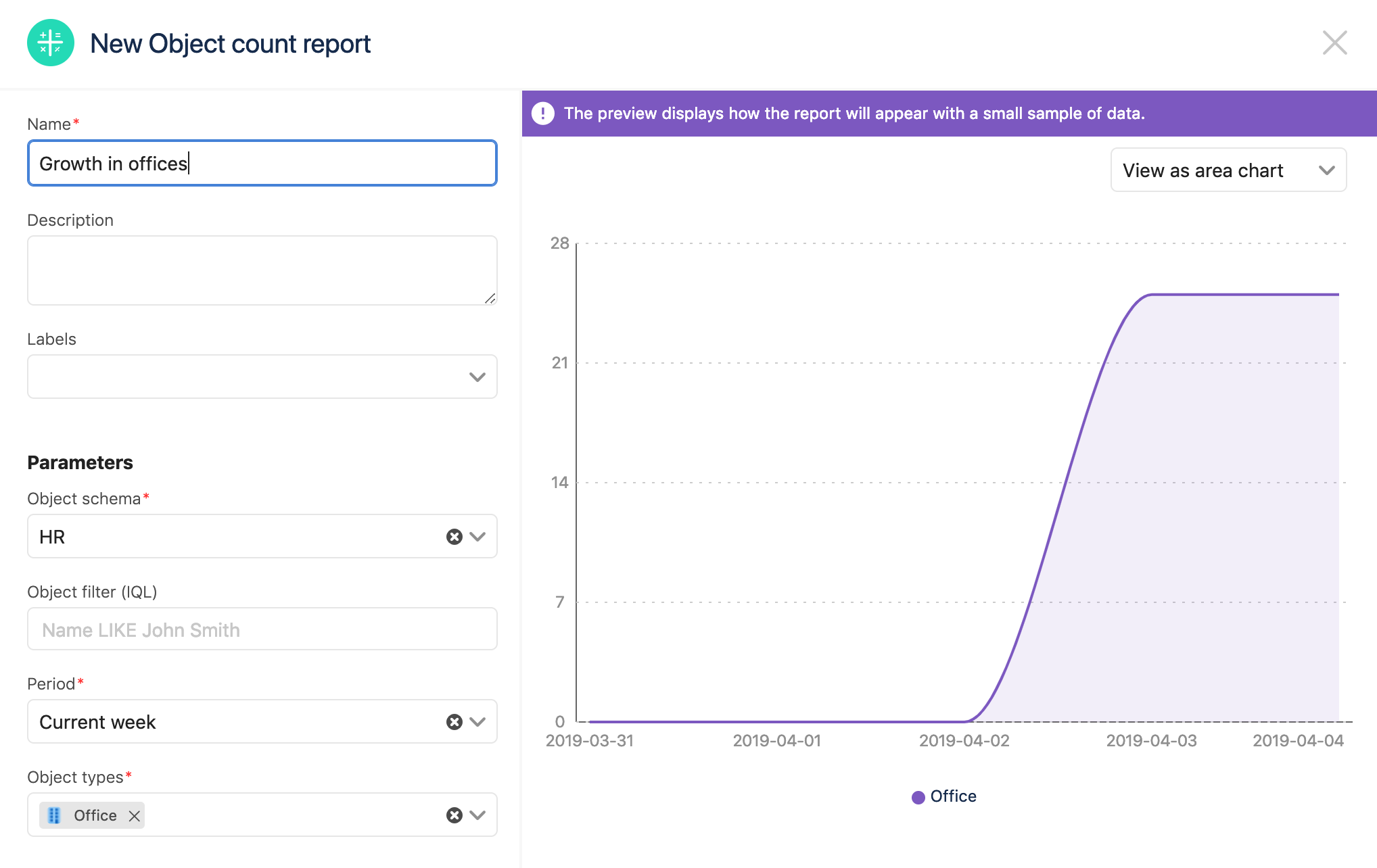What is Insight?
You can jump right into Insight, but understanding what it's made of and how it's treating your data will make your future work easier. Here you'll find the most important concepts and information about useful features.
Understanding your data in Insight
To understand how your data is structured in Insight, you'll need to learn about its main building blocks.
Object schemas
An object schema is a collection of object types (groups of objects) and their attributes (fields), as well as underlying objects and references between them. It also includes your configuration items, such as roles, icons, statuses, and automation rules. Object schemas work like maps that hold all of it together, and are the first thing you'll create in Insight. In the Jira world, object schemas would be your projects, but you're not limited to one schema per project.
An empty object schema, without any object types or objects. A fresh start.
Learn more at Working with object schemas.
Object types
Once you have your schema ready, you'll create a set of object types that will group objects – your actual assets. Rather than a single PC, your object types would be Computers, Hardware, Software, Employees, and so on. Object types can be whatever you want them to be as Insight is very open and flexible. In the Jira world, object types would be your issue types configuration (characteristics of bugs, incidents, problems).
An object schema with object types, but without objects yet
Learn more at Working with object types.
Attributes
Attributes is what defines your object types (and underlying objects that use these attributes). They work like fields to which you add data. You'd choose attributes for your object types, and then the same attributes need to be filled in for underlying objects, whenever someone creates them. They come in different shapes and sizes: text, dates, references to other objects, and so on. In the Jira world, attributes would be issue fields or custom fields.
Attributes defined for an object type Computers
Learn more at Adding attributes.
Objects
Objects are your actual assets. Every object is a digital representation of anything that you're mapping in Insight, be it a specific computer, employee, office they work at, or even a license for your software. You can create as many objects as you like, and group them within object types that represent their characteristics. In the Jira world, objects would be your issues or requests, and just like you wouldn't mix epics with bugs, you shouldn't put employees into hardware.
Object schema with objects and their details defined through attributes
Learn more at Working with objects.
References
References are types of attributes that let you create references to other objects. Information about a specific object can be useful, but viewing its relations and dependencies is even better. If you look at references of an employee, you know right away the office they work at, hardware they're using, role they belong to, or mobile phone they've been assigned. You can view them in the graphical viewer that lets you see all of it at a glance. In the Jira world, references would be issue links (blockers, duplicates), but they serve a bit different purpose in Insight.
An employee with references to other object types and objects
Learn more at Viewing references.
While we're at references, you can have two types:
Outbound references (outgoing)
Outbound references are attributes within an object that point to another object. For example, a Host object might have references to other important parts of its system, such as operating system, CPU, network interface, or scanning information.
Inbound references (incoming)
Inbound references are references that come from other objects. Each outbound reference creates an inbound references on the object it's referencing, which lets you see how different objects are connected across your object schema.
For example, in the image above, you had the host Acturus referencing a number of CPUs, including one called Intel(R) Core (TM) i7-4700HQ CPU. If you clicked on this CPU reference, you'd see the object itself and a list of its inbound references, including the host Acturus.
Interacting with objects through requests
Having a database of assets is awesome, but there's a reason we've added Insight to Jira Service Management.
Showing object details on issues
You can add your objects to Jira issues through Insight custom fields. This could be adding the affected business service to your incident issues or adding a computer to a hardware request. Whatever you do, extra information about affected assets will give everyone involved more context.
Learn more at Adding Insight custom fields.
Affecting your objects
Have you noticed the RUNNING status on the screenshot above? Well, things break. Insight lets you add conditions, validators, and post functions to your workflow transitions so that your issues affect related objects when they transition through the workflow. And what about broken parts that can also be your objects? Decommissioned, for good.
Learn more at Adding Insight functions to workflows.
Importing your data
You're free to handle your objects however you like, but entering everything manually might not be the best idea if you have a lot of assets. To help you get going, we have several tools that will either scan your environment automatically or facilitate your manual imports.
Learn more at Importing your data.
Reporting
You can also use dynamic reports to view information about your object schema in a variety of formats.
Learn more at Working with reports.
Searching and IQL
Searching for and filtering objects in Insight is similar to Jira: you can use basic search (free text) or something that's called Insight Query Language. Although different in use, the idea behind it is similar to the Jira Query Language (JQL). By using IQL and placeholders, you can not only search for objects, but also create advanced queries and decide what objects should be included where.
Learn more at Searching for objects.